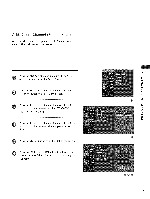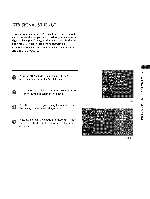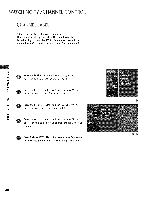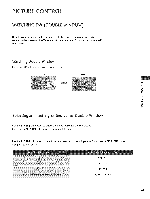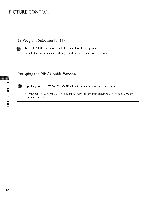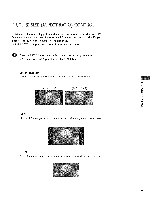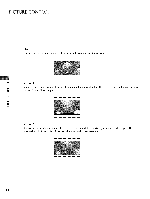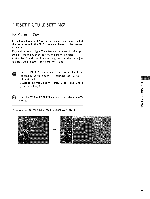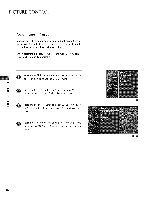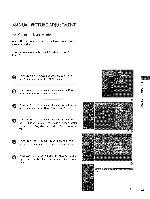LG 42LC5DC Owners Manual - Page 44
Picturecontrol
 |
UPC - 719192170971
View all LG 42LC5DC manuals
Add to My Manuals
Save this manual to your list of manuals |
Page 44 highlights
PICTURE CONTROL TV Program Selection for PIP Use the PIP CH +/- button to select a channel for the sub picture. The selected channel number is displayed just below the input source of main picture. Swapping the PIP / Double Window "0 N Repeatedly, use the SWAP or PIP SWAP button to switch the main and sub pictures. C _o r_ N Component, RGB, HDMI1/DVl, HDMI2 input sources for the main picture can't be used to swap the 0 main and sub pictures. Z _o 0 42
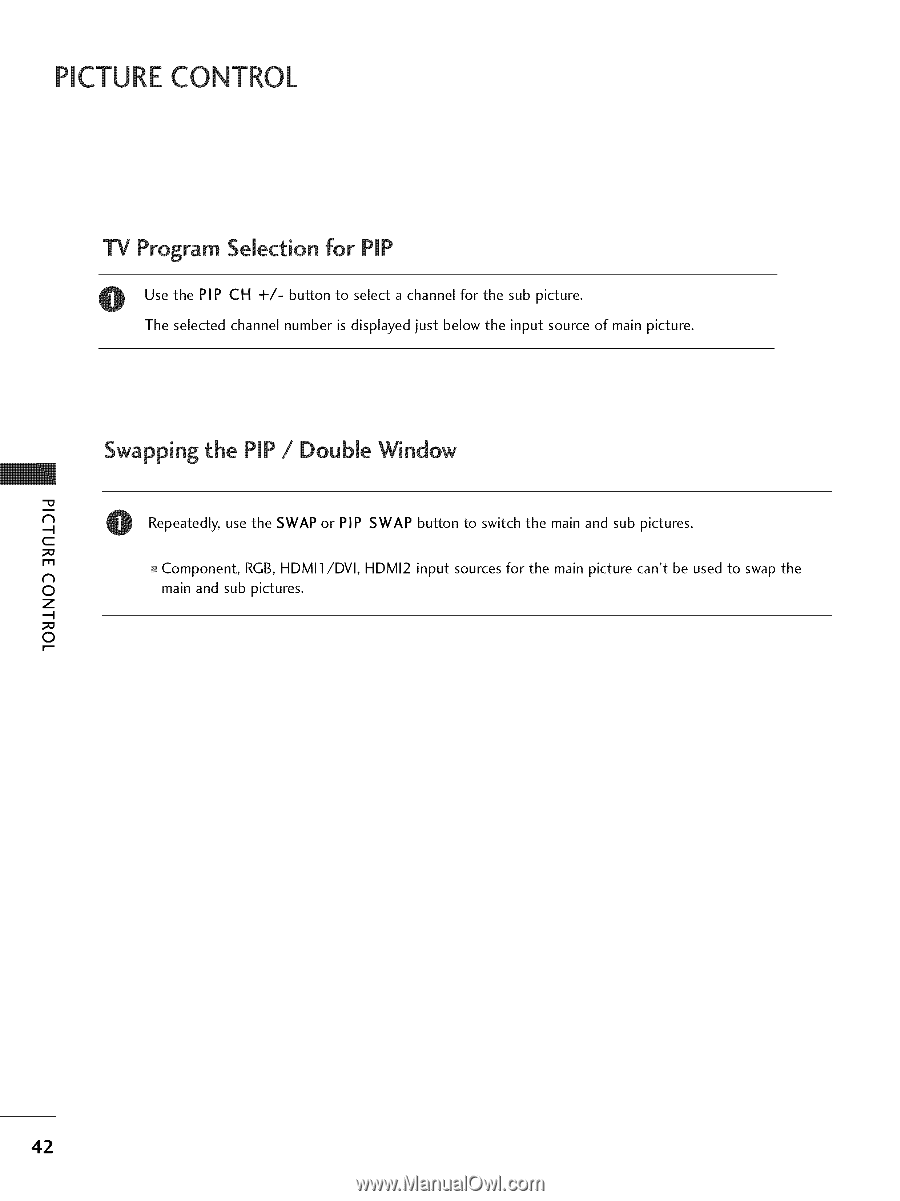
PICTURECONTROL
TV Program
Selection
for PIP
Use the
PIP
CH
+/-
button
to
select
a channel
for the
sub picture.
The selected
channel
number
is displayed
just
below
the
input
source
of main picture.
"0
N
C
_o
r_
N
0
Z
_o
0
Swapping the PIP
/
Double Window
Repeatedly,
use the SWAP
or PIP
SWAP
button
to switch
the
main and sub pictures.
Component,
RGB, HDMI1/DVl,
HDMI2
input
sources
for the
main picture
can't
be used to swap the
main and sub pictures.
42