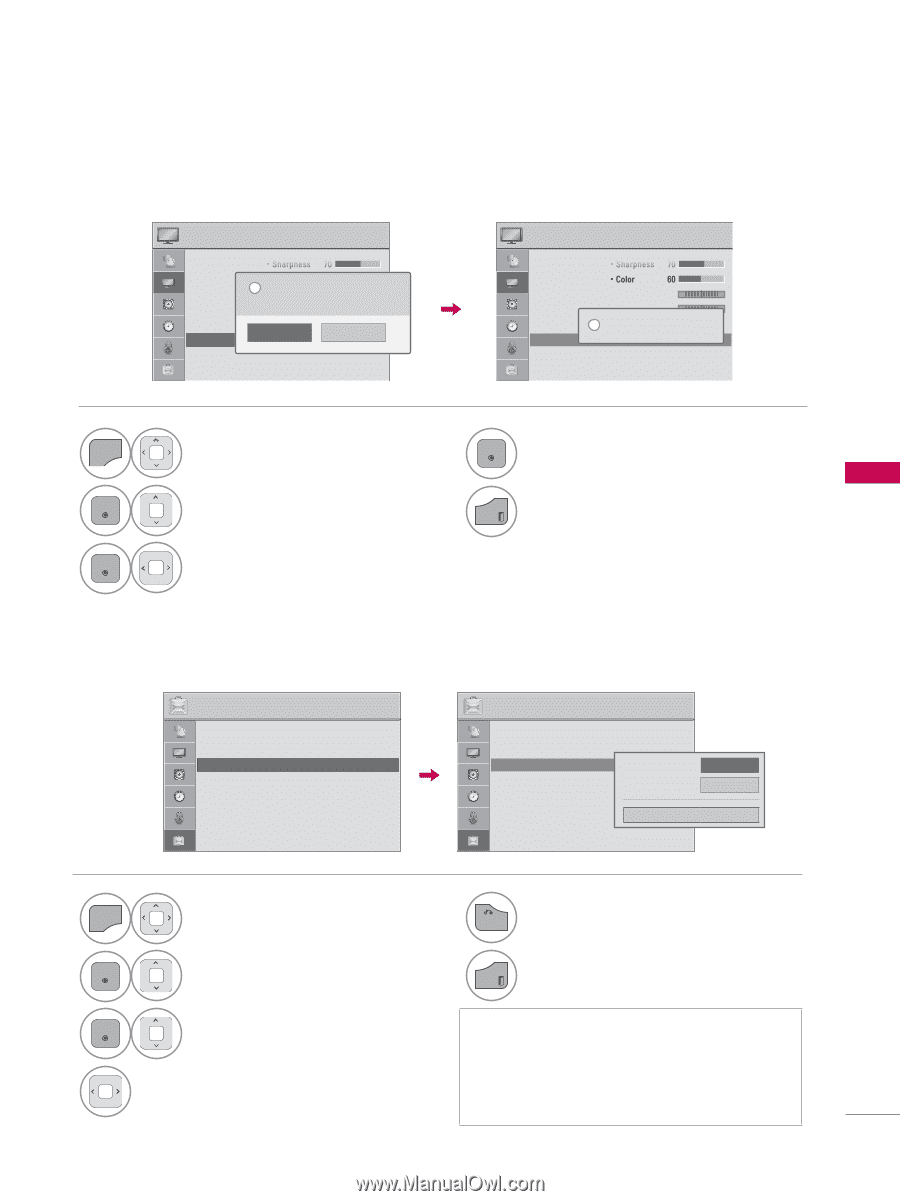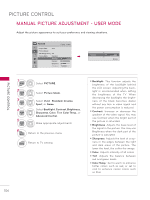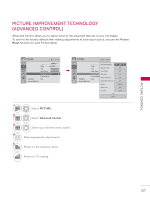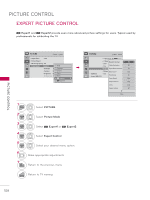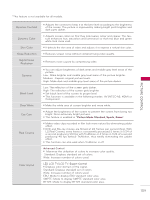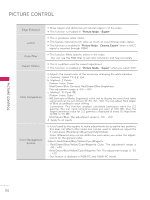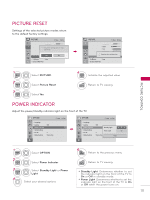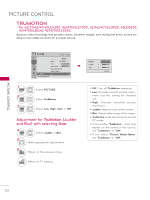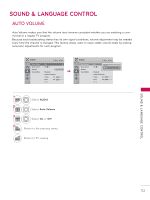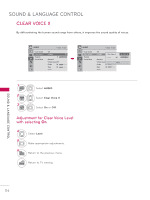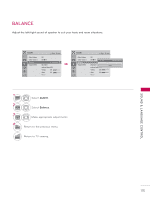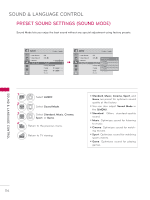LG 42LE5300 Owner's Manual - Page 111
Picture Reset, Power Indicator
 |
View all LG 42LE5300 manuals
Add to My Manuals
Save this manual to your list of manuals |
Page 111 highlights
PICTURE RESET Settings of the selected picture modes return to the default factory settings. PICTURE ꔂ Move ꔉ Enter • Sharpness 70 • Color 60 ? All picture settings will be reset. C•oTnintitnue? 0R G • Color Temp. 0 W C • Advanced Control Yes No • Picture Reset ꔀꔉ • TruMotion : Low • Screen (RGB-PC) PICTURE ꔂ Move ꔉ Enter • Sharpness 70 • Color 60 • Tint 0R G • Color Temp. 0 W C i R•esAedttvinagncveiddeoCcoonntfriogluration... • Picture Reset • TruMotion : Low • Screen (RGB-PC) 1 MENU 2 ENTER 3 ENTER Select PICTURE. Select Picture Reset. Select Yes. 4 ENTER Initialize the adjusted value. EXIT Return to TV viewing. POWER INDICATOR Adjust the power/standby indicator light on the front of the TV. OPTION ꔂ Move ꔉ Enter • Language • Caption : Off • Power Indicator ꔀꔉ • Initial Setting • Set ID : 1 • Mode Setting : Home Use OPTION ꔂ Move ꔉ Enter • Language • Caption • Power Indicator • Initial Setting • Set ID • Mode Setting : Off Standby Light ◀ On ▶ Power Light On : 1 : Home Use Close PICTURE CONTROL 1 MENU Select OPTION. 5 BACK Return to the previous menu. 2 ENTER Select Power Indicator. EXIT Return to TV viewing. 3 ENTER 4 Select Standby Light or Power Light. Select your desired options. ꔛ Standby Light: Determines whether to set the indicator light on the front of the TV to On or Off in standby mode. ꔛ Power Light: Determines whether to set the indicator light on the front of the TV to On or Off when the power turns on. 111