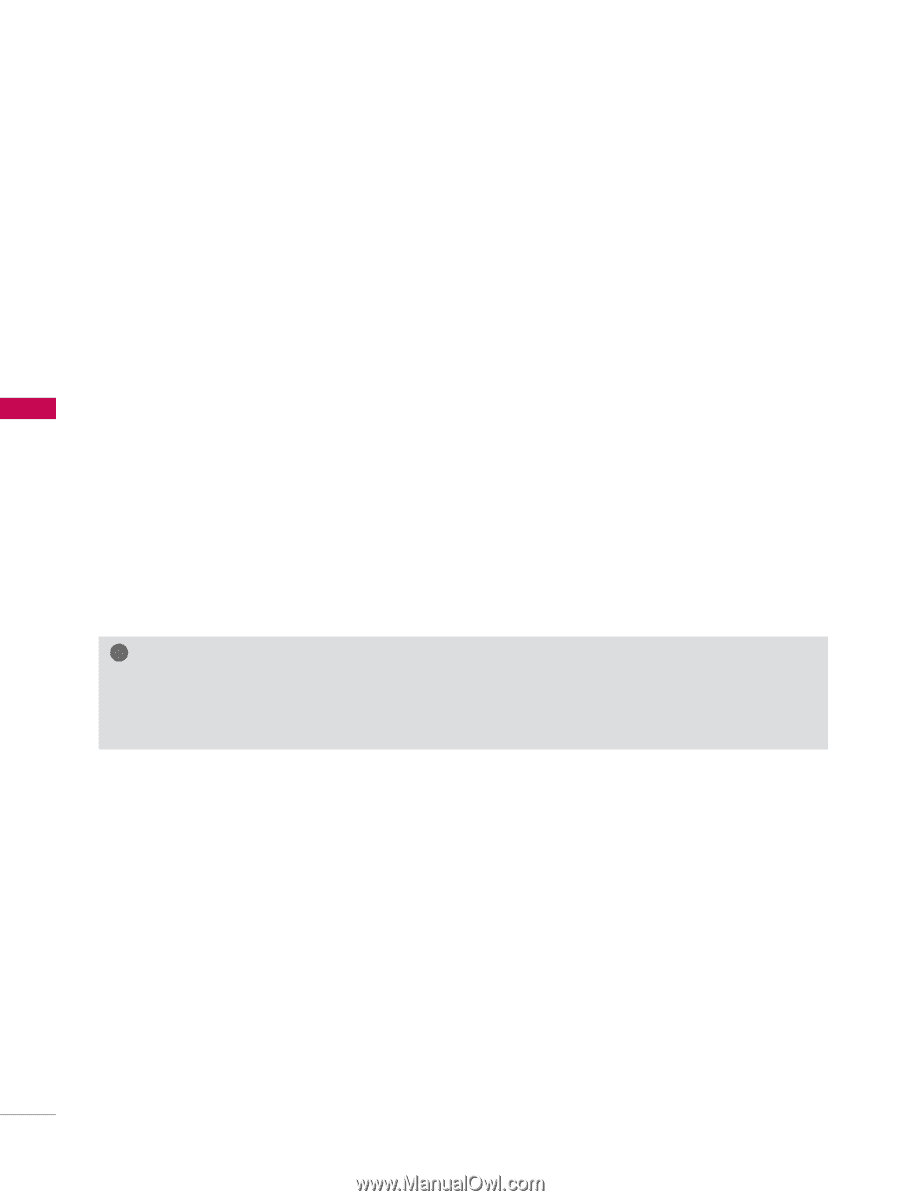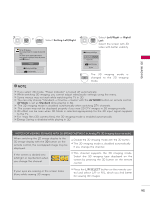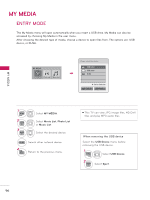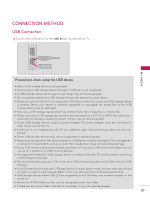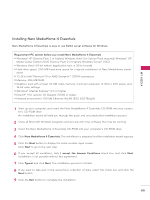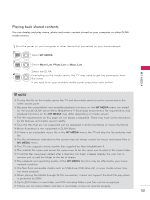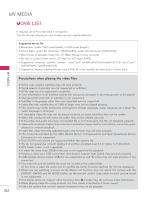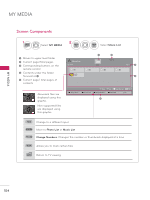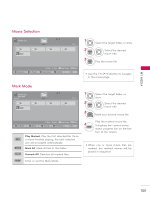LG 42LE5400 Owner's Manual - Page 100
Sharing files and folders, Nero MediaHome 4 Essentials, Network, Network name, Shares, Local Folders
 |
UPC - 719192176959
View all LG 42LE5400 manuals
Add to My Manuals
Save this manual to your list of manuals |
Page 100 highlights
MY MEDIA MY MEDIA Sharing files and folders After installing Nero MediaHome, you must add folders you wish to share. 1 Double-click the Nero MediaHome 4 Essentials icon on the desktop. 2 Click Network icon on the left and define your network name in the Network name field. The Network name you enter will be recognized by your TV. 3 Click Shares icon on the left. 4 Click Local Folders tab on the Shared screen. 5 Click Add icon to open the Browse Folder window. 6 Select the folder containing the files you want to share. The selected folder is added to the list of shared folders. 7 Click Start Server icon to start the server. ! ! NOTE ►If the shared folders or files are not displayed on the TV, click the folder on the Local Folders tab and click Rescan Folder at the More button. ? ►? Visit www.nero.com for more information and software tools. 100