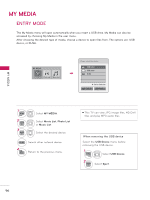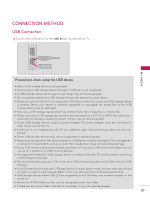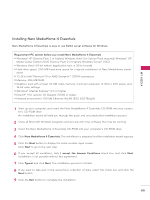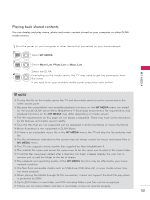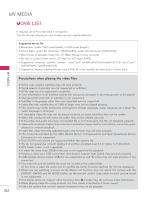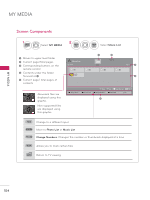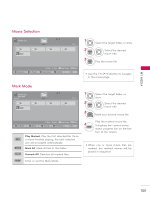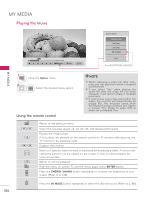LG 42LE5400 Owner's Manual - Page 101
Playing back shared contents, MY MEDIA, Movie List, Photo List
 |
UPC - 719192176959
View all LG 42LE5400 manuals
Add to My Manuals
Save this manual to your list of manuals |
Page 101 highlights
Playing back shared contents You can display and play movie, photo and music content stored on your computer or other DLNA media servers. 1 Start the server on your computer or other device that connected on your home network. 2 MENU Select MY MEDIA. 3 ENTER Select Movie List, Photo List or Music List. 4 ENTER Select the DLNA. Depending on the media server, this TV may need to get the permission from the server. If you want to re-scan available media server, press blue color button. MY MEDIA ! ! NOTE ►To play the file on the media server, the TV and the media server must be connected to the same access point. ? ►? Because the compatibility and available playback functions on the MY MEDIA menu are tested on the bundle DLNA server (Nero MediaHome 4 Essentials) environment, file requirements and playback functions on the MY MEDIA may differ depending on media servers. ►The file requirements on this page are not always compatible. There may have some restrictions by file features and media server's ability. ►Even the files that are not supported can be displayed in photo thumbnail or music thumbnail. ►Movie thumbnail is not supported in DLNA Movie. ►If there is an unplayable music file in the MY MEDIA menu, the TV will skip the file and play next file. ►The file information indicated on the screen may not always correct for music and movie files in MY MEDIA menu ►This TV only supports movie subtitle files supplied by Nero MediaHome 4. ►The subtitle file name and movie file name have to be the same and located at the same folder. ►If subtitle files have been added after a directory has been indexed already, the user has to remove and re-add the folder to the list of shares. ►The playback and operating quality of the MY MEDIA function may be affected by your home network condition. ►The files from removable media such as USB drive, DVD-drive etc. on your media server may not share properly. ►When playing the Media through DLNA connection, it does not support the DivX file play which is protected by DRM. ►Up to 200 folders in one folder and 999 including folders and files can be recognized. ►If there are too many folders and files in one folder, it may not operate properly. 101