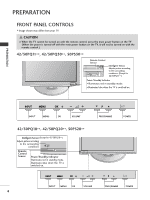LG 42PQ3000 User Manual
LG 42PQ3000 Manual
 |
View all LG 42PQ3000 manuals
Add to My Manuals
Save this manual to your list of manuals |
LG 42PQ3000 manual content summary:
- LG 42PQ3000 | User Manual - Page 1
6320 : 42PQ2010-ZB 6024: 50PQ2000-ZA 6319 : 50PQ2010-ZB 6025: 42PQ3000-ZA 6020: 50PQ3000-ZA 6026: 42PQ6000-ZA 6875 : 42PQ6010-ZB 6029: 50PQ6000-ZA 6884 : 50PS2000-ZB 6322 : 50PS3000-ZB 6341: 50PS6000-ZC 6609 : 60PS4000-ZA PLASMA TV OWNER'S MANUAL PLASMA TV MODELS 42PQ10** 50PQ10** 42PQ11** 50PQ11 - LG 42PQ3000 | User Manual - Page 2
HDMI, the HDMI logo and High-Definition Multimedia Interface are trademarks or registered trademarks of HDMI Licensing LLC. - LG 42PQ3000 | User Manual - Page 3
differ from your TV. Owner's Manual AV MODE POWER ENERGY SAVING LIST MUTE Q.VIEW MENU Q.MENU INFO i GUIDE FAMVARK RETURN / EXIT or FREEZE ENERGY SAVING RATIO Owner's Manual Batteries Remote Control Power Cord Protection Cover (Refer to p.8) x 4 Bolts for stand assembly (Refer to - LG 42PQ3000 | User Manual - Page 4
Stand 10 EXTERNAL EQUIPMENT SETUP HD Receiver Setup 11 DVD Setup 13 VCR Setup 16 Insertion of CI Module 19 Digital Audio Out Setup 19 Other A/V Source Setup 20 Usb Setup 20 PC Setup 21 - Screen Setup for PC Mode 24 WATCHING TV / PROGRAMME CONTROL Remote Control Key Functions 28 Turning - LG 42PQ3000 | User Manual - Page 5
/off 105 SIMPLE Text 105 TOP Text 105 FASTEXT 106 Special Teletext Functions 106 DIGITAL TELETEXT Teletext within Digital Service 107 Teletext in Digital Service 107 APPENDIX Troubleshooting 108 Maintenance 110 Product Specifications 111 IR Codes 113 External Control Device Setup 115 3 - LG 42PQ3000 | User Manual - Page 6
remote control.) 42/50PQ11**, 42/50PQ30**, 50PS30** Remote Control Sensor Intelligent Sensor Adjusts picture according to the surrounding conditions. (Except for 42/50PQ11**) Power/Standby Indicator • Illuminates red in standby mode. • Illuminates blue when the TV is switched on. INPUT MENU - LG 42PQ3000 | User Manual - Page 7
PREPARATION 42/50PQ60**, 50PS60** P PROGRAMME P Remote Control Sensor Intelligent Sensor Adjusts picture according to the surrounding conditions Power/Standby Indicator • Illuminates red in standby mode. • The LED is off while the TV remains on. UT MENU OK 60PS40** P POWER OK MENU INPUT - LG 42PQ3000 | User Manual - Page 8
may differ from your TV. 42/50PQ10**, 42/50PQ11** USB IN SERVICE ONLY PREPARATION USB IN SERVICE ONLY 1 7 2 3 USB IN SERVICE ONLY 8 HDMI IN (CONTROL & SERVICE) 4 5 1 Power Cord Socket This TV operates on an AC power. The voltage is indicated on the Specifications page. Never attempt to - LG 42PQ3000 | User Manual - Page 9
12 HDMI/DVI IN AV IN 3 5 6 7 8 9 1 Power Cord Socket This TV operates on an AC power. The voltage is indicated on the Specifications page. Never attempt to operate the TV on DC power. 2 RGB/DVI Audio Input Connect the audio from a PC or DTV. 7 RS-232C IN (CONTROL & SERVICE) PORT Connect to - LG 42PQ3000 | User Manual - Page 10
! NOTE G Do not use the CABLE MANAGEMENT CLIP to lift the TV. - If the TV is dropped, you may be injured or the TV may be damaged. NOT USING THE DESK-TYPE STAND I Image shown may differ from your TV. When installing the wall-mounted unit, use the protection cover. Insert the PROTECTION COVER into - LG 42PQ3000 | User Manual - Page 11
on should be of sufficient strength to support the weight of TV set; e.g. concrete, natural rock, brick and hollow block. G Installing screw type and length depends on the wall mount used. Further information, refer to the instructions included with the mount. G LG is not liable for any accidents or - LG 42PQ3000 | User Manual - Page 12
and converter are not supplied. VIDEO L/MONO AUDIO R S-VIDEO HDMI IN 3 AV IN 3 Wall Antenna Socket Multi-family Dwellings/Apartments (Connect to wall antenna socket) Outdoor Antenna (VHF, UHF) RF Coaxial Wire (75 ohm) Single-family Dwellings /Houses (Connect to wall jack for outdoor antenna - LG 42PQ3000 | User Manual - Page 13
the digital set-top box to 2 the COMPONENT IN AUDIO jacks on the TV. 3 Turn on the digital set-top box. (Refer to the owner's manual for the digital set-top box.) 4 Select Component input source using the INPUT button on the remote control. Signal 480i/576i 480p/576p 720p/1080i 1080p Component - LG 42PQ3000 | User Manual - Page 14
/DVI IN 1 jack on the TV. 2 Connect the audio output of the digital set-top box to the AUDIO IN (RGB/DVI) jack on the TV. 3 Turn on the digital set-top box. (Refer to the owner's manual for the digital set-top box.) 4 Select HDMI1 input source using the INPUT button on the remote control. HDMI IN - LG 42PQ3000 | User Manual - Page 15
the COMPONENT IN AUDIO jacks on the TV. 3 Turn on the DVD player, insert a DVD. 4 Select Component input source using the INPUT button on the remote control. 5 Refer to the DVD player's manual for operating instruc- tions. 1 2 Component Input ports To achieve better picture quality, connect a DVD - LG 42PQ3000 | User Manual - Page 16
on the TV. 2 Turn on the DVD player, insert a DVD. 3 Select AV1 input source using the INPUT button on the remote control. If connected to A V 2 Euro scart socket, select A V 2 input source. 1 4 Refer to the DVD player's manual for operating instructions. AUDIO/ VIDEO (R) AUDIO (L) Input Scart - LG 42PQ3000 | User Manual - Page 17
jacks on the TV. 3 Turn on the DVD player, insert a DVD. VIDEO S-VIDEO L R ANT IN OUTPUT SWITCH 1 ANT OUT 2 VIDEO L/MONO AUDIO R S-VIDEO HDMI IN 3 4 Select AV3 input source using the INPUT button on the remote control. 5 Refer to the DVD player's manual for operating instruc- tions. AV - LG 42PQ3000 | User Manual - Page 18
EXTERNAL EQUIPMENT SETUP EXTERNAL EQUIPMENT SETUP VCR SETUP I To avoid picture noise (interference), allow adequate distance between the VCR and TV. Connecting with a RF Cable 1 ANT OUT S-VIDEO VIDEO L R ANT IN OUTPUT SWITCH Wall Jack 2 Antenna 1 Connect the ANT OUT socket of the VCR to the - LG 42PQ3000 | User Manual - Page 19
TV. 2 Insert a video tape into the VCR and press PLAY on the VCR. (Refer to the VCR owner's manual.) 3 Select AV1 input source using the INPUT button on the remote control. 4 If connected to AV2 Euro scart socket, select AV2 input source. 1 AUDIO/ VIDEO (R) AUDIO (L) Input Scart Video Audio - LG 42PQ3000 | User Manual - Page 20
PLAY on the VCR. (Refer to the VCR owner's manual.) AV IN 3 3 Select A V 3 input source using the INPUT button on the remote control. ! NOTE G If you have a mono VCR, connect the audio cable from the VCR to the AUDIO L/MONO jack of the TV. 1 S-VIDEO VIDEO L R ANT IN OUTPUT SWITCH ANT OUT - LG 42PQ3000 | User Manual - Page 21
other end of the optical cable to the digi- IN tal audio (Optical) input on the audio equipment. 3 Set the "TV Speaker option - Off " in the AUDIO 1 menu.(Gp.89). Refer to the external audio equipment VI IN instruction manual for operation. 2 CAUTION GDo not look into the optical output port - LG 42PQ3000 | User Manual - Page 22
the remote control. 3 Operate the corresponding external equipment. Refer to external equipment operating guide. AV IN 3 VIDEO L/MONO AUDIO R S-VIDEO HDMI IN 3 Camcorder Video Game Set VIDEO L R 1 USB SETUP (Except for 42/50PQ10**, 42/50PQ11**) 1 Connect the USB device to the USB IN jacks on - LG 42PQ3000 | User Manual - Page 23
the DVI output of the PC to the HDMI/DVI IN1 jack on the TV. 2 Connect the PC audio output to the AUDIO IN (RGB/DVI) jack on the TV. 3 Turn on the PC and the TV. 4 Select HDMI1 input source using the INPUT button on the remote control. AUDIO RGB OUTPUT HDMI IN 2 1 HDMI/DVI IN 1 2 DVI-PC OUTPUT - LG 42PQ3000 | User Manual - Page 24
EXTERNAL EQUIPMENT SETUP EXTERNAL EQUIPMENT SETUP Supported Display Resolution RGB-PC, HDMI/DVI-PC mode Resolution Horizontal Vertical Frequency(kHz) Frequency(Hz) 720x400 640x480 800x600 31.468 31.469 37.879 70. - LG 42PQ3000 | User Manual - Page 25
to another rate or adjust the brightness and contrast on the menu until the picture is clear. If the refresh rate of the PC graphic card /DVI IN) port on the TV. G Connect the audio cable from the PC to the Audio input on the TV. (Audio cables are not included with the TV). G If using a sound card - LG 42PQ3000 | User Manual - Page 26
42/50PQ10**, 42/50PQ11**) Screen Reset Returns Position, Size and Phase to the factory default settings. This function works in the following mode : RGB[PC]. EXTERNAL EQUIPMENT SETUP PICTURE 70 • Tint 0R G • Advanced Control • Picture Reset 1 MENU Select PICTURE. 2 OK Select Screen. 3 OK - LG 42PQ3000 | User Manual - Page 27
the picture position and minimizes image instability. After adjustment, if the image is still not correct, your TV is functioning • Sharpness 70 • Colour 70 • Tint 0R G • Advanced Control • Picture Reset 1 MENU 2 OK Select PICTURE. Select Screen. 3 OK Select Auto Config.. 4 OK Select - LG 42PQ3000 | User Manual - Page 28
SSccrreeeenn Move OK E • Contrast 100 • Brightness 50 • Sharpness 70 • Colour 70 • Tint 0R G • Advanced Control • Picture Reset 1 MENU 2 OK 3 OK 4 Select PICTURE. Select Screen. Select Resolution. Select the desired resolution. SCREEN Resolution G Auto Config. Position Size Phase - LG 42PQ3000 | User Manual - Page 29
trembling, adjust the picture phase manually. This function works in the following mode : RGB[PC]. 1 MENU 2 OK 3 OK 4 PICTURE SSccrreeeenn Move OK E • Contrast 100 • Brightness 50 • Sharpness 70 • Colour 70 • Tint 0R G • Advanced Control • Picture Reset Select PICTURE. Select Screen - LG 42PQ3000 | User Manual - Page 30
at the remote control sensor on the TV. WATCHING TV / PROGRAMME CONTROL V MODE AV MODE POWER POWER SAVING POWER SAVING 1 POWER AV MODE 1 ENERGY SAVING LIST AV MODE POWER Q.VIEW POWER SAVING MUTE LIST Q.VIEW MUTE LIST Q.VIEW MUTE MENU RETURN / EXIT 2 Q.MENU INFO i GUIDE MARK FAV - LG 42PQ3000 | User Manual - Page 31
SIMPLINK or USB menu(Photo List and Music USB Menu List or Movie List(Only 42/50PQ60**, 50PS60**)). control buttons Q. MENU Select the desired quick menu source. (Aspect Ratio, Picture Mode, Sound Mode, Audio, Sleep Timer, USB Eject.)(G p.33) INFO i Shows the present screen information. GUIDE Shows - LG 42PQ3000 | User Manual - Page 32
p.71) POWER Switches the TV on from standby or off to standby. INPUT External input mode rotate in regular sequence.(G p.46) TV/RAD Selects Radio, TV and DTV channel. Q. MENU Select the desired quick menu source. (Aspect Ratio, Picture Mode, Sound Mode, Audio, Sleep Timer, USB Eject.)(G p.33) MENU - LG 42PQ3000 | User Manual - Page 33
the programme table.(G p.45) Q.VIEW Returns to the previously viewed programme. SIMPLINK / Controls SIMPLINK or USB menu(Photo List and Music USB Menu List or Movie List(Only 42/50PQ60**, 50PS60**)). control buttons Installing Batteries I Open the battery compartment cover on the back and install - LG 42PQ3000 | User Manual - Page 34
turn TV on, press the INPUT or P D E button on the TV or press the POWER but- ton on the remote control and the TV will switch on. Set ID : On In standby mode to turn TV on, press the INPUT or P D E button on the TV or press the POWER, INPUT, P or NUMBER button on the remote control and the TV - LG 42PQ3000 | User Manual - Page 35
WATCHING TV / PROGRAMME CONTROL QUICK MENU Your TV's OSD (On Screen Display) may differ slightly from that shown in this manual. Q.Menu (Quick Menu) is a menu of features which users might use frequently. • Aspect Ratio: Selects your desired picture format. For Zoom Setting, select 14:9, Zoom and - LG 42PQ3000 | User Manual - Page 36
TV / PROGRAMME CONTROL OPTION Move OK Menu Language : English Audio Language : English Subtitle Language : English Hard of Hearing( ) : Off Data Service : MHEG Country : UK Input Label SIMPLINK : On E (Except for 42/50PQ10**, 42/50PQ11**) SETUP OPTION PICTURE LOCK AUDIO INPUT - LG 42PQ3000 | User Manual - Page 37
is 500. But the number may differ slightly depending on broadcasting signals. WATCHING TV / PROGRAMME CONTROL SETUP Auto Tuning Manual Tuning Programme Edit Software Update Diagnostics CI Information Move OK : On 1 MENU 2 OK Select SETUP. Select Auto Tuning. 3 OK Select Y e s. 4 OK Run Auto - LG 42PQ3000 | User Manual - Page 38
WATCHING TV / PROGRAMME CONTROL MANUAL PROGRAMME TUNING (IN DIGITAL MODE) Manual Tuning lets you manually add a programme to your programme list. WATCHING TV / PROGRAMME CONTROL SETUP Auto Tuning Manual Tuning Programme Edit Software Update Diagnostics CI Information Move OK : On 1 MENU 2 OK 3 - LG 42PQ3000 | User Manual - Page 39
stations in whatever order you desire. WATCHING TV / PROGRAMME CONTROL SETUP Auto Tuning Manual Tuning Programme Edit Software Update Diagnostics CI Information Move OK : On SETUP Auto Tuning Manual Tuning Programme Edit Software Update Diagnostics CI Information Move OK F Storage : OnSystem - LG 42PQ3000 | User Manual - Page 40
WATCHING TV / PROGRAMME CONTROL SETUP Auto Tuning Manual Tuning Programme Edit Software Update Diagnostics CI Information Move OK : On SETUP Auto Tuning Manual Tuning Programme Edit Software Update Diagnostics CI Information Move OK F Storage : OnSystem Band Channel Search Name TV G 3 BG V/ - LG 42PQ3000 | User Manual - Page 41
the Programme edit menu. This function enables you to skip the stored programmes. In some countries it is possible to move a programme number by using the YELLOW button only. WATCHING TV / PROGRAMME CONTROL SETUP Auto Tuning Manual Tuning Programme Edit Software Update Diagnostics CI Information - LG 42PQ3000 | User Manual - Page 42
WATCHING TV / PROGRAMME CONTROL (IN DTV/RADIO MODE) A Skipping a programme number 1 Select a programme number to be skipped. 2 BLUE Turn the skipped programme number to blue. 3 BLUE Release the skipped programme. • When programmes are to be skipped, the skipped programme shows in blue and these - LG 42PQ3000 | User Manual - Page 43
Start Auto Sort. • After activating Auto Sort once, you can no longer edit programmes. WATCHING TV / PROGRAMME CONTROL A Deleting a programme 1 Select a programme number to be deleted. 2 RED Turn the deleted programme number to red. 3 RED Release the deleted programme. • The selected programme - LG 42PQ3000 | User Manual - Page 44
menu on the TV screen. Select the Y E S using the button and you will see the following picture. ? Software update is available. Do you want to download? (Ver. 02.54.00) Your TV software is updated when you turn off the TV using the remote control or local key. Yes No i Turning on the TV - LG 42PQ3000 | User Manual - Page 45
multiple channels.)) SETUP Auto Tuning Manual Tuning Programme Edit Software Update Diagnostics CI Information Move OK : On 1 MENU Select SETUP. Engineering Diagnostics Manufacturer : LG Electronics Inc. Model/Type : 50PQ3000-ZA Serial No. : SKJY1107 Software Version : V1.16.1 D CH 30 CH - LG 42PQ3000 | User Manual - Page 46
PROGRAMME CONTROL WATCHING TV / PROGRAMME CONTROL CI [COMMON INTERFACE] INFORMATION This function enables you to watch some encrypted services (pay services). If you remove the CI Module, you cannot watch pay services. When the module is inserted into the CI slot, you can access the module menu. To - LG 42PQ3000 | User Manual - Page 47
WATCHING TV / PROGRAMME CONTROL SELECTING THE PROGRAMME TABLE You can check which programmes are watching, the mode will change from TV to DTV to Radio. A Paging through a programme list 1 P P A G Turn the pages. E 2 LIST Return to normal TV viewing. A Displaying the favourite programme - LG 42PQ3000 | User Manual - Page 48
AV1 AV2 AV3 Component HDMI3 HDMI2 HDMI1 RGB (Except for 42/50PQ10**, 42/50PQ11**) WATCHING TV / PROGRAMME CONTROL (Except for 42/50PQ10**, 42/50PQ11**) 1 INPUT OK Select the input source. • You can also adjust INPUT menu. INPUT Move OK Antenna AV1 AV2 AV3 Component RGB HDMI1 HDMI2 - LG 42PQ3000 | User Manual - Page 49
you can directly control the devices and play media without additional settings. Select AV device Enables you to select one of the AV devices connected to the TV and operate it. Power off all devices When you switch off the TV, all connected devices are turned off. Switch audio-out Offers an easy - LG 42PQ3000 | User Manual - Page 50
or HDMI IN terminal of the TV to the rear terminal (HDMI terminal) of the SIMPLINK device with the HDMI cable. G When you switch the Input source using the INPUT button on the remote control, you can stop the operation of a device controlled by SIMPLINK. SIMPLINK Menu Press the button and then OK - LG 42PQ3000 | User Manual - Page 51
SERVICE (This menu is enabled only in Ireland. ) This function allow users to choose between MHEG(Digital Teletext) and Teletext if both exist at the same time. If only one of them exists, either M H E G or Teletext is enabled regardless of which option you selected. WATCHING TV / PROGRAMME CONTROL - LG 42PQ3000 | User Manual - Page 52
WATCHING TV / PROGRAMME CONTROL WATCHING TV / PROGRAMME CONTROL AV MODE You can select the optimal images and sounds when connecting AV devices to external input. Off Cinema Sport Game Disables the AV MODE. Optimizes video and audio for watching movies. Optimizes video and audio for watching - LG 42PQ3000 | User Manual - Page 53
information by viewing a simple manual on the TV. During the Simple Manual opreration, audio will be muted. OPTION Move OK E Country Input Label SIMPLINK Key Lock SSiimmppllee MMaannuuaall Set ID ISM Method Demo Mode E : UK : On : Off : 1 : Normal : Off 1 MENU 2 OK 3 OK Select OPTION. Select - LG 42PQ3000 | User Manual - Page 54
: On : Off All user settings and channel setting will be: r1eset. Still Continue? : Normal : OYffes No :Home Use • In Lock System "O n", if you forget your password, press '7', '7', '7', '7' on the remote control handset. • Press the MENU button to return to normal TV viewing. • Press the - LG 42PQ3000 | User Manual - Page 55
Connect the USB device to the USB IN jacks on the side of TV. • This TV Supports on JPEG and MP3 and SD Divx. TO USE A USB DEVICE VIDEO L/MONO AUDIO R S-VIDEO HDMI IN 3 USB memory stick 2 Select PHOTO LIST or MUSIC LIST or MOVIE LI ST(Only 42/50PQ60**, 50PS60**). 3 OK PHOTO LIST AV IN 3 MUSIC - LG 42PQ3000 | User Manual - Page 56
). • Non-supported files are displayed in the form of bitmap. Screen Components 1 MENU Select USB. 2 OK OK Select Photo List. 1 Moves to upper level folder 2 Current page/Total pages 3 Total number of marked photos 4 Usable USB memory 5 Corresponding buttons on the remote control 1 2 3 Photo - LG 42PQ3000 | User Manual - Page 57
Menu TO USE A USB DEVICE Photo List Drive1 Page 2/3 No Marked Up Folder KR101 KR102 JMJ001 1366x768, 125KB JMJ002 JMJ003 Up Folder JMJ004 Navigation Option P Page Change KR103 KR104 KR105 JMJ005 JMJ006 JMJ007 JMJ008 USB . • Press the RETURN button to return to normal TV viewing. 55 - LG 42PQ3000 | User Manual - Page 58
DEVICE Set up the menu in Full-Sized Screen You can change the settings to display photos stored on a USB device, on a full-sized target folder or drive. 2 OK Select the desired photos. 3 OK Show the PopUp menu. 4 Select View. 5 OK The selected photo is displayed in full size. 56 Slideshow - LG 42PQ3000 | User Manual - Page 59
TO USE A USB DEVICE Slideshow BGM 1/17 Delete Option Hide 6 Select the Slideshow , BGM, (Rotate), OK Delete , Option or Hide. • Use button to select the previous or next photo. • Use button to select and control the menu on the full-sized screen. G Slideshow : When no picture is selected - LG 42PQ3000 | User Manual - Page 60
kHz, 44.1 kHz, 48 kHz. Screen Components 1 MENU Select USB. 2 OK OK Select Music List. 1 Moves to upper level folder 2 Current page/Total pages 3 Total number of marked music title 4 Usable USB memory 5 Corresponding buttons on the remote control 1 2 3 Music List Music Page 2/3 No Marked - LG 42PQ3000 | User Manual - Page 61
Music Selection and PopUp Menu As shown , up to 6 music titles are listed per page. TO USE A USB DEVICE Music List Music Page 2/3 No Marked Title Up Folder USB Device Free Space 150MB Duration 1:340, 120KB Up be played in sequence. • Press the RETURN button to return to normal TV viewing. 59 - LG 42PQ3000 | User Manual - Page 62
playtime. G A music downloaded from a paid service with copyright protection does not start but displays inappropri- ate information in playtime. G If you press O K, A buttons, screen saver is stopped. G The P L A Y(G), Pause(I I), A, GG, FF buttons on the remote control are also available in this - LG 42PQ3000 | User Manual - Page 63
movie files on TV. Displays the movies in the USB folder and supports Play. Allows playback of all movies in the folder and user desired files. Video editing is not supported but files can be deleted. It is a movie list that displays folder information and Divx file. Supports up to four drives - LG 42PQ3000 | User Manual - Page 64
TO USE A USB DEVICE Screen Components 1 MENU Select USB. 2 OK OK Select Movie List 1 Moves to upper level folder 2 Current page/Total pages 3 Total number of marked movie title 4 Usable USB memory 5 Corresponding buttons on the remote control 1 2 3 4 Movie List movie 704 x 400, 34MB Up - LG 42PQ3000 | User Manual - Page 65
USE A USB DEVICE 1 Select the target folder or drive. 2 OK Select the desired movie titles. 3 OK Show the PopUp menu. 4 OK Select the desired PopUp menu. • In the case of files not supported, amessage regarding non-supported file is displayed. • Press the RETURN button to return to normal TV - LG 42PQ3000 | User Manual - Page 66
, this message is displayed. Select Picture Size, Subtitle Language, Audio Language, Subtitle File, Language, Sync or Position. • Press the MENU button to return to normal TV viewing. • Press the RETURN button to move to the previous menu screen. Using the remote control FF / GG When playing - LG 42PQ3000 | User Manual - Page 67
X(R) Video On Demand i Your registration code is To learn more visit www.divx.com/vod Close TO USE A USB DEVICE 1 MENU Select USB. 2 OK Select Divx Reg Code. 3 Display Divx Reg. Code. • Press the MENU button to return to normal TV viewing. • Press the RETURN button to move to the previous - LG 42PQ3000 | User Manual - Page 68
A USB DEVICE DEACTIVATION (Only 42/50PQ60**, 50PS60**) Delete the existing authentication information to receive a new DivX user authentication for TV. Once this function is executed, a DivX user authentication is required again to see DivX DRM files. USB Photo List Music List Movie List DivX Reg - LG 42PQ3000 | User Manual - Page 69
)(IN DIGITAL MODE) This system has an Electronic Programme Guide (EPG) to help your navigation through all the possible viewing options. The EPG supplies information such as programme listings, start and end times for all available services. In addition, detailed information about the programme is - LG 42PQ3000 | User Manual - Page 70
MODE) Select NOW or NEXT Programme. Select the Broadcast Programme. P Page Up/Down. GUIDE or Switch off EPG. TV/RAD Select TV or RADIO Programme. Detail information on or off. Button Function in 8 Day Guide Mode RED Change EPG mode. GREEN Enter Date setting mode. YELLOW Enter Timer Record - LG 42PQ3000 | User Manual - Page 71
Information Kungskonsumente 2 YLE TV2 No Information TV2: Farmen No Information 4 TV.. No Information 5 YLE FST No Information 6 CNN No Information 8 YLE24 ... ... ... ... Tänään otsikoissa E Date. Change Date Exit GUIDE or Switch off EPG. Button Function in Extended Description Box - LG 42PQ3000 | User Manual - Page 72
-OUT(AV2) terminal, using a SCART cable. YELLOW Change to Guide or Timer list mode. OK Save Timer Record/Remind. Select Type, Programme, Date or Start/End time. Schedule Type Record E Programme 6CNN E 6/ Mar 2006 15:09 Date Start Time End Time 10 Mar. 17 : 00 17 : 30 Save Cancel Function - LG 42PQ3000 | User Manual - Page 73
signal. 1 Q. MENU 2 OK Select Aspect Ratio. Select the desired picture format. • You can also adjust Aspect Ratio in the PICTURE menu. • For Zoom Original When your TV receives a wide screen signal it will automatically change to the picture format broadcast. Original PICTURE CONTROL • Just Scan - LG 42PQ3000 | User Manual - Page 74
PICTURE CONTROL • 14:9 You can view a picture format of 14:9 or a general TV programme in the 14:9 mode. The 14:9 screen is viewed in the same way as in 4:3, but is magnified to the left and right. • Cinema Zoom Choose Cinema Zoom when you wish the picture to be altered, both horizontally extended - LG 42PQ3000 | User Manual - Page 75
SAVING / POWER SAVING It reduces the plasma display's power consumption. picture according to the surrounding conditions. When the Intelligent Sensor is selected,(Except for 42/50PQ10** 42/50PQ11**) 4 OK Select Low, Middle or High. PICTURE CONTROL • Press the MENU button to return to normal TV - LG 42PQ3000 | User Manual - Page 76
, Standard, Cinema, Sport or Game. • Picture Mode adjusts the TV for the best picture appearance. Select the preset value in the Picture Mode menu based on the programme category. • You can also adjust Picture Mode in the Q . M e n u. PICTURE CONTROL • Press the MENU button to return to normal - LG 42PQ3000 | User Manual - Page 77
CONTROL 1 MENU 2 OK 3 OK 4 OK 5 OK Select PICTURE. Select Picture Mode. Select Vivid, Standard, Cinema, Sport or Game. Select Contrast, Brightness, Sharpness, Colour or T i n t. Make appropriate adjustments. • Press the MENU button to return to normal TV viewing. • Press the RETURN button - LG 42PQ3000 | User Manual - Page 78
Select PICTURE. 2 OK Select Advanced Control. 3 OK 4 Select your desired Source. : Colour Temperature, Dynamic Contrast, Dynamic Colour, Noise Reduction, Gamma, Black Level, Film Mode, Colour Gamut or Edge Enhancer. Make appropriate adjustments. • Press the MENU button to return to normal TV - LG 42PQ3000 | User Manual - Page 79
PICTURE CONTROL mode: AV (NTSC-M), HDMI or Component . This function enables to select "Low" or "High" in the following mode : AV(NTSC-M), TV regardless of the input image. • Standard: Express accurate colour tones by changing the colour gamut to meet international standards based on the input - LG 42PQ3000 | User Manual - Page 80
set as they see fit, offering the optimal picture quality for users. As the detail item for video quality experts to fine tune the video using specific videos, this may not be effective for general videos. PICTURE CONTROL 78 PICTURE Move OK Aspect Ratio : 16:9 Vivid Energy Saving : Intelligent - LG 42PQ3000 | User Manual - Page 81
rich colour tones using the maximum colour gamut available in the TV regardless of the input image. • Standard: Express accurate colour tones by changing the colour gamut to meet international standards based on the input image data (resolution/format). I Show clearer and distinctive yet natural - LG 42PQ3000 | User Manual - Page 82
PICTURE CONTROL I White Balance (Medium/Warm/Cool) • Adjust white balance. White Balance (Medium/Warm/Cool) I Pattern (Inner/Outer) • Decide whether /Cyan/Magenta) • Adjust colour saturation by area. I Tint (Red/Green/Blue/Yellow/Cyan/Magenta) • Adjust colour tint by area. PICTURE CONTROL 80 - LG 42PQ3000 | User Manual - Page 83
. 3 OK Initialize the adjusted value. PICTURE Move OK E • Contrast 100 • Brightness 50 • Sharpness 70 i Resettin•gCvoildoeuor config7u0ration... • Tint R 0G • Advanced Control • Picture Reset Screen • Press the MENU button to return to normal TV viewing. • Press the RETURN button to - LG 42PQ3000 | User Manual - Page 84
E Country Input Label SIMPLINK Key Lock Siimple Manual Set ID IISSMM MENU 2 OK Select OPTION. Select ISM Method. • If you do not need this function, set Normal. 3 OK Select Normal, Orbiter, Colour Wash or White Wash. 4 OK Save. PICTURE CONTROL • Press the MENU button to return to normal TV - LG 42PQ3000 | User Manual - Page 85
on and XD Demo off. PICTURE CONTROL OPTION Move OK E Country Input Label SIMPLINK Key Lock Simple Manual Set ID ISM Method DDeemmoo MMooddee E : UK : On : Off : 1 : Normal :: OOffff OPTION Move OK E Country Input Label SIMPLINK Key Lock Simple Manual Set ID ISM Method DDeemmoo MMooddee - LG 42PQ3000 | User Manual - Page 86
TV to "Home Use" mode for the best picture in your home environment. "Store Demo" mode is an optimal setting for displaying at stores. PICTURE CONTROL OPTION Move OK E Input Label SIMPLINK Key Lock Simple Manual this TV at home. To use this TV at store, select [Store Demo]. 1 MENU Select - LG 42PQ3000 | User Manual - Page 87
. Select O n or O f f. AUDIO Move Auto Volume Clear Voice I I :: OOffff Off : On OOnn • Level 3- Balance 0L Sound Mode : Standard • SRS TruSurround XT : On • Treble 50 • Bass 50 E OK + R SOUND & LANGUAGE CONTROL • Press the MENU button to return to normal TV viewing. • Press the - LG 42PQ3000 | User Manual - Page 88
• Bass Sport 50 - + E Game 1 MENU 2 OK 3 OK Select AUDIO. Select Sound Mode. • You can also adjust Sound Mode in the Q. Menu. Select Standard, Music, Cinema, Sport or Ga m e. SOUND & LANGUAGE CONTROL • Press the MENU button to return to normal TV viewing. • Press the RETURN button to move - LG 42PQ3000 | User Manual - Page 89
XT is a patented SRS technology that solves the problem of playing 5.1 multicannel content over two speakers. • Press the MENU button to return to normal TV viewing. • Press the RETURN button to move to the previous menu screen. SOUND & LANGUAGE CONTROL G is a trademark of SRS Labs, Inc - LG 42PQ3000 | User Manual - Page 90
SOUND & LANGUAGE CONTROL CLEAR VOICE II By differentiating the human sound range from others, it helps users listen to human voices better. 1 MENU AUDIO Move Auto Volume : Off Clear Voice I I : On • Level 3- Balance 0L Sound Mode : Standard • SRS TruSurround XT : On • Treble 50 • - LG 42PQ3000 | User Manual - Page 91
to use an external Hi-Fi system, turn off the TV internal speakers. AUDIO Move E Balance 0L Sound Mode : Standard • SRS TruSurround XT : On • Treble 50 • Bass 50 • Reset Digital Audio Out : Auto TV Speaker : On E OK R 1 MENU 2 OK 3 OK Select AUDIO. Select TV Speaker. Select O n or - LG 42PQ3000 | User Manual - Page 92
, some DVD players do not make SPDIF sound. At that time, set the output of the digital audio of the DVD player to PCM.(In HDMI, DOLBY DIGITAL PLUS is not supported) SOUND & LANGUAGE CONTROL • Press the MENU button to return to normal TV viewing. • Press the RETURN button to move to the previous - LG 42PQ3000 | User Manual - Page 93
adjusted value. AUDIO Move OK E Clear Voice I I : On • Level 3- + Balance 0L R Sound Mode : Standard •i SRSRTerusSeutrrtoiunndgXsTo:uOnnd mode configuration... • Treble 50 - + • Bass 50 - + • Reset E SOUND & LANGUAGE CONTROL • Press the MENU button to return to normal TV viewing - LG 42PQ3000 | User Manual - Page 94
Digital Plus Audio, Audio Description is not supported. SOUND & LANGUAGE CONTROL AUDIO Move OK E • SRS TruSurround XT : On • Treble 50 • Bass 50 • Reset Digital Audio Out : Auto TV Speaker : On Audio Description : On • Volume 0 1 MENU 2 OK 3 OK Select AUDIO. Select Audio Description - LG 42PQ3000 | User Manual - Page 95
the sound information for the station appears with the programme number and station name. 1 Q. MENU 2 OK Select Audio. Select the sound output. Broadcast Mono Stereo Dual On Screen Display MONO STEREO DUAL I, DUAL I+II Sends a separate language to each loudspeaker. SOUND & LANGUAGE CONTROL 93 - LG 42PQ3000 | User Manual - Page 96
audio L input is sent to the left loudspeaker and audio signal from audio R input is sent to the right loudspeaker. L+L: Audio signal from audio L input is sent to left and right loudspeakers. R+R: Audio signal from audio R input is sent to left and right loudspeakers. 94 SOUND & LANGUAGE CONTROL - LG 42PQ3000 | User Manual - Page 97
your desired language or country. 4 OK Save. SOUND & LANGUAGE CONTROL • Press the MENU button to return to normal TV viewing. • Press the RETURN button to move to the previous menu screen. ! NOTE G If you do not finish the set-up Installation Guide by pressing RETURN or if you time out on the OSD - LG 42PQ3000 | User Manual - Page 98
on the remote control. G Press the button to select a subtitle language. Subtitle Language OSD Information Display N.A Status Not Available Teletext Subtitle Subtitle for "Hard of Hearing" - The audio/subtitles can be displayed in a simpler form with 1 to 3 characters broadcast by the service - LG 42PQ3000 | User Manual - Page 99
manually only if the TV has no DTV signal.) You must set the time correctly before using on/off timer function. When you select a Time Zone city, the TV time is set by the time offset information based 2007 16 09 Time Zone F London G GMT Close 1 MENU 2 OK 3 OK Select TI M E. Select Clock. Select - LG 42PQ3000 | User Manual - Page 100
(Except for 42/50PQ10**,42/50PQ11**), RGB(Except for 42/50PQ10**,42/50PQ11**), HDMI1, HDMI2(Except for 42/50PQ10**,42/50PQ11**) or HDMI3(Except for 42/50PQ10**,42/50PQ11**). 3 Set the programme. 4 Adjust volume level at switch-on. • Press the MENU button to return to normal TV viewing - LG 42PQ3000 | User Manual - Page 101
TIMER SETTING You do not have to remember to switch the TV off before you go to sleep. The sleep timer automatically switches the TV to standby after the preset time has elapsed. 1 Q. MENU 2 OK Select Sleep Timer. Select O f f, 1 0, 2 0, 3 0, 6 0, 9 0, 1 2 0, 1 8 0 or 240 Min. • When you switch - LG 42PQ3000 | User Manual - Page 102
for confirm. • If you forget your password, press '7', '7', '7', '7' on the remote control handset. • If selecting O n, Block Programme, Parental Guidance and Input Block operates. 100 • Press the MENU button to return to normal TV viewing. • Press the RETURN button to move to the previous - LG 42PQ3000 | User Manual - Page 103
Parental Guidance Input Block : Off : Off 1 YLE TV1 DTV Radio TV 1 YLE TV1 4 TV4 Stockholm 6 CNN 9 YLE Teema 24 TV4 Fakta 2 YLE TV2 5 YLE FST 8 YLE24 14 TV4 Film 50 TV400 Pr. Change Block/Unblock Navigation P Page Change RETURN Previous PARENTAL CONTROL / RATINGS 1 MENU Select LO - LG 42PQ3000 | User Manual - Page 104
Block Programme F Parental Guidance : Off Off G Input Block Close 1 MENU Select L OC K. 2 OK Select Parental Guidance. 3 OK Make appropriate adjustments. 4 OK Save. PARENTAL CONTROL / RATINGS 102 • Press the MENU button to return to normal TV viewing. • Press the RETURN button to move - LG 42PQ3000 | User Manual - Page 105
INPUT BLOCK Enables you to block an input. LOCK Move OK Lock System Set Password Block Programme Parental Guidance Input Block : Off : Off 1 MENU 2 OK 3 OK 4 OK Select LO C K. Select Input 42/50PQ10**, 42/50PQ11**) PARENTAL CONTROL / RATINGS • Press the MENU button to return to normal TV - LG 42PQ3000 | User Manual - Page 106
Hearing( ) : Off Data Service : MHEG Country : UK Input Label SIMPLINK KKeeyy LLoocckk : On O: fO:fOffff E OOnn • Set ID : Off In Key Lock 'O n', if the TV is turned off, press the INPUT, P D or E button on the TV or POWER buttons on the remote control then the set will be turned on. Set ID - LG 42PQ3000 | User Manual - Page 107
AV MODE POWER ENERGY SAVING Teletext is a free service broadcast by most TV stations which gives up-to-the-minute information on news, weather, television programmes, share prices and many other topics. The teletext decoder of this TV can support Q.MENU INFO i GUIDE FAV MARK Two page numbers, TV - LG 42PQ3000 | User Manual - Page 108
-hand corner of the screen and the automatic page change is inactive. ? A Reveal Select this menu to display concealed information, such as solutions to riddles or puzzles. 106 A Update Displays the TV picture on the screen while waiting for a new teletext page. The display will appear at the top - LG 42PQ3000 | User Manual - Page 109
only. The TV gives you access to digital teletext which is greatly improved in various aspects such as text, graphics etc. This digital teletext can access special digital teletext services and specific services which broadcast digital teletext. You should select off in the subtitle language menu to - LG 42PQ3000 | User Manual - Page 110
remote control directly at the TV. A Ensure that the batteries are installed with correct polarity (+ to +, - to -). A Install new batteries. 108 APPENDIX Power is suddenly turned off A Is the sleep timer set? A Check the power control settings. Has the Power supply been interrupted. A The TV - LG 42PQ3000 | User Manual - Page 111
is switched on or off and does not indicate a fault with the TV. No sound when connecting HDMI or USB A Check HDMI cable over version 1.3. A Check USB cable over version 2.0. *This feature is not available for all models. There is a problem in PC mode. (Only PC mode applied) The signal is out - LG 42PQ3000 | User Manual - Page 112
APPENDIX MAINTENANCE Early malfunctions can be prevented. Careful and regular cleaning can prolong the life of your new TV. Caution: Be sure to switch the power off and unplug the power cord before you begin any cleaning. Cleaning the Screen 1 A good way to keep the dust off your screen for a - LG 42PQ3000 | User Manual - Page 113
Weight Power requirement Power Consumption with stand without stand 24.8 kg / 54.7 lbs 22.7 kg / 50.1 lbs 33.7kg / 74.3 lbs 31.2 kg / 68.8 lbs 24.8 kg / 54.7 lbs 22.7 kg / 50.1 lbs 33.7kg / 74.3 lbs 31.2 kg / 68.8 lbs AC100-240V~ 50/60Hz AC100-240V~ 50/60Hz 320W 430W 42PQ60** 42PQ6000-ZA - LG 42PQ3000 | User Manual - Page 114
0 ~ 40°C / 32 ~ 104°F Less than 80% -20 ~ 60°C / -4 ~ 140°F Less than 85% I The specifications shown above may be changed without prior notice for quality improvement. APPENDIX 112 MODELS Supported movie files 42PQ60** 42PQ6000-ZA 50PQ60** 50PQ6000-ZA Refer to p.61 50PS60** 50PS6000-ZC - LG 42PQ3000 | User Manual - Page 115
IR CODES 1. How to Connect A Connect your wired remote control to the Remote Control port on the TV. 2. Remote Control IR Codes A Output waveform Single pulse, modulated with 37.917KHz signal at 455KHz Tc T1 Carrier frequency FCAR = 1/Tc = fOSC/12 Duty ratio = T1/Tc = 1/3 A - LG 42PQ3000 | User Manual - Page 116
09 10 ~19 53 1A 72 71 63 61 20 21 39 7E 95 65 79 Function POWER INPUT TV/RAD Q.MENU MENU GUIDE Left ( ) Right ( ) Up ( ) Down ( ) OK( ) RETURN/EXIT INFO i AV MODE BUTTON R/C BUTTON (Except for 42/50PQ10**, 42/50PQ11**) (Except for 42/50PQ10**, 42/50PQ11**, 42/50PQ20**, 42/50PQ30**) APPENDIX 114 - LG 42PQ3000 | User Manual - Page 117
(serial port) input jack to an external control device (such as a computer or an A/V control system) to control the product's functions externally. Connect the serial port of the control device to the RS-232C jack on the product back panel. Note: RS-232C connection cables are not supplied with the - LG 42PQ3000 | User Manual - Page 118
Mode E : UK : On : Off :: 11 : Normal : Off OPTION Move OK E Country : UK Input Label SIMPLINK : On Key Lock : Off Siimple Manual SSeett IIDD :: 11 F 1 G ISM Method : Normal Demo Mode : Off E Close 1 MENU 2 OK 3 OK Select OPTION. Select Set ID. Adjust Set ID to choose the - LG 42PQ3000 | User Manual - Page 119
DATA 1 2 (Hexadecimal) 01. Power k a 00 ~ 01 02. Aspect Ratio k c Refer to p. 118 03. Screen Mute k 04. Volume Mute k 05. Volume Control k 06. Contrast k 07. Brightness k 08. Colour k 09. Tint k 10. Sharpness k 11. OSD Select k 12. Remote control lock mode k 13. Treble - LG 42PQ3000 | User Manual - Page 120
and other message may display on the screen when TV is power On. 02. Aspect Ratio (Command: k c) (Main Picture Size) 05. Volume Control (Command: k f ) G To adjust volume. You can also adjust volume with the VOLUME buttons on remote control. Transmission [k][f][ ][Set ID][ ][Data][Cr] Data Min : 00 - LG 42PQ3000 | User Manual - Page 121
If you are not using the remote control, use this mode. When main power is on/off, external control lock is released. * Local Power Key will work properly. 13. Treble (Command: k r) G To adjust treble. You can also adjust treble in the AUDIO menu. Transmission [k][r][ ][Set ID][ ][Data][Cr] Data - LG 42PQ3000 | User Manual - Page 122
/NG][Data][x] 19.Energy Saving (Command: j q) G To reduce the power consumption of the TV. You can also adjust Energy Saving in OPTION menu. Transmission [j][q][ ][Set ID][ ][Data][Cr] Data 00: Off 01: Minimum 02: Medium 03: Maximum 10 : Intelligent Sensor(Low) 11 : Intelligent Sensor(Middle) 12 - LG 42PQ3000 | User Manual - Page 123
main picture. Transmission [x][b][ ][Set ID][ ][Data][Cr] Data Structure MSB 0000 External Input LSB 000 0 Input Number External Input 0000 0001 0010 0100 0101 1001 Data DTV Analogue AV Component RGB HDMI Input Number 0000 0001 0010 Data Input1 Input2 Input3 (Except for 42/50PQ10**, 42/50PQ11 - LG 42PQ3000 | User Manual - Page 124

OWNER’S MANUAL
PLASMA TV MODELS
42PQ10
**
50PQ10
**
42PQ11
**
50PQ11
**
42PQ20
**
50PQ20
**
42PQ30
**
50PQ30
**
PLASMA TV
Please read this manual carefully before operating
your TV.
Retain it for future reference.
Record the model number and serial number of the
TV.
Refer to the label on the back cover and quote this
information.
To your dealer when requiring any service.
Model :
Serial No. :
ENGLISH
Trade Mark of the DVB Digital Video
Broadcasting Project (1991 to 1996)
ID Number(s):
6551 : 42PQ1000-ZA
6549 : 50PQ1000-ZA
6630 : 42PQ1000-ZD
6631 : 50PQ1000-ZD
6632 : 42PQ1100-ZE
6633 : 50PQ1100-ZE
6023: 42PQ2000-ZA
6320 : 42PQ2010-ZB
6024: 50PQ2000-ZA
6319 : 50PQ2010-ZB
6025: 42PQ3000-ZA
6020: 50PQ3000-ZA
6026: 42PQ6000-ZA
6875 : 42PQ6010-ZB
6029: 50PQ6000-ZA
6884 : 50PS2000-ZB
6322 : 50PS3000-ZB
6341: 50PS6000-ZC
6609 : 60PS4000-ZA
This product qualifies for ENERGY
STAR in the “factory default (Home
Use mode)” setting and this is the set-
ting in which power savings will be
achieved.
Changing the factory default picture
setting or enabling other features will
increase power consumption that could
exceed the limits necessary to qualify
for Energy Star rating.
42PQ60
**
50PQ60
**
50PS20
**
50PS30
**
50PS60
**
60PS40
**