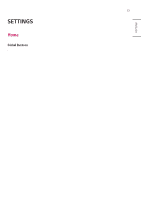LG 43TNF5J-B Owners Manual - Page 34
Use a High Speed HDMI, Recommended HDMI Cable Types
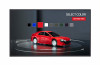 |
View all LG 43TNF5J-B manuals
Add to My Manuals
Save this manual to your list of manuals |
Page 34 highlights
ENGLISH 20 NOTE •• For the best image quality, using the monitor with HDMI connection is recommended. •• To comply with the standard specifications of the product, use a shielded interface cable with a ferrite core, such as a DVI-D cable. •• If you turn the monitor on when the set is cold, the screen may flicker. This is normal. •• Sometimes red, green, or blue spots may appear on the screen. This is normal. •• Use a High Speed HDMI®/™ cable. (3 m or less) •• Use a certified cable with the HDMI logo attached. If you do not use a certified HDMI cable, the screen may not display or a connection error may occur. •• Recommended HDMI Cable Types -- High Speed HDMI®/™ Cable -- High Speed HDMI®/™ Cable with Ethernet •• If you cannot hear any sound in HDMI mode please check your PC settings. Some PCs require you to manually change the default audio output to HDMI. •• If you want to use HDMI-PC mode, you must set your PC/DTV to PC mode. •• You may experience compatibility issues if you use HDMI-PC mode. •• Make sure the power cable is disconnected. •• If you connect a gaming device to the monitor, use the cable provided with the gaming device. CAUTION •• Connect the signal input cable and tighten it by turning the screws clockwise. •• Do not press the screen with your finger for a prolonged period as this may result in temporary distortion on the screen. •• Avoid displaying static images on the screen for a long period of time to prevent image retention. Use a screensaver if possible. •• A wireless communication device near your monitor can affect the image.