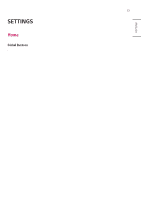LG 43TNF5J-B Owners Manual - Page 38
Ez Setting, [Video Wall]
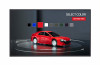 |
View all LG 43TNF5J-B manuals
Add to My Manuals
Save this manual to your list of manuals |
Page 38 highlights
ENGLISH 24 Ez Setting [Video Wall] [Ez Setting] [Video Wall] Set Video Wall options to create a wide visual canvas. •• [Tile Mode]: Turn [Tile Mode] on or off. •• [Tile Mode Settings]: Display a single integrated screen on multiple Signage monitors. •• [Simple Configuration]: automatically sets [Tile ID] based on the connection direction of the set RS232C. -- When the [Set ID] of the connected set is complete, the performance of [Simple Configuration] is guaranteed only for the master set ([Set ID] 1). Run this function for the master set ([Set ID] 1). •• [Natural Mode]: Display the image excluding the area that overlaps with the monitor's bezel so that the image displayed has a more natural feel to it. •• [Frame Control]: Adjust the sets that run [Scan Inversion] and frame deviation. -- When running [Scan Inversion], please run [Frame Control] for the sets that do not run [Scan Inversion]. •• [Scan Inversion]: Reduce screen deviation between adjoining video walls by changing screen scanning method. •• [White Balance]: Configure white balance settings (White Pattern, R/G/B-Gain, and Luminance). •• [Reset]: Reset to initial settings. •• [Reboot to Apply]: Reboot the set to configure a changed Frame Control/Scan Inversion value. NOTE •• When Tile Mode is enabled, automatically set [Frame Control] for odd numbered rows and [Scan Inversion] for even numbered rows.