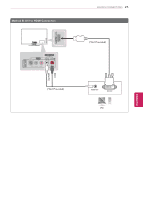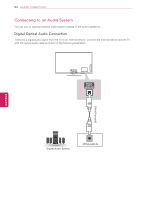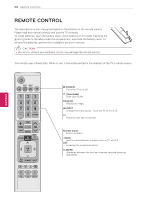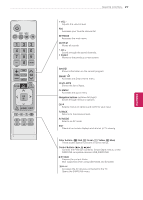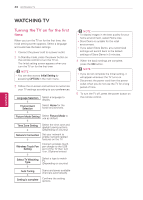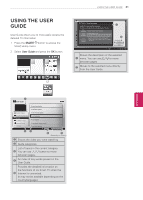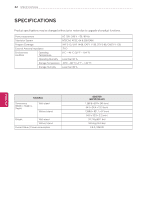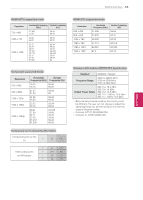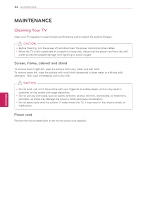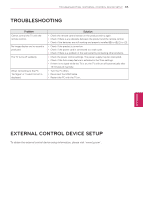LG 60PN5700 Owners Manual - Page 30
Watching Tv - picture settings
 |
View all LG 60PN5700 manuals
Add to My Manuals
Save this manual to your list of manuals |
Page 30 highlights
30 WATCHING TV ENEGNLGISH WATCHING TV Turning the TV on for the first time When you turn the TV on for the first time, the Initial setting screen appears. Select a language and customize the basic settings. 1 Connect the power cord to a power outlet. 2 In Standby mode, press the power button on the remote control to turn the TV on. The Initial setting screen appears when you turn the TV on for the first time. NOTE yyYou can also access Initial Setting by accessing OPTION in the main menu. 3 Follow the on-screen instructions to customize your TV settings according to your preferences. Language Selection Environment Selection Picture Mode Setting Time Zone Setting Network Connection Wireless Touch Pen Setting Select TV Watching Type Auto Tuning Setting is complete Select a language to display. Select Home for the home environment. Select Picture Mode to use as default. Select the time zone and daylight saving options. (Depending on country) Set your network to enable network-related features on the TV. Connect wireless touch pen dongle to the USB port of the TV then turn it on. (Optional extras) Select a type to watch TV. (Depending on country) Scans and saves available channels automatically. Confirms the setting options. NOTE yyTo display images in the best quality for your home environment, select Home Use. yyStore Demo is suitable for the retail environment. yyIf you select Store Demo, any customized settings will switch back to the default settings of Store Demo in 5 minutes. 4 When the basic settings are complete, press the OK button. NOTE yyIf you do not complete the Initial setting, it will appear whenever the TV turns on. yyDisconnect the power cord from the power outlet when you do not use the TV for a long period of time. 5 To turn the TV off, press the power button on the remote control.