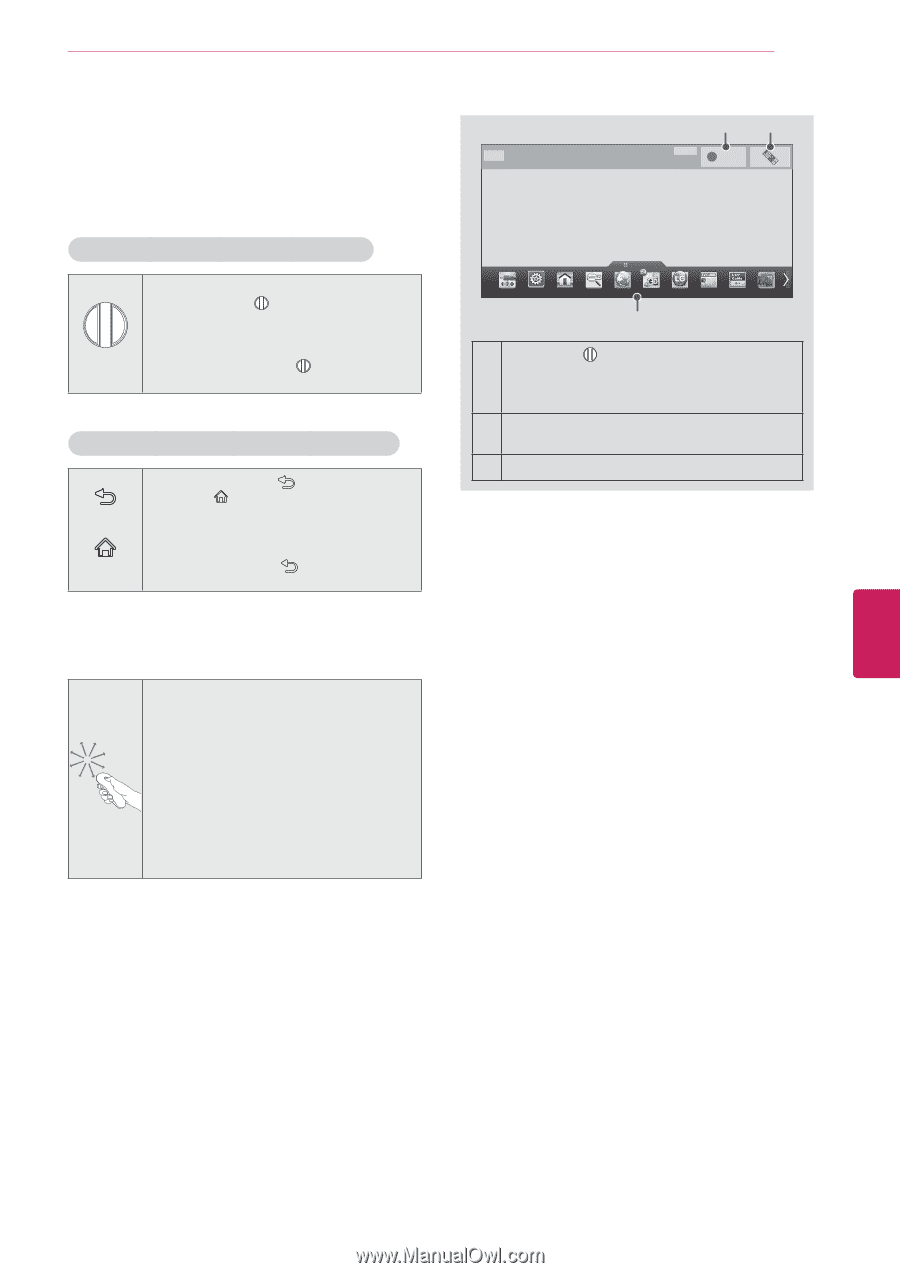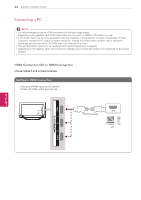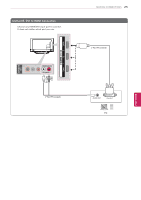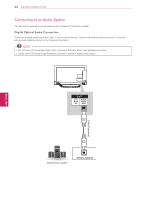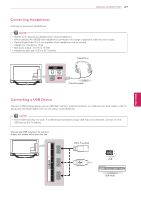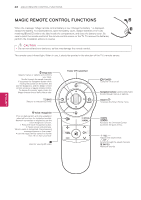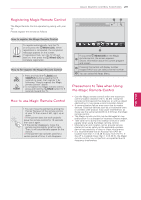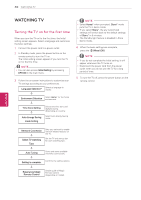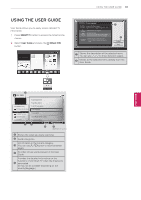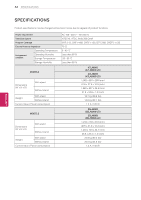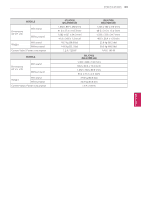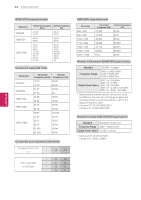LG 60PN6500 Owners Manual - Page 29
Registering Magic Remote Control, How to use Magic Remote Control, Precautions to Take when Using,
 |
View all LG 60PN6500 manuals
Add to My Manuals
Save this manual to your list of manuals |
Page 29 highlights
Magic Remote Control Functions 29 Registering Magic Remote Control The Magic Remote Control operates by pairing with your TV. Please register the remote as follows. How to register the Magic Remote Control (Wheel) To register automatically, turn the TV on and press the Wheel (OK). When registration is completed, the completion message appears on the screen. If registration fails, turn the TV off and back on, then press the Wheel (OK) to complete registration. How to Re-register the Magic Remote Control BACK HOME 1 Press and hold the BACK and SMART buttons together for 5 seconds to reset, then register it by following "How to register the Magic remote control" above. 2 To re-register the Magic remote control, press and hold the BACK button for 5 seconds toward the TV. How to use Magic Remote Control 1 You can move the pointer by aiming the Pointer Receiver of the remote control at your TV then move it left, right, up or down. »»If the pointer does not work properly leave the remote control for 10 seconds then use it again. 2 If the pointer disappears, move the remote control slightly to left or right. Then, it will automatically appear on the screen. »»If the pointer has not been used for a certain period of time, it will disappear. 12 i 3 If you press Wheel (OK) on the Magic 1 remote control, the screen appears. Shows information about the current program and screen. 2 Pressing this button will display number keypad which you can select channel number. 3 You can select My Apps Menu. Precautions to Take when Using the Magic Remote Control yyUse the Magic remote control within the maximum communication distance (10 m, 32.8ft). Using the remote control beyond this distance, or with an object obstructing it, may cause a communication failure. yyA communication failure may occur due to nearby devices. Electrical devices such as a microwave oven or wireless LAN product may cause interference, as these use the same bandwidth (2.4 GHz) as the Magic remote control. yyThe Magic remote control may be damaged or may malfunction if it is dropped or receives a heavy impact. yyTake care not to bump into nearby furniture or other people when using the Magic remote control. yyManufacturer and installer cannot provide service related to human safety as the applicable wireless device has possibility of electric wave interference. yyIt is recommended that an Access Point (AP) be located more than 1 m (3.28 ft) away from the TV. If the AP is installed closer than 1 m (3.28 ft), the Magic remote control may not perform as expected due to frequency interference. ENGLISH