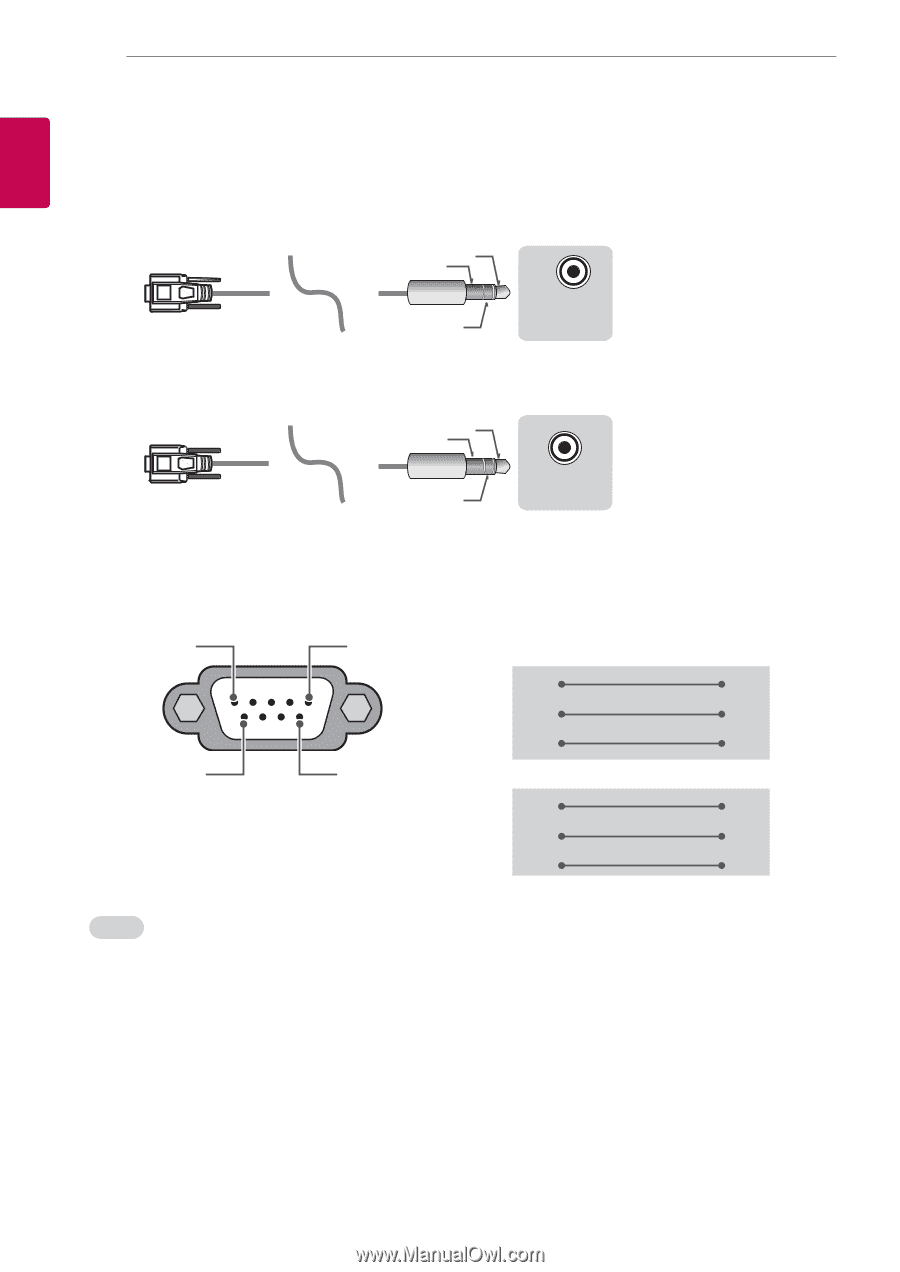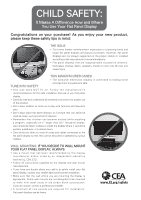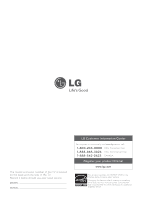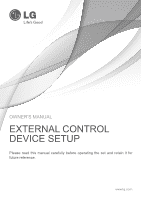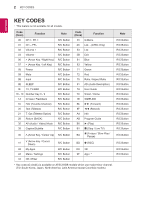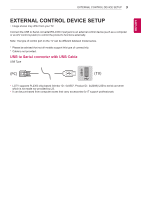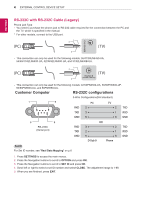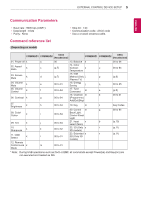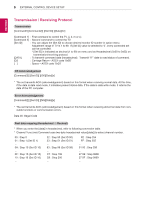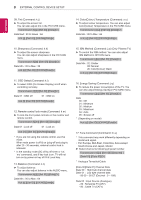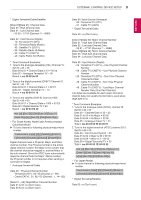LG 60PN6500 Owners Manual - Page 44
Customer Computer, RS-232C configurations - ua
 |
View all LG 60PN6500 manuals
Add to My Manuals
Save this manual to your list of manuals |
Page 44 highlights
USB IUNSB IN ENEGNLGISH (PC) 4 EXTERNAL CONTROL DEVICE SETUP (PC) (TV) (TV) RS-232C with RS-232C Cable (Legacy) RS-232C IN (PC) (TV) Phone jack Type (CONTROL & SERVICE) • You need to purchase the phone-jack to RS-232 cable requiredRSfo-2r32tCheIN connection between the PC and (CONTROL & SERVICE) (PC) the TV, which is specified in the manual. (TV) * For other models, connect to the USB port. SERVICSEROVINLCYE ONLY 31 (PC) 31 (TV) (PC) 2 (TV) 2 -- This connection can only be used for the following models: 55/47/39LN5450-UA, 55/50/47/42LN5400-UA, 42/39/32LN5300-UA, and 3 317/32LN530B-UA. (PC) (PC) 31 2 2 RS-232C IN (CONTROL & SERVICE) RS-232C IN (CONTROL & SERVICE) (TV) (TV) -- This connection can only be used for the following models: 42/50PN4500-UA, 50/60PN5300-UF, 50/60PN6500-UA, and 60PN6550-UA. Customer Computer RS-232C configurations 3-Wire Configurations(Not standard) 1 5 PC TV RXD RS-232C IN (CONTROL & SERVICE) 2 2 TXD TXD RS-232C IN (CONTROL & SERVICE) 3 1 RXD GND 5 3 GND 6 9 RS-232C (Serial port) RXD TXD GND OR 3 2 5 D-Sub 9 2 1 3 Phone TXD RXD GND Set ID For Set ID number, see "Real Data Mapping" on p.6 1. Press SETTINGS to access the main menus. 2. Press the Navigation buttons to scroll to OPTION and press OK. 3. Press the Navigation buttons to scroll to SET ID and press OK. 4. Scroll left or right to select a set ID number and select CLOSE. The adjustment range is 1-99. 5. When you are finished, press EXIT.