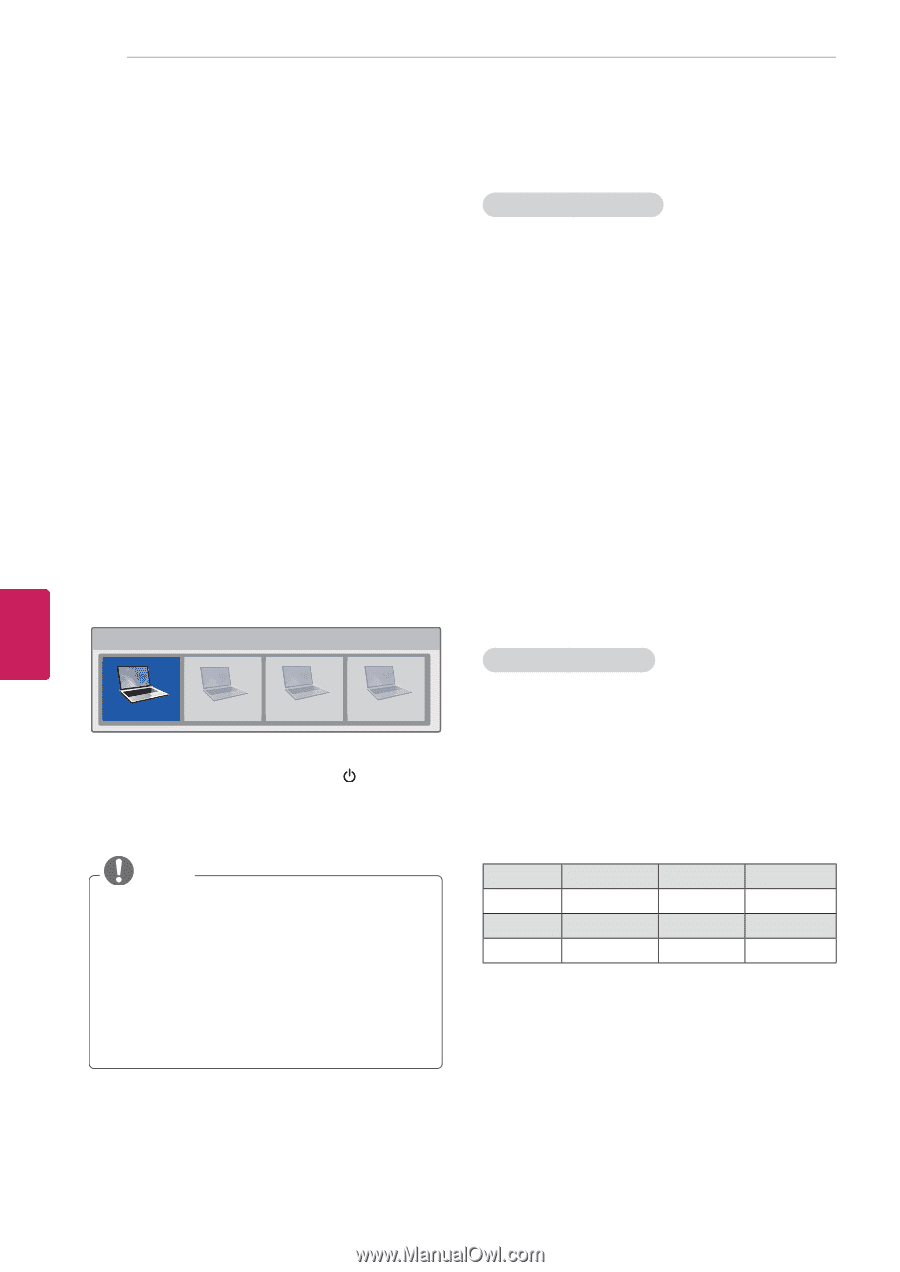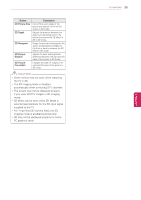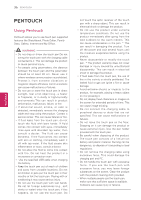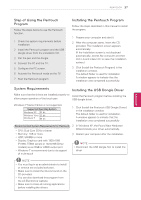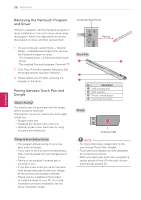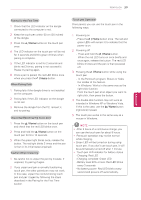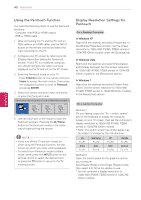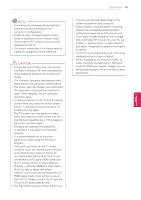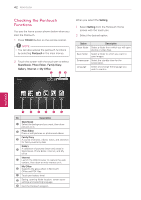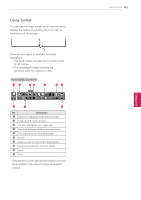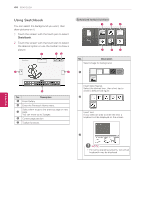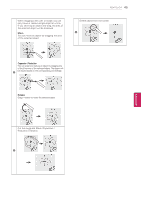LG 60PZ850 Owner's Manual - Page 40
Using the Pentouch Function, Display Resolution Settings for Pentouch, TOUCH, Pentouch, ENTER, INPUT
 |
View all LG 60PZ850 manuals
Add to My Manuals
Save this manual to your list of manuals |
Page 40 highlights
40 PENTOUCH ENEGNLGISH Using the Pentouch Function You need the following items to use the Pentouch functions: - Computer with RGB or HDMI output - RGB or HDMI cable 1 After connecting the TV and the PC with an RGB cable or an HDMI cable, use the INPUT button on the remote control and select the input connected to the PC. 2 Configure your PC screen by referring to the [Display Resolution Setting for Pentouch] section. If your PC is a notebook computer, you should configure the video to only be displayed on the TV and not on the PC screen. 3 Enter the Pentouch mode on your TV. - Press TOUCH button on the remote control or Home to access the main menus. Then press the navigation buttons to scroll to Pentouch and press ENTER. 4 Select the correct computer input connection to enter the Pentouch mode. Select external Input connected to PC which installed Pentouch program. PC PC PC PC RGB-PC HDMI1 HDMI2 HDMI3 5 Use the touch pen or the mouse to start the Pentouch program. Pressing the / Home button on the touch pen works in the same way as right-clicking the mouse. NOTE yyIf you turn off the TV and turn it back on while using the Pentouch function, the last screen on which you were working appears. yyTo switch from Pentouch mode to others mode, either press the INPUT button on the remote control to select the desired input or press the TV button to return to the TV viewing screen. Display Resolution Settings for Pentouch On a Desktop Computer In Windows XP Right-click the desktop and select [Properties]. In the [Display Properties] window, set the screen resolution to 1920x1080 (PV490, PZ850 series) or 1024x768 (Other models) under the [Settings] tab. In Windows Vista Right-click the desktop and select [Personalize] and [Display Settings]. Set the screen resolution to 1920x1080 (PV490, PZ850 series) or 1024x768 (Other models) in the [Resolution] section. In Windows 7 Right-click the desktop and select [Screen Resolution]. Set the screen resolution to 1920x1080 (PV490, PZ850 series) or 1024x768 (Other models) in the [Resolution] section. On a Laptop Computer Method 1: On your laptop, press the "Fn + switch screen" key on the keyboard to display the computer screen on your TV screen, then set the computer's display resolution to 1920x1080 (PV490, PZ850 series) or 1024x768 (Other models). * Note: The switch screen key of the laptop may be subject to change by the manufacturer. LG Fn+F7 Sony Fn+F7 Samsung Fn+F4 Acer Fn+F5 HP Fn+F5 Dell Fn+F8 Toshiba Fn+F5 Lenovo Fn + F7 Method 2: Open the control panel for the graphics card on your computer. Set [Display Mode] to the [Single Display] mode, then select [LG TV] as the display to use. * Set the computer's display resolution to 1920x1080 (PV490, PZ850 series) or 1024x768 (Other models).