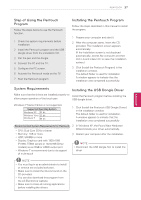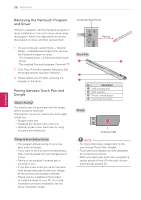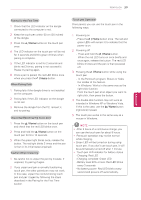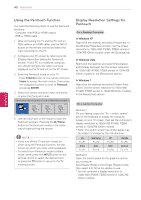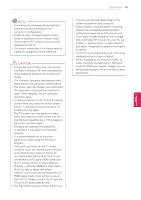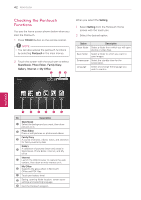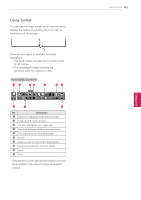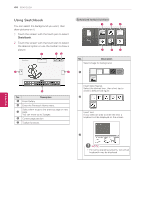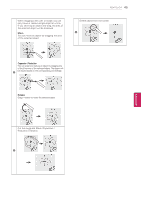LG 60PZ850 Owner's Manual - Page 42
Checking the Pentouch Functions, TOUCH, Pentouch, Sketchbook, Photo Editor, Family Diary, Gallery
 |
View all LG 60PZ850 manuals
Add to My Manuals
Save this manual to your list of manuals |
Page 42 highlights
42 PENTOUCH Checking the Pentouch Functions You see the home screen shown below when you start the Pentouch. 1 Press TOUCH button on the remote control. NOTE yyYou can also access the pentouch functions by selecting Pentouch in the main menus. 2 Touch the screen with the touch pen to select Sketchbook, Photo Editor, Family Diary, Gallery, Internet or My Office. 7 89 Pentouch Setting Exit When you select the Setting, 1 Select Setting from the Pentouch Home screen with the touch pen. 2 Select the desired option. Option Description Open folder Select a folder from which you will open photos or video files. Save folder Select a folder to which you want to save images. Screensaver Select the standby time for the screensaver. Language Select and change the language you wish to work in. ENEGNLGISH Sketchbook Photo Editor Family Diary Gallery Internet My Office 1 2 34 5 6 No. Description Sketchbook 1 Select the background you want, then draw pictures on it. 2 Photo Editor Draw or edit pictures on photos and videos. Family Diary 3 A journal of photos, videos, notes, and sketches for family events by date. Gallery 4 A collection of pictures drawn and saved in Sketchbook, Photo Editor, Internet, and My office. Internet 5 Launch the Web browser to capture the web content, then draw or write memos on it. My Office 6 Supports the glass effect in Microsoft Office and PDF files. 7 Touch pen battery level 8 Saving, opening folder location, screen saver settings and selecting language 9 Quit the Pentouch program