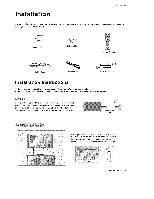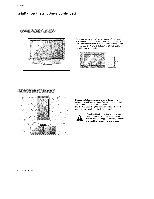LG 60PZ95V Owners Manual - Page 14
LG 60PZ95V - LG MU - 60" Plasma Panel Manual
 |
UPC - 719192168312
View all LG 60PZ95V manuals
Add to My Manuals
Save this manual to your list of manuals |
Page 14 highlights
t_taltation How to connect 1. To get the best pic_Jre quaJity, adjust the PC graphics cord to 1024x768, 75Hz. 2. Use the Monitor's RG8 INPUT or DVI (Digital Visual Interface) INPUT pod for video connections, depending on your PC connecter. - If the graphic card on the PC does not out4out anaJog and digi_ RGB simultaneously, connect only one of either RGB INPUT or DVJ INPUT to display the PC on the Monitor. * If the graphic card on the PC does output _a_ and digital RGB simuttaneously_ set the Monitor to either RGB or DW; (the other mode is set to Plug and Ptay automatically by the Monitor,) 3. Then, make the corresponding audio connection, ff using a sound card, adjust the PC sound as required. 0¸ O oeo o, tt HOW to USe 1, Turn on the PC and *.he Monitor, 2, Turn on the display by pressing the POWER button on the Monitors remote control, 3, Use INPUT SELECT on the remote control to select RGB, or DVJ source, 4, Check the image on your Monitor, There may be noise as_ciated with the ress_ution, ve_cal pattem, contrast or brightness in PC mode, tf noise is present, change the PC mode to another reso_ution_ change the refresh rate to another rate or adjust the brightness and contrast on the menu until the picture is dear, tf the refresh rate of the PC graphic card can not be changed, change the PC graphic card or consult the manufacturer of the PC graphic card, NOTES; • Use a DVI cobie • Avoid keeping a fixed image on the Monitor's screen for a long period of time, The fixed nent_y imprinted on the screen, Use the Orbiter screen saver when possible, • The synchronization input form for Hodzonta_ and Ve_cal frequencies is separate image may become perma- 14 Plasma Monitor