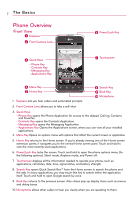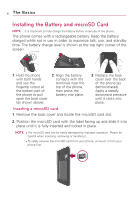LG AS855 Owners Manual - English
LG AS855 Manual
 |
View all LG AS855 manuals
Add to My Manuals
Save this manual to your list of manuals |
LG AS855 manual content summary:
- LG AS855 | Owners Manual - English - Page 1
Printed in Korea P/NO : MFL67449501(1.0) H - LG AS855 | Owners Manual - English - Page 2
Copyright ©2011 LG Electronics, Inc. All rights reserved. LG and the LG logo are registered trademarks of LG Group and its related entities. All other trademarks are the property of their respective owners. - LG AS855 | Owners Manual - English - Page 3
. G The user interface of Google applications (Google Search, Google Maps, Navigation, etc.) can vary depending on its software version. WARNING With the Android operating system, some available Market applications only operate correctly with phones that have a specific screen resolution. Please - LG AS855 | Owners Manual - English - Page 4
Key locks the screen. Touch and hold to open the phone options menu (for the following options): Silent mode, Airplane mode, and Power off. 7. Touchscreen displays all the information needed to operate your phone, such as applications, call status, date, time, signal status, and battery strength - LG AS855 | Owners Manual - English - Page 5
Gesture Key (G Key) Back Cover 1. Accessory/Charger Port allows you to connect the phone charger, USB cable, or other compatible accessories. 2. 3.5mm Headset Jack allows rearrange items or pan by tilting the phone left or right with this key pressed. 6. Back Cover encloses the battery compartment. - LG AS855 | Owners Manual - English - Page 6
right corner of the screen. 1. Hold the phone with both hands and use the fingertip cutout at the bottom part of the phone to pull open the back cover (as shown above). 2. Align the battery contacts with the terminals near the top of the phone, then press the battery into place. 3. Replace the - LG AS855 | Owners Manual - English - Page 7
the worst case, the microSD card can be corrupted or damaged. Charging the Phone Your device comes with a wall/USB charger and a USB cable which connect together to charge your phone. To charge your phone: NOTICE Please use only an approved charging accessory to charge your LG phone. Improper - LG AS855 | Owners Manual - English - Page 8
drivers installed on your PC first. Connect one end of the USB cable to the charger port on your phone supported, such as the USB port on your keyboard or bus-powered USB hub. Optimizing Battery Life You can extend your battery it.) ᮣ Turn down screen brightness and set a shorter screen timeout. ᮣ If - LG AS855 | Owners Manual - English - Page 9
on this screen allows you to identify downloaded applications you may want to turn off when not being used, so you can get the most out of your battery power. ᮣ From the Home screen, touch the Menu Key and touch Settings > About phone > Battery use. The screen will display battery usage time - LG AS855 | Owners Manual - English - Page 10
you want to turn off the phone. To unlock the phone If you don't use the phone for a while, the screen and backlight will shut off to conserve battery power. To unlock the phone: 1. Press the Power/Lock Key . Your Lock Screen will appear. NOTE This is the default Lock Screen. If you have set up - LG AS855 | Owners Manual - English - Page 11
into a Google Account to use GmailTM, Google TalkTM, Google CalendarTM, and other Google Apps; to download applications from Android MarketTM; to back up your settings to Google servers; and to take advantage of other Google services on your device. If you don't have a Google Account, you will be - LG AS855 | Owners Manual - English - Page 12
Android Market or Gmail). 2. Click Next > Sign in. NOTE If you do not already have a Google account, touch Create and follow the on-screen prompts to create your new account. 3. Touch events, and other information from these applications and services on the Web are synchronized with your device. - LG AS855 | Owners Manual - English - Page 13
USB Tethering and Hotspot enabled The Basics 11 Roaming No signal No microSD card installed Vibrate mode Ringer is silenced Phone microphone is muted Battery is very low Battery is low Battery is partially drained Battery is full Battery is charging USB Tethering enabled Wi-Fi Direct enabled - LG AS855 | Owners Manual - English - Page 14
notifications not displayed Call in progress Call in progress using Bluetooth headset Missed call Uploading data Downloading data Download finished Connected to vpn / disconnected from vpn An open Wi-Fi network is available Phone is connected via USB cable Problem with message delivery SmartShare On - LG AS855 | Owners Manual - English - Page 15
to Know the Home Screen Status Bar Shows device status information including the time, signal strength, battery status, and notification icons. The Basics 13 Application Icon Touch an icon (application, folder, etc.) to open and use it. Quick Keys Provide easy, one-touch access to the functions - LG AS855 | Owners Manual - English - Page 16
are used for describing the different available actions using the touchscreen: Touch A single finger touch selects items. Touch and hold Touch and hold an item on the screen by touching it and not lifting your finger until an action occurs. Drag Touch and hold an item for a moment and then, without - LG AS855 | Owners Manual - English - Page 17
to view Android keyboard settings. Toggles from 123/ABC mode to SYM mode Swype : Swype is a text input method that allows you to enter a word by sliding your finger from letter to letter, lifting your finger between words. LG keyboard : The LG keyboard has a QWERTY and Phone keypad layout available - LG AS855 | Owners Manual - English - Page 18
you want to change to correct a misspelled word. ᮣ Touch the delete key to erase one character. Touch and hold the delete key to erase an entire word. Using the Android keyboard Displays the words predicted. To enter text 1. Touch a text field. Touch once to capitalize the next letter you type - LG AS855 | Owners Manual - English - Page 19
completely are automatically added to your dictionary for future use. To manually add a word, touch the word on the predictive word box. You will be prompted to touch again to save. Touch the word once more. 4. When you're finished typing, touch the Back Key to close the keyboard. To enter numbers - LG AS855 | Owners Manual - English - Page 20
service, so you must have a data connection on a mobile or Wi-Fi network to use it. To turn on voice input 1. Touch the Home Key , then touch the Applications Key > Settings > Language & keyboard > Android keyboard. You can also touch and hold the Settings Key on the on-screen keyboard. 2. Touch - LG AS855 | Owners Manual - English - Page 21
the application. Touch to close Applications screen. Quick Keys NOTE The Applications screen closes automatically when you touch an icon to open its application. Dragging an icon onto your Home screen also closes the Applications screen automatically. TIP You can customize your Home screen with the - LG AS855 | Owners Manual - English - Page 22
recently. Adding application icons to the Home screen Customize your Home screen with the applications you use most often. 1. Open the Applications screen. 2. Touch and hold the application icon you want to add to your Home screen. Your Applications screen will be minimized so that you can place - LG AS855 | Owners Manual - English - Page 23
to open more menu items. Context menus Context menus contain options that apply to a specific item on the screen. To open a Context menu, touch and hold an item on the screen. Not all items have Context menus. If you touch and hold an item that has no Context menu, nothing will happen. When you - LG AS855 | Owners Manual - English - Page 24
events, alarms, and more. To open the Notifications panel ᮣ Touch and drag the Status Bar downwards. OR ᮣ From the Home screen, touch the Menu Key Notifications. and touch The Notifications panel displays your wireless service provider and a list of your current notifications, organized into - LG AS855 | Owners Manual - English - Page 25
and Web search using text entry 1. Touch the Search Key . When you touch the Search Key on the Home screen or in the other applications that support this, the Quick Search Box will open automatically. Voice Search Touch to search by voice. In some applications, such as Gmail, Contacts, and Browser - LG AS855 | Owners Manual - English - Page 26
From the Home screen, touch the Menu Key . 2. Touch Settings > Location & security. 3. Touch Set up screen lock (under the Screen unlock section) and then Pattern. The first time you do this, you will see a tutorial with instructions on how to create an unlock pattern. Touch Next twice to continue - LG AS855 | Owners Manual - English - Page 27
on, release these keys 4. You will enter the Android system recovery mode 5. Press the down Volume Key to scroll to wipe data/factory reset and touch the Menu Key to select it. 6. Press the down Volume Key to scroll to Yes -- delete all user data and touch the Menu Key to select it 7. After the - LG AS855 | Owners Manual - English - Page 28
26 The Basics Customizing the Home Screen You can add the following types of items to the Home screen: Shortcuts Add shortcuts to Android MarketTM. Folders Add a folder where you can organize other Home screen shortcuts and icons, or folders that contain all your contacts, contacts with phone - LG AS855 | Owners Manual - English - Page 29
phone, you can use Quick Contact for Android to quickly chat, email, text message, place a call, or to locate your contacts. Quick Contact for Android touching the Gmail icon, the Gmail application will open and you can view your messages. If you add a shortcut for a contact to your Home screen, - LG AS855 | Owners Manual - English - Page 30
you leave an area that is covered by your carrier's networks. This is useful for controlling expenses if your cell plan doesn't include data roaming. 1. From the Home screen, touch the Menu Key . 2. Touch Settings > Wireless & networks > Mobile networks. 3. Touch Data roaming to remove the checkmark - LG AS855 | Owners Manual - English - Page 31
open Wi-Fi network is in range To turn Wi-Fi on and connect to a Wi-Fi network 1. From the Home screen, touch the Menu Key . 2. Touch Settings > Wireless & networks > Wi-Fi settings. 3. Touch Wi-Fi to turn Wi-Fi on and scan for available Wi-Fi networks. ● A list of available Wi-Fi networks - LG AS855 | Owners Manual - English - Page 32
to Networks and Devices Tethering & Hotspot Sharing your phone's mobile data connection Share your device's mobile data connection with a single computer via a USB cable. This is called USB tethering. You may also be able to share your Android device's data connection with up to eight devices at - LG AS855 | Owners Manual - English - Page 33
connect by scanning your phone. In this case you must enter the password that is set in the Menu > Advanced > Password. NOTE: When your phone becomes group owner, it will consume more battery power than being a client. Wi-Fi Direct connection does not provide Internet service. Additional cost may be - LG AS855 | Owners Manual - English - Page 34
that network. To add a VPN 1. From the Home screen, touch the Menu Key . 2. Touch Settings > Wireless & networks > VPN settings. 3. Touch Add VPN. 4. Touch the type of VPN to add. 5. In the screen that opens, follow the instructions from your network administrator to configure each component of the - LG AS855 | Owners Manual - English - Page 35
on your phone. For specific instructions, contact your network administrator. To install a secure certificate from the microSD card 1. Copy the certificate from your computer to the root (that is, not in a folder) of the microSD card. 2. From the Home screen, touch the Menu Key . 3. Touch Settings - LG AS855 | Owners Manual - English - Page 36
: WARNING! Carefully follow your computer's instructions to unmount, remove, or disconnect any case, the phone). For example, use the Safely Remove Hardware option to Stop the USB device, on Windows® XP. 2. If necessary, open the Notifications panel and touch USB connected. 3. Touch Modem mode - LG AS855 | Owners Manual - English - Page 37
the USB cable, the microSD card, or the battery while accessing or transferring files. ᮣ DO NOT or restart your computer, or put it into standby mode, while using a mass storage device. Doing so must first be unmounted from its current device (phone or computer-USB). IMPORTANT The microSD card can - LG AS855 | Owners Manual - English - Page 38
adjust the call volume. ● Use the on-screen buttons to add another call on hold, to use the speakerphone, and for other options. Airplane mode Some locations may require you to turn off your phone's wireless connections by placing your phone in Airplane mode. 1. Press and hold the Power/Lock Key - LG AS855 | Owners Manual - English - Page 39
caller, if saved in the Contacts list. All incoming calls are recorded in the Call log. To answer a call ᮣ If your screen is unlocked, simply touch the Answer Key , but if the screen is locked, drag the Answer Key to the right. If you were already on a call, the first call is placed on - LG AS855 | Owners Manual - English - Page 40
: To silence the ringer, press the up/down Volume Key. To switch between current calls ᮣ Touch the Swap Key . The current call will be placed on hold and you will be connected with the other call. Working with the Call Log The Call log is a list of all the calls you've - LG AS855 | Owners Manual - English - Page 41
to the existing to add the new number to that existing contact. To take other actions on a Call log entry ᮣ Touch a Call log entry to open a screen from where you can call the contact, send the contact a message, add the number to your Contacts list, and learn more about the original call - LG AS855 | Owners Manual - English - Page 42
or number. 1. From the Home screen, touch the Applications Key > Voice Dialer . 2. Say "Call" or "Dial" and then a name or a phone number. Alternatively, say "Redial" call Contact your wireless service provider to learn whether they support conference calls and how many participants you can include. - LG AS855 | Owners Manual - English - Page 43
Your Voicemail To listen to your Voicemail ᮣ Open the Notifications panel, then touch New voicemail. OR ᮣ From the Home screen, touch the Phone Key , then touch and hold . Typically, your carrier's voicemail system guides you through the process of listening to and managing your voicemail. The first - LG AS855 | Owners Manual - English - Page 44
you want to search ᮣ If what you're searching for is in the list of suggestions, touch it. The item opens in the appropriate application. ᮣ If what you're searching for is not in the list, touch to search the Web. The web browser opens, displaying results of a Google search on the - LG AS855 | Owners Manual - English - Page 45
may incur additional charges for accessing the web and downloading media. For details, contact your service provider. NOTE • Available icons may vary depending on your region. Browse web pages 1. From the Home screen, touch the Applications Key , then touch Browser to launch the browser. To access - LG AS855 | Owners Manual - English - Page 46
multiple pages and switch back and forth between them. ᮣ To reload the current web page, touch the Refresh Icon . The Refresh option appears after the web page finishes loading. ᮣ To stop loading a web page, touch the Stop Icon . The Stop option appears while a web page is loading. ᮣ To go to - LG AS855 | Owners Manual - English - Page 47
home page. > More > ᮣ To view the download history, touch the Menu Key > More > Downloads. ᮣ To customize the Browser settings, touch the Menu Key > More > Settings. Bookmark your favorite web pages If you know the web address of the web page, you can manually add a bookmark. To add a bookmark - LG AS855 | Owners Manual - English - Page 48
Delete bookmark. ᮣ To use the web page as your browser homepage, touch Set as homepage. Google MapsTM To open Google Maps and view your location 1. Touch the Maps icon in the Applications screen. 2. Touch . The map centers on a blue arrow that indicates your location. A blue circle around the arrow - LG AS855 | Owners Manual - English - Page 49
on the map that you're viewing. To search for a location 1. While viewing a map, touch the Menu Key and touch Search or touch the Search Key . You can also simply touch the Search field at the top of the Maps screen. 2. In the search box, enter the place you're looking for. You can enter - LG AS855 | Owners Manual - English - Page 50
in a list. To view turn-by-turn directions in a list You can view each turn in your route as a list of written directions. ᮣ Touch the Directions icon . ᮣ Touch to view turn-by-turn directions in Navigation View. To search for locations along your route You can search for businesses, points of - LG AS855 | Owners Manual - English - Page 51
places Touch the Places icon from the Applications screen to choose a category, such as gas stations, coffee shops, bars, restaurants, etc. Once selected you'll see a list of closest matches, including their distance, compass bearing, description and even user reviews. You can customize your own - LG AS855 | Owners Manual - English - Page 52
the Contacts application to add, view, and communicate with your friends and acquaintances. To open your Contacts application ᮣ Touch the Contacts Key on the Home screen or in the Applications screen. NOTE You can also access your contacts by using Quick Contact. All of your contacts are displayed - LG AS855 | Owners Manual - English - Page 53
Quick Contact for Android. 2. Touch the icon corresponding to the type of communication you want to start. Depending on the contact information saved, the available actions will be displayed above the name. To communicate with a contact 1. From the Home screen, touch Contacts . 2. Touch the contact - LG AS855 | Owners Manual - English - Page 54
your contacts list. This action affects only which contacts are displayed. Your sync settings will not be affected. 5. Touch Apply. To join contacts 1. From the Home screen, touch Contacts . 2. Touch the contact entry to which you want to add information. The contact name for this entry will remain - LG AS855 | Owners Manual - English - Page 55
can use the Email application to read email from services other than GmailTM. The Email application supports the following account types: POP3, IMAP and Exchange. To open the Email application ᮣ From the Home screen, open the Applications screen and touch Email . The first time you open the Email - LG AS855 | Owners Manual - English - Page 56
, by account, using the same colors that are used for your accounts in the Accounts screen. Only your account's most recent emails are downloaded to your phone. To download more (earlier) email messages, touch Load more messages at the bottom of the emails list. Reading Your Messages You can read - LG AS855 | Owners Manual - English - Page 57
the message you want to read. The message opens in a screen that includes information about who sent it, the date it was sent, and other related information. Touch to star a message. Attached file. Messages are color coded according to the account to which they were sent. Composing and Sending Email - LG AS855 | Owners Manual - English - Page 58
), you will often need to open the Sent folder/label, touch the Menu Key , then touch Refresh. Working with Account Folders Each account has Inbox, Outbox, Sent, and Drafts folders. Depending on the features supported by your account's service provider, you may have additional folders. To view an - LG AS855 | Owners Manual - English - Page 59
the Accounts screen. 2. Touch the Menu Key and touch Add account. In the Setup Email screen, enter touch Manual setup. If you touch Next, Email attempts to communicate with your email service phone. You can change this setting later using the Contacts application. Email will start downloading - LG AS855 | Owners Manual - English - Page 60
change. In the menu that opens, touch Account settings. 3. When you're finished changing settings, touch the Back Key to return to the Accounts screen. To delete an email account 1. Open the Accounts screen. 2. Touch and hold the account you want to delete. 3. Touch Remove account in the menu that - LG AS855 | Owners Manual - English - Page 61
open the Gmail application, the most recent conversations are displayed in your Inbox. To open the Gmail application ᮣ Touch Gmail on the Home screen or in the Applications screen. The number of unread messages in your Inbox. Bold subject lines indicate conversations with new (unread) messages - LG AS855 | Owners Manual - English - Page 62
. If you have more than one account, you can open the Accounts screen to view how many unread messages you have in each account and to switch accounts. 1. From your Inbox, touch the Menu Key Accounts. and touch 2. Touch the account that contains the email you want to read. Reading Your Messages - LG AS855 | Owners Manual - English - Page 63
message to people or groups with Gmail addresses or other email addresses. To compose and send a message 1. From the Home screen, touch Gmail Key and touch Compose. , touch the Menu 2. Enter a recipient's address. As you enter text, matching addresses are offered from your Contacts list. You can - LG AS855 | Owners Manual - English - Page 64
the message (including any saved drafts). If you aren't connected to a network - for example, if you're working in Airplane mode - the messages that you send are stored on your phone with the Outbox label until you connect to a network again. Replying to or Forwarding a Message You can continue an - LG AS855 | Owners Manual - English - Page 65
, and Labels buttons appear at the bottom of the screen. Touch to include the message in the batch. Touch to select an action for the batch or touch the Menu Key for more options. 2. Touch Archive, Delete, or Label or touch the Menu Key and touch Add star, Mark read/ Mark unread, Mark important/ Not - LG AS855 | Owners Manual - English - Page 66
or change the labels of one or more conversations at once. 1. From your Inbox or messages with another label, checkmark the conversations to select a batch. 2. Touch Labels at the bottom of the screen. 3. In the dialog box that opens, check the labels you want to assign to the conversation - LG AS855 | Owners Manual - English - Page 67
including conversations with starred messages. 1. When viewing your Inbox or messages with another label, touch the Menu Key and touch Go to labels. The number of conversations with this label that have unread messages. 2. Touch a label to view a list of conversations with that label. Note that the - LG AS855 | Owners Manual - English - Page 68
your changes affect only the current account. Notification volumes and some synchronization settings can also be changed in the Settings application. ᮣ From the Home screen, touch Gmail , touch the Menu Key and touch More > Settings. Then select the account for which you want to change the settings. - LG AS855 | Owners Manual - English - Page 69
your list of Excuse Message phrases that help you to reduce manual input into messages. To access from the Home screen, touch the Menu Key , then touch Settings > Call settings > Excuse Messages. Touch the Menu Key to delete all the messages. Touch New Message to add new messages. You can also - LG AS855 | Owners Manual - English - Page 70
send a text message 1. On the Messaging screen, touch New message. 2. Enter a mobile phone number in the To field. As you enter the mobile phone number, matching contacts appear. You can touch a suggested recipient or continue entering the phone number. 3. Touch the text field to start entering your - LG AS855 | Owners Manual - English - Page 71
create and send a multimedia message 1. On the Messaging screen, touch New message. 2. Enter a mobile phone number or email address in the To field. As you type, matching contacts appear. You can touch a suggested contact or continue typing. 3. Touch the text field to start entering your message - LG AS855 | Owners Manual - English - Page 72
in Your online status. Touch a friend to invite them to chat. Touch to open an ongoing chat Chatting with Friends To chat with a friend 1. From the Home screen, open the Applications screen and touch Talk . If you're already chatting with someone, you can touch the Menu Key and touch Friends list to - LG AS855 | Owners Manual - English - Page 73
with and their online status. Messages sent and received. Enter a message then touch Send. The messages that you exchange are displayed on the screen and include information about the chat, such as whether it's on the record, the time a message was sent (if there's no response after a short while - LG AS855 | Owners Manual - English - Page 74
any entry, select multiple entries, or clear the call log. Contacts To add a contact, touch the Menu Key and touch ᮣ More > Accounts to add or configure an account with contacts you can sync to the phone. ᮣ New contact to create a new contact. ᮣ More > Import/Export to import or export contacts - LG AS855 | Owners Manual - English - Page 75
1. From the Home screen, touch the Applications Key > Voice Dialer . 2. Say "Call" or "Dial" and then a name or a phone number. Alternatively, say You can search by voice with just a simple touch of the Voice Search icon . 1. From the Home screen, touch the Applications Key > Voice Search . 2. Wait - LG AS855 | Owners Manual - English - Page 76
the back camera and the front-facing camera. Video mode - Slide down this icon to switch to video mode. Capture - Takes a photo. Gallery - Accesses your saved photos from within the camera mode. Simply touch, and your Gallery will appear on the screen. Settings - Opens the settings menu. Flash - LG AS855 | Owners Manual - English - Page 77
-facing camera. Camera mode - Switches between Camera and Video. Slide up for Camera mode and slide down for Video mode. Record - Starts video recording Gallery - Accesses your saved photos and videos from video camera mode. Simply touch, and your Gallery will appear on the screen. Settings - Opens - LG AS855 | Owners Manual - English - Page 78
icon down to change to Video mode. The Camera mode icon changes to and the Capture button changes to . 3. The video camera's viewfinder will appear on the screen. 4. Holding the phone horizontally, point the lens towards the subject of the video. 5. Touch Record once to start recording. 6. A timer - LG AS855 | Owners Manual - English - Page 79
77 The Gallery application presents the pictures and videos on your microSD card, including those you've taken with the Camera application and those you downloaded from the web or other locations. If you have a PicasaTM account synced with one of your phone's GoogleTM Accounts, you'll also see your - LG AS855 | Owners Manual - English - Page 80
next or previous picture in the album. Working with Videos Use the Gallery application to play videos that you've taken with the Camera application and to share them with friends. To play videos ᮣ Open a Gallery album then touch a video. The video plays, with the orientation (portrait or landscape - LG AS855 | Owners Manual - English - Page 81
the terms of service to continue. Touch to search Market for specific applications. Touch a featured application to view more information. To get help with Android Market Android Market Help web pages are available from all Android Market screens. ᮣ Touch the Menu Key and touch Help. The Browser - LG AS855 | Owners Manual - English - Page 82
You can view a list of the applications you've downloaded from Android Market and use the list for a number of purposes. ᮣ On the Android Market home screen, touch the Menu Key and touch My Apps. In the list of applications that opens, you can touch one to rate it, uninstall it and request a refund - LG AS855 | Owners Manual - English - Page 83
Entertainment 81 Music Opening Music and Working with Your Library After you've copied some music onto your microSD card you can open the Music application and see your library of music files. To open Music and view your music library ᮣ From the Home screen, touch the Applications Key >Music You - LG AS855 | Owners Manual - English - Page 84
to play the current playlist in shuffle mode (tracks are played in random order). Touch to set repeat mode: Don't repeat, Repeat the playlist, or Repeat the current track. Touch to activate or deactivate the Dolby Mobile setting, which enhances your music listening. To control playback volume You - LG AS855 | Owners Manual - English - Page 85
83 Using SmartShare SmartShare uses DLNA (Digital Living Network Alliance) technology to share digital content through a wireless network. Both devices must be DLNA certified to support this feature. To turn SmartShare on and allow sharing contents 1 Touch the Applications Key and then SmartShare - LG AS855 | Owners Manual - English - Page 86
videos using the Gallery application, touch and hold to select files. Then you will be able to select multiple files to be shared. 2 Touch using Wi-Fi connection to use this application Some DLNA enabled device (e.g. TV) support only the DMP feature of DLNA and will not appear in the renderer device - LG AS855 | Owners Manual - English - Page 87
/XviD). • Some file formats are not supported depending on the software of the phone. • If the file size exceeds the available memory, an error can occur when you open files. 1. From the Home screen, touch the Applications Key > Video Player. 2. Select a video to play. 3. Rotate the device counter - LG AS855 | Owners Manual - English - Page 88
more about it. Touch to search for a video. You can also search by voice. Touch to record and share a video. Touch a video to play it and view additional details about the video. To watch and interact with YouTube videos ᮣ On a YouTube screen, touch a video to play it. ᮣ Touch the video to view the - LG AS855 | Owners Manual - English - Page 89
and sign into it on your phone. You can also share the videos you record with the Camera application by uploading them to YouTube. 1. Touch the Camera icon at the top right of main YouTube screen. 2. If you want to set any configurations manually, touch the screen to open the camcorder settings - LG AS855 | Owners Manual - English - Page 90
If you want to share the video with everyone, touch the Privacy field and then Public. 9. Touch Upload. Voice Recorder Learn to operate your phone's voice recorder. You can set voice memos as call or alarm ringtones. Record a voice memo 1. From the Home screen, touch the Applications Key > Voice - LG AS855 | Owners Manual - English - Page 91
Calendar on the Home screen or in the Applications screen. Events from each account you've added to your phone and configured to synchronize calendars is displayed in Calendar. Events from each calendar are displayed in a different color. Working in Agenda view Agenda view is a list of your events - LG AS855 | Owners Manual - English - Page 92
is displayed in the rows that correspond to when it occurs. Working in Week view Week view displays a chart of the events of one week information about an event by touching it on the calendar. Synchronizing and displaying calendars 1. Touch the Menu Key and touch Calendars. 2. Touch the icon next to a - LG AS855 | Owners Manual - English - Page 93
Calculator To open and use the Calculator ᮣ Touch Calculator on the Home screen or in the Applications screen. Tools 91 Drag to switch between the Basic and Advanced panels. ᮣ Enter numbers and arithmetic operators on the Basic panel. ᮣ Drag the Basic panel to - LG AS855 | Owners Manual - English - Page 94
. When the Alarm/Clock application is running, it switches to screen-saver mode after a few minutes. Simply touch the Power/Lock Key to wake the phone up again. To return to the Home screen, touch Home at the bottom of the Clock screen. Using Car Home The Car Home application opens with five - LG AS855 | Owners Manual - English - Page 95
most of the tools for customizing and configuring your phone. All of the settings in the Settings application are described in this section. To open Settings ᮣ From the Home screen, touch the Menu Key Settings. OR ᮣ Touch the Applications Key Settings. and touch Gesture settings To access Gesture - LG AS855 | Owners Manual - English - Page 96
) - If you check this, you can enlarge or shrink the picture in Gallery by pressing the G key. • Reset gesture sensor - Calibrate the motion sensor with the phone placed on a flat surface. LG Mobile Phone Software update via Over-the-Air (OTA) This feature allows you to update the firmware of your - LG AS855 | Owners Manual - English - Page 97
on the electrical ratings label. If you are not sure of the type of power source required, consult your authorized service provider or local power company. For a product that operates from battery power or other sources, refer to the operating instructions that are included with the product. - LG AS855 | Owners Manual - English - Page 98
batteries. Recycle or dispose of used batteries according to the local regulations or reference guide supplied with your product. Take extra precautions G Keep the battery in contact with the battery or its connectors as it may lead to short circuit during operation. G The phone should be only - LG AS855 | Owners Manual - English - Page 99
phone or battery. If the phone or battery is dropped, especially on a hard surface, and the user suspects damage, take it to a service center for inspection. G If the battery precautions to keep a leaking battery away from fire as there is a danger of ignition or explosion. SAFETY PRECAUTIONS FOR - LG AS855 | Owners Manual - English - Page 100
using this device's phone function on board switch to Airplane Mode which turns off user should obey all signs and instructions. Sparks in such areas could cause an explosion or fire resulting in bodily injury or even death. Users are advised not to use the equipment at refueling points such as service - LG AS855 | Owners Manual - English - Page 101
. ROAD SAFETY Vehicle drivers in motion are not permitted to use communication services with handheld devices, except in the case of emergency. In obtaining this information. Turn your phone OFF in health care facilities when any regulations posted in these areas instruct you to do so. Hospitals - LG AS855 | Owners Manual - English - Page 102
Important Health Information and Safety Precautions HEARING AIDS Some digital wireless phones may interfere with some hearing aids. In the event of such interference, you may want to consult your service provider, or call the customer service line to discuss alternatives. NON-IONIZING RADIATION Your - LG AS855 | Owners Manual - English - Page 103
95A TSB-74 ANSI J-STD-008 TIA/EIA-IS2000 CDMA Dual-Mode Air Interface 14.4kbps Radio Link Protocol and Inter-band Operations IS -657 IS-801 TIA/EIA/IS-707-A Speech CODEC Short Message Service Packet Data Position Determination Service (gpsOne) High Speed Packet Data 1x EV-DO Related Interface TIA - LG AS855 | Owners Manual - English - Page 104
by the manufacturer could void the user's authority to operate the equipment. Part 15.19 statement This device and its accessories comply with part 15 of FCC and, if not installed and used in accordance with the instructions, may cause harmful interference to radio communications. However, there is - LG AS855 | Owners Manual - English - Page 105
and in different locations, using your hearing aid or cochlear implant, to determine if you hear any interfering noise. Consult your service provider or the manufacturer of this phone for information on hearing aid compatibility. If you have questions about return or exchange policies, consult your - LG AS855 | Owners Manual - English - Page 106
and physicians from universities, government health agencies, and industry reviewed the available body of research to Antenna Care Use only the , or attachments could damage the phone and may violate FCC regulations. Phone Operation NORMAL POSITION: Hold the phone as you would any other telephone - LG AS855 | Owners Manual - English - Page 107
digital wireless phones may interfere with some hearing aids. In the event of such interference, you may want to consult your service provider (or call the customer service Care Facilities Turn your phone OFF in health care facilities when any regulations posted in these areas instruct you to do so. - LG AS855 | Owners Manual - English - Page 108
read and observe the following information for safe and proper use of your phone and to prevent damage. Also, keep the user guide in an accessible place at all times after reading it. Caution Violation of the instructions may cause minor or serious damage to the product. G Do not disassemble or - LG AS855 | Owners Manual - English - Page 109
usage by children should be supervised. G Avoid dropping the phone or battery. If the phone or battery is dropped, especially on a hard surface, and the user suspects damage, take it to a service center for inspection. G Improper battery use may result in a fire, explosion or other hazard. G For - LG AS855 | Owners Manual - English - Page 110
may cause a slight burn. Please contact an LG Authorized Service Center to replace the damaged antenna. G Do not immerse your phone in water. If this happens, turn it off immediately and remove the battery. If the phone does not work, take it to an LG Authorized Service Center. G Do not paint your - LG AS855 | Owners Manual - English - Page 111
videos could also be deleted.) The manufacturer is not liable for damage due to the loss of data. G When you use the phone in public places, set the ringtone to vibration so you don't disturb others. G Do not turn your phone on or off when putting it to your ear. G Use accessories problems varies - LG AS855 | Owners Manual - English - Page 112
pose a health hazard? The available scientific evidence does not show that any health problems are associated with using wireless phones. There is no proof, however, that wireless phones are absolutely safe. Wireless phones emit low levels of Radio Frequency (RF) energy in the microwave range while - LG AS855 | Owners Manual - English - Page 113
wireless phones? Under the law, the FDA does not review the safety of radiationemitting consumer products such as wireless phones before user. In such a case, the FDA could require the manufacturers of wireless phones to notify users of the health hazard and to repair, replace, or recall the phones - LG AS855 | Owners Manual - English - Page 114
are the subject of this update? The term "wireless phone" refers here to handheld wireless phones with built-in antennas, often called "cell", "mobile", or "PCS" phones. These types of wireless phones can expose the user to measurable Radio Frequency (RF) energy because of the short distance between - LG AS855 | Owners Manual - English - Page 115
the FDA doing to find out more about the possible health effects of wireless phone RF? The FDA is working with the U.S. National Toxicology Program and with groups of investigators around the world will include both laboratory studies and studies of wireless phone users. The CRADA will also - LG AS855 | Owners Manual - English - Page 116
Techniques", sets forth the first consistent test methodology for measuring the rate at which RF is deposited in the heads of wireless phone users. The test method uses a tissuesimulating model of the human head. Standardized SAR test methodology is expected to greatly improve the consistency of - LG AS855 | Owners Manual - English - Page 117
can use measures like those described above to reduce your RF exposure from wireless phone use. 10. What about children using wireless phones? The scientific evidence does not show a danger to users of wireless phones, including children and teenagers. If you want to take steps to lower exposure to - LG AS855 | Owners Manual - English - Page 118
to assess the interference and work to resolve the problem. 12. Where can I org.uk/) 10 Driver Safety Tips Your wireless phone gives you the instruction manual and learn to take advantage of valuable features most phones offer, including automatic redial and memory. Also, work to memorize the phone - LG AS855 | Owners Manual - English - Page 119
phone accessories are readily available today. Whether you choose an installed mounted device for your wireless phone or a speaker phone accessory heavy traffic. As a driver, your first responsibility is to pay attention to the road. 5.Don't take notes or look up phone numbers while driving. If you - LG AS855 | Owners Manual - English - Page 120
). In both cases, the recommendations were developed by scientific and engineering experts drawn from industry, government, and academia after extensive reviews of the scientific literature related to the biological effects of RF energy. The exposure limit for wireless mobile phones employs a unit - LG AS855 | Owners Manual - English - Page 121
user's body and the back of the phone. Third-party beltclips, holsters, and similar accessories containing metallic components should not be used. Body-worn accessories described in this user's manual, is 0.77 W/kg. While there may be differences between SAR levels of various phones and at various - LG AS855 | Owners Manual - English - Page 122
require digital wireless phones be compatible with hearingaids. The intent of the HAC Act is to ensure reasonable access to telecommunications services for persons with hearing disabilities. While some wireless phones are used near some hearing devices (hearing aids and cochlear implants), users may - LG AS855 | Owners Manual - English - Page 123
should provide the hearing aid user with "normal usage" while using their hearing aid with the particular wireless phone. "Normal usage" in this phone, it's recommended that you turn the BT (Bluetooth) mode off for HAC. For information about hearing aids and digital wireless phones Wireless Phones - LG AS855 | Owners Manual - English - Page 124
122 Specifications The phone and AndroidTM 2.3 mobile platform feature the following specifications. Physical dimensions Height card included (expandable to 32GB) Display 4.0-inch (diagonal) widescreen 480x800 Power and battery Removable 1500 mAH Li-Ion Talk time: Up to 5 hours Standby time: - LG AS855 | Owners Manual - English - Page 125
zoom Embedded photo location marker capability (from phone's AGPS receiver) Video captured at 1280x720 pixels (back), 640x480 pixels (frontfacing) Android mobile technology platform 2.3 (Gingerbread) DivX Mobile ABOUT DIVX VIDEO: DivX® is a digital video format created by DivX, LLC, a subsidiary of - LG AS855 | Owners Manual - English - Page 126
124 FAQ Please check to see if any problems you have encountered with your phone are described in this section, before taking the phone in for service or calling a service representative. Category SubCategory Question Answer Connecting to Stereo/Mono What are the BT Bluetooth functions - LG AS855 | Owners Manual - English - Page 127
will then be synchronized between your Android phone and Gmail. Will user data Your data is safe. If it becomes Web- be lost after Data necessary, you will be notified Upgrade software web updates? through a pop-up message. GoogleTM Service - LG AS855 | Owners Manual - English - Page 128
Question Answer Google Is it possible to No, email filtering is not Google Service Account filter emails? supported via the phone. Phone Function Is it possible to YouTubeTM play YouTube videos? Yes, YouTube videos are supported but may have to be viewed through the YouTube application (and not - LG AS855 | Owners Manual - English - Page 129
microSD Card What is the maximum supported size for a memory card? 32GB memory cards are compatible. Phone Function Is it possible to install another Navigation navigation application on my phone? Any application that is available on Android MarketTM and is compatible with the hardware - LG AS855 | Owners Manual - English - Page 130
on, release these keys. 4. You will enter the Android system recovery mode. 5. Press the down Volume Key to scroll to wipe data/factory reset and touch the Menu Key to select it. 6. Press the down Volume Key to scroll to Yes -- delete all user data and touch the Menu Key to select it 7. After the - LG AS855 | Owners Manual - English - Page 131
? 3. Touch Set up screen lock (under the Screen unlock section) > Pattern. The first time you do this, a short tutorial about creating an Unlock Pattern appears. 4. Set up by drawing your pattern once, then again for confirmation. Phone Function Is Speed Dialing Speed Dial supported? Speed - LG AS855 | Owners Manual - English - Page 132
1. From the Home screen, touch the Menu Key and touch Settings. 2. Touch Language & keyboard > Select language. 3. Touch the desired language. Phone Function Language Support Which languages are supported when using Android Market? The Market application supports English and Spanish. Third - LG AS855 | Owners Manual - English - Page 133
1. From the Home screen, touch the Menu Key . 2. Touch Settings > Sound. 3. Touch Audible touch tones to remove the checkmark and disable the function. Phone Function When Wi-Fi and 3G are both Wi-Fi & 3G available, which service will my phone use? When using data, your phone may default to - LG AS855 | Owners Manual - English - Page 134
can icon appears at the bottom-center of the screen. Then, without lifting your finger, drag the icon to the trash can. Phone Function 1. From the Home screen, touch I downloaded an the Menu Key . application and it 2. Touch Settings > Application causes a lot of Applications > Manage errors - LG AS855 | Owners Manual - English - Page 135
even in these scenarios. Phone Spec Phone Spec Battery Time Band What is the maximum amount of time my phone's battery will last before I need to recharge it? Talk time : Approx. 7 Hours Standby : Approx. 20 days Which wireless bands are supported by the phone? Your phone is able to operate - LG AS855 | Owners Manual - English - Page 136
on, release these keys. 4. You will enter the Android system recovery mode. 5. Press the down Volume Key to scroll to wipe data/factory reset and touch the Menu Key to select it. 6. Press the down Volume Key to scroll to Yes -- delete all user data and touch the Menu Key to select it 7. After the - LG AS855 | Owners Manual - English - Page 137
into a problem or are having trouble with a feature, take a look at this section before you contact the Customer Information Center. Thank you. Contacts How can I add contacts if I don't have a microSD card inserted nor Google account? 1. From the Home screen, touch Contacts . 2. Touch the Menu - LG AS855 | Owners Manual - English - Page 138
From the Home screen, touch Contacts . 2. Touch the Menu Key > More > Accounts. OR 1. From the Home screen, touch the Menu Key Settings. and touch 2. Touch Accounts & sync. 3. Touch Add account and touch Google to add a Google account. 4. Read the instruction and touch Next. 5. Touch Sign in - LG AS855 | Owners Manual - English - Page 139
I added contacts to the Contacts list, but they're not displayed. Why? 1. From the Home screen, touch Contacts . 2. Touch the Menu Key . and touch More > Display options 3. Check whether Only contacts with phones is selected. (When selected, a Green checkmark will appear.) If Only contacts with - LG AS855 | Owners Manual - English - Page 140
. You can also touch the Menu Key and touch Sync now to manually synchronize data. How can I check that my data is synchronizing? 1. From the Home screen, touch the Menu Key Settings. and touch 2. Touch Accounts & sync. OR 1. From the Home screen, touch Contacts . 2. Touch the Menu Key - LG AS855 | Owners Manual - English - Page 141
to access the data network, you will need to contact the Email server manager. Why won't the phone open a file that is supposed to be supported by the phone? If you are unable to open an image, video, audio, or other attached file, it is possible that the file was saved with the wrong - LG AS855 | Owners Manual - English - Page 142
received by your email server. Synchronize with mail O server If you delete an email message on the server, it will also be O X deleted on the phone, and vice versa. This feature is not supported by POP3 account types. Contact/Cale ndar Sync O X X - LG AS855 | Owners Manual - English - Page 143
FAQ(Updated) 141 How do I sync Facebook/Twitter for LG with the phone? 1. From the Home screen, touch the Menu Key Settings > Accounts & sync. and touch 2. Touch Add Account. 3. Touch Facebook for LG or Twitter for LG. - LG AS855 | Owners Manual - English - Page 144
142 FAQ(Updated) 4. Enter your Email address and Password, then touch Log in. - LG AS855 | Owners Manual - English - Page 145
assignable or transferable to any subsequent purchaser/end user. (3) This warranty is good only to Customer Service Department of LG. LG shall bear the cost of shipping the product back to the consumer after the completion of service under this limited warranty. 2. WHAT THIS WARRANTY DOES NOT COVER - LG AS855 | Owners Manual - English - Page 146
That the Customer Service Department at LG was not LG approved accessories. (8) All plastic surfaces and all other externally exposed parts that are scratched or damaged due to normal customer LG will not re-install or back-up any data, applications or software that you have added to your phone - LG AS855 | Owners Manual - English - Page 147
OF MARKETABILITY, IS LIMITED TO THE DURATION OF THE EXPRESS WARRANTY HEREIN. LG SHALL NOT BE LIABLE FOR THE LOSS OF THE USE OF THE HOW TO GET WARRANTY SERVICE: If you experience any problems with either the Bluetooth headset or the mobile handset, in each case as may be covered by this limited - LG AS855 | Owners Manual - English - Page 148
146 LIMITED WARRANTY STATEMENT DO NOT RETURN YOUR PRODUCT TO THE ABOVE ADDRESS. Please call or write for the location of the LG authorized service center nearest you and for the procedures for obtaining warranty claims. - LG AS855 | Owners Manual - English - Page 149
/Twitter for LG with the phone? 141 I Installing the Battery and microSD Card 4 INTERFERENCE WITH MEDICAL EQUIPMENT FUNCTIONS 99 Internet 43 L Labeling a Conversation 64 Latitude 49 Listening to Your Voicemail 41 Locking the Screen 24 M Managing Multiple Calls 40 Managing Your Downloads 80 Messaging - LG AS855 | Owners Manual - English - Page 150
148 Index Opening Email and the Accounts Screen 53 Opening Gmail and Your Inbox 59 Opening Music and Working with Your Library 81 Opening YouTube and Watching Videos 86 Optimizing Battery Life 6 Other Email-Related Issues 139 P Phone 72 Phone Overview 2 Phone's Status Icons 11 Places 49 Placing and - LG AS855 | Owners Manual - English - Page 151
Market sólo funcionan correctamente con los teléfonos que tienen una resolución de pantalla específica. Tenga en cuenta que algunas de las aplicaciones en Android Market pueden no estar disponibles para su teléfono por un requisito de resolución de la pantalla LCD que no coincide con el teléfono - LG AS855 | Owners Manual - English - Page 152
2 Aspectos básicos Descripción general del teléfono Vista frontal Auricular La lente frontal de la cámara Tecla Encender/ Bloquear Teclas rápidas - Tecla Teléfono - Tecla Contactos - Tecla Mensajería - Tecla Menú Pantalla táctil Tecla de menú Tecla de búsqueda Tecla de inicio Tecla Atrás - LG AS855 | Owners Manual - English - Page 153
. El conector de 3,5 mm además permite conectar los auriculares para escuchar música. 3. Lente de la cámara se usa para tomar fotografías y grabar videos. Manténgala limpia para obtener un rendimiento óptimo. 4. Teclas de volumen le permiten ajustar el volumen del tono de timbre o el volumen durante - LG AS855 | Owners Manual - English - Page 154
4 Aspectos básicos Instalar la batería y la tarjeta SIM NOTA Es importante cargar la batería por completo antes de usar el teléfono por primera vez. El teléfono viene con una batería recargable. Mantenga la batería cargada mientras no usa el teléfono para maximizar el tiempo de conversación, uso y - LG AS855 | Owners Manual - English - Page 155
cuidado. G Para retirar la tarjeta microSD con seguridad, primero desmóntela del teléfono. ¡ADVERTENCIA! En el sistema operativo Android 2.3, puede descargar aplicaciones de Android Market y almacenarlas en una tarjeta microSD o en el teléfono. Debido a esta función, se puede producir un error al - LG AS855 | Owners Manual - English - Page 156
os al teléfono y anular la garantía. 1. Conecte el cable USB al cargador de pared/USB. Al conectarlos, como se indica a continuación, el logotipo de LG en el cable USB debe quedar orientado hacia usted. Cable USB Cargador de pared/USB 2. Conecte el cable USB (como se muestra a continuación) en el - LG AS855 | Owners Manual - English - Page 157
Aspectos básicos 7 Carga con USB Puede usar la computadora para cargar el teléfono. Para poder cargar con el cable USB, primero debe tener los controladores USB adecuados instalados en su conputadora. Conecte un extremo del cable USB al puerto para cargador de su teléfono y el otro extremo a un - LG AS855 | Owners Manual - English - Page 158
8 Aspectos básicos Para comprobar el nivel de carga de la batería ᮣ Desde la pantalla principal, toque la Tecla de menú y toque Configuración > Acerca del teléfono > Estado. El estado de la batería (carga y descarga) y el nivel (como un porcentaje de la carga completa) aparecen en la parte superior - LG AS855 | Owners Manual - English - Page 159
Aspectos básicos 9 Encender y apagar el teléfono Encender el teléfono ᮣ Mantenga presionada la Tecla Encender/Bloquear durante unos segundos hasta que se ilumine la pantalla. NOTA Cuando encienda el teléfono por primera vez, siga las instrucciones en la pantalla para activarlo. Apagar el teléfono - LG AS855 | Owners Manual - English - Page 160
de Google y/o iniciar sesión en una para poder usar GmailTM, Google TalkTM, Google CalendarTM y otras aplicaciones de Google; descargar aplicaciones de Android MarketTM; hacer una copia de seguridad de su configuración en los servidores de Google y aprovechar otros servicios de Google en su teléfono - LG AS855 | Owners Manual - English - Page 161
Aspectos básicos 11 Inicio de sesión en la cuenta de Google 1. Inicie la aplicación que requiere una cuenta de Google (como Android Market o Gmail). 2. Toque Siguiente > Iniciar sesión. NOTA Si todavía no posee una cuenta de Google, toque Crear y siga las indicaciones en pantalla para crear una - LG AS855 | Owners Manual - English - Page 162
12 Aspectos básicos Iconos de estado del teléfono Iconos de estado 3G conectado 3G en uso Conectado a la red Wi-Fi Bluetooth activado Conectado a un aparato Bluetooth Modo avión activado Alarma establecida Potencia de la señal Altavoz activado GPS activado Recibiendo datos de ubicación de GPS Zona - LG AS855 | Owners Manual - English - Page 163
Iconos de notificación Nuevo mensaje de Gmail Nuevo mensaje de texto o multimedia Mensaje de alta prioridad Nuevo mensaje de Google Talk Nuevo correo de voz Próximo evento Se están sincronizando los datos Problema con el inicio de sesión o la sincronización Nuevo correo electrónico Se está - LG AS855 | Owners Manual - English - Page 164
14 Aspectos básicos Características de la pantalla principal Barra de estado Muestra información sobre el estado del teléfono, lo que incluye la hora, la potencia de la señal, el estado de la batería y los iconos de notificación. Icono de la aplicación Toque un icono (aplicación, carpeta, etc.) para - LG AS855 | Owners Manual - English - Page 165
Aspectos básicos 15 Indicador de ubicación Los puntos en la parte superior de la pantalla indican qué panel de la pantalla principal está viendo. Pantalla táctil Para describir las diferentes acciones disponibles usando la pantalla táctil, se usan los siguientes términos: Tocar Un único toque con el - LG AS855 | Owners Manual - English - Page 166
texto donde desea introducir texto para abrir el teclado. También puede introducir texto usando la voz en lugar de escribirlo. Teclado de Android: El Teclado de Android también se puede utilizar para introducir texto. Le permite ver las sugerencias y la ayuda de Swype. Alterna entre el modo 123/ABC - LG AS855 | Owners Manual - English - Page 167
17 Teclado LG: el teclado LG tiene diseños QWERTY y Teclado del teléfono. Para cambiar entre QWERTY y Teclado del teléfono, mantenga presionada . Luego, toque Diseños del teclado > QWERTY o Teclado del teléfono. Consejos sobre Swype Acceda a Consejos sobre Swype para ver un video o tutorial acerca - LG AS855 | Owners Manual - English - Page 168
18 Aspectos básicos Uso del Teclado de Android Muestra las palabras sugeridas. Toque esta tecla una vez para poner en mayúscula la próxima letra que escriba. Toque y mantenga presionada la tecla - LG AS855 | Owners Manual - English - Page 169
Aspectos básicos 19 4. Cuando haya terminado de escribir, toque la Tecla Atrás para cerrar el teclado. Para introducir números, símbolos y otros caracteres ᮣ Toque la Tecla de símbolos para cambiar al teclado de números y símbolos. Toque la Tecla Alt en el teclado de símbolos para acceder a símbolos - LG AS855 | Owners Manual - English - Page 170
activar la función Entrada de voz 1. Toque la Tecla de inicio y toque la Tecla Menú > Configuración > Idioma y del teclado > Teclado de Android. También puede tocar y mantener presionada la Tecla de ajustes del teclado en pantalla. 2. Toque Entrada por voz. 3. Toque la opción de configuraci - LG AS855 | Owners Manual - English - Page 171
Aspectos básicos 21 Applications: How to View, Open and Switch Descripción general Pantalla principal Toque para abrir la pantalla de aplicaciones. Pantalla de aplicaciones Deslice la pantalla hacia arriba o abajo para poder ver más iconos. Toque un icono para abrir la aplicación. Toque para - LG AS855 | Owners Manual - English - Page 172
22 Aspectos básicos Alternar entre varias aplicaciones 1. Mantenga presionada la Tecla de inicio . Se abrirá una pequeña ventana con iconos de aplicaciones que usó recientemente. 2. Toque el icono de la aplicación que desea abrir. O toque la Tecla Atrás para volver a la aplicación actual. Toque un - LG AS855 | Owners Manual - English - Page 173
Aspectos básicos 23 Algunas aplicaciones tienen más elementos de menú con opciones de los que pueden ajustarse en dicho menú; toque la opción Más para abrir los elementos adicionales. Toque esta opción para abrir más elementos de menú. Menús contextuales Los menús contextuales contienen opciones que - LG AS855 | Owners Manual - English - Page 174
24 Aspectos básicos Notificaciones Las notificaciones aparecen de manera conveniente en la Barra de estado para anunciar nuevos mensajes, eventos del calendario, alarmas y mucho más. Para abrir el panel de notificaciones ᮣ Toque y arrastre la Barra de estado hacia la parte inferior de la pantalla. - LG AS855 | Owners Manual - English - Page 175
Aspectos básicos 25 Buscar en el teléfono y la Web a través de la entrada de texto 1. Toque la Tecla de búsqueda . Al presionar la Tecla de búsqueda en la pantalla principal o en otras aplicaciones que sean compatibles, se abrirá el cuadro de búsqueda rápida de forma automática. Búsqueda por voz - LG AS855 | Owners Manual - English - Page 176
26 Aspectos básicos Puede usar las preferencias de búsqueda para configurar algunos aspectos de la búsqueda web de Google (por ejemplo, si desea ver sugerencias debajo del cuadro de búsqueda rápida a medida que escribe) y qué tipo de funciones del teléfono desea incluir en las búsquedas. 3. Toque - LG AS855 | Owners Manual - English - Page 177
de Android 5. Presione la Tecla de volumen inferior para desplazarse hasta wipe data/factory reset (borrar datos/restablecer sistema de fábrica) y toque la Tecla de menú para seleccionarlo. 6. Presione la Tecla de volumen inferior para desplazarse hasta Yes -- delete all user - LG AS855 | Owners Manual - English - Page 178
ía, un calendario que muestra las próximas citas, un control de tiempo y mucho más. Tenga en cuenta que puede encontrar más controles en Android Marquet. Carpetas Agregue una carpeta en donde pueda organizar otros accesos directos e iconos de la pantalla principal, o carpetas que contengan todos los - LG AS855 | Owners Manual - English - Page 179
para chatear, enviar correos electrónicos, mensajes de texto, hacer llamadas o ubicar a los contactos rápidamente. Contacto rápido de Android incluye un conjunto especial de iconos que puede usar para conectarse rápida y fácilmente con un contacto. ᮣ Abra la lista de contactos y toque el icono - LG AS855 | Owners Manual - English - Page 180
30 Conectarse a redes y aparatos Conectarse a redes de celulares Al adquirir el teléfono e inscribirse en el servicio, el teléfono está configurado para usar las redes de celulares de su proveedor para llamadas de voz y transmisión de datos. Es posible que las redes de celulares disponibles varíen - LG AS855 | Owners Manual - English - Page 181
Conectarse a redes y aparatos 31 Conectarse a redes Wi-Fi Conectado a una red Wi-Fi (las ondas indican la potencia de la conexión) Notificación de que se encuentra dentro de la cobertura de una red Wi-Fi abierta Para activar la tecnología Wi-Fi y conectarse a una red Wi-Fi 1. Desde la pantalla - LG AS855 | Owners Manual - English - Page 182
También es posible que pueda compartir la conexión de datos de su teléfono Android con hasta ocho dispositivos a la vez, si activa la función zona Wi-Fi , incluidos los sistemas operativos admitidos y otros detalles, visite http://www.android.com/tether. NOTA: El uso y la conexión a servicios en - LG AS855 | Owners Manual - English - Page 183
Conectarse a redes y aparatos 33 Wi-Fi Direct Habilitar Wi-Fi Direct a través de SmartShare o Wi-Fi Cast Wi-Fi Direct no se puede activar mientras usa otras funciones de Wi-Fi. Wi-Fi Direct busca automáticamente los dispositivos Wi-Fi Direct cercanos y los dispositivos que encuentra se mostrarán por - LG AS855 | Owners Manual - English - Page 184
34 Conectarse a redes y aparatos Conectarse a aparatos Bluetooth Bluetooth activado Conectado a un aparato Bluetooth Para activar o desactivar Bluetooth 1. Desde la pantalla principal, toque la Tecla de menú . 2. Toque Configuración > Redes inalám. y redes. 3. Toque Bluetooth para activar o - LG AS855 | Owners Manual - English - Page 185
Conectarse a redes y aparatos 35 Usar certificados seguros Si la VPN de su organización o la red de Wi-Fi dependen de certificados seguros, debe obtenerlos y conservarlos en el almacenamiento de la credencial del teléfono antes de configurar el acceso a esa VPN o red de Wi-Fi en el teléfono. Para - LG AS855 | Owners Manual - English - Page 186
36 Conectarse a redes y aparatos Conectar el teléfono a la computadora Para conectar el teléfono a una computadora vía USB: 1. Use el cable USB que viene con el teléfono para conectarlo a un puerto USB de la computadora. 2. Si es necesario, abra el Panel de notificaciones y luego toque USB conectado - LG AS855 | Owners Manual - English - Page 187
Conectarse a redes y aparatos 37 3. Toque Modo módem y Listo y retire el cable USB del teléfono. Información importante sobre la conexión ᮣ Para evitar la pérdida de datos, NO extraiga el cable USB, la tarjeta microSD ni la batería mientras accede o transfiere archivos. ᮣ NO use la computadora para - LG AS855 | Owners Manual - English - Page 188
38 Hacer y recibir llamadas Realizar y finalizar llamadas Toque para marcar al número que introdució. Toque y mantenga presionado para introducir + y realizar llamadas internacionales. Toque para borrar un dígito. Toque y mantenga presionado para borrar todo el número. Duración de la llamada. - LG AS855 | Owners Manual - English - Page 189
Hacer y recibir llamadas 39 2. Toque Modo avión. La configuración de redes inalámbricas y redes también tiene una casilla de verificación para activar y desactivar el Modo avión. Responder o rechazar llamadas Cuando recibe una llamada, la pantalla Llamada entrante se abre y muestra la identificaci - LG AS855 | Owners Manual - English - Page 190
40 Hacer y recibir llamadas Para rechazar una llamada y desviarla al correo de voz ᮣ Arrastre la Tecla Ignorar hacia la izquierda. La llamada se enviará directamente al buzón de correo de voz para que le deje un mensaje. Arrastre la Tecla Ignorar hacia la izquierda para rechazar la llamada y - LG AS855 | Owners Manual - English - Page 191
Llamada perdida Llamada marcada Hacer y recibir llamadas 41 Toque esta opción para devolver la llamada. Toque y mantenga presionada una entrada para ver más opciones. Para agregar el número de una entrada a los contactos 1. Toque y mantenga presionada la entrada. 2. Toque Añadir a contactos. 3. En - LG AS855 | Owners Manual - English - Page 192
42 Hacer y recibir llamadas Llamar a los contactos Para llamar a un contacto 1. Desde la pantalla principal, toque Contactos . 2. Toque el contacto que desea llamar. 3. Toque el número de teléfono deseado para llamar al contacto. Para llamar a un contacto favorito 1. Desde la pantalla principal, - LG AS855 | Owners Manual - English - Page 193
Hacer y recibir llamadas 43 Administrar varias llamadas Si acepta una nueva llamada cuando está en otra llamada, puede alternar entre las dos o unirlas en una sola llamada en conferencia. Además, puede establecer una llamada en conferencia con varias personas en línea. Para establecer una llamada en - LG AS855 | Owners Manual - English - Page 194
44 Hacer y recibir llamadas Escuchar el correo de voz Para escuchar el correo de voz ᮣ Abra el Panel de notificaciones y toque Correo de voz nuevo. O ᮣ Desde la pantalla principal, toque la Tecla Teléfono y luego toque y mantenga presionado . Por lo general, el sistema de correo de voz de su - LG AS855 | Owners Manual - English - Page 195
Web 45 Búsqueda de Google La búsqueda de Google es un motor de búsqueda que le ayuda a buscar por la web, así como buscar por aplicaciones y contactos en su teléfono. Introduzca las palabras que desea buscar. ᮣ Toque la información que está buscando si aparece en la lista de sugerencias. El elemento - LG AS855 | Owners Manual - English - Page 196
46 Web Navegar por páginas web 1. Desde la pantalla principal, toque la Tecla Menú y luego toque Navegador para iniciar el navegador y abrir su página de inicio. Para acceder a una página web específica, toque el campo de entrada de URL, escriba la dirección (URL) de la página web y seleccione Ir. - LG AS855 | Owners Manual - English - Page 197
Web 47 ᮣ Cuando una página esté cargando, el indicador RSS aparece si existe una fuente RSS. Toque la Tecla de menú y toque Añadir contenidos RSS y seleccione la fuente RSS deseada. ᮣ Para ver las ventanas que están activas, toque la Tecla de menú y luego toque Ventanas . Puede abrir varias páginas - LG AS855 | Owners Manual - English - Page 198
48 Web Marcar sus páginas web como favoritas Si conoce la dirección de la página web, puede agregar un marcador manualmente. Para agregar un marcador: 1. Toque la Tecla de menu > Navegador . 2. Toque Marcadores junto al campo URL. 3. Toque Agregar. 4. Introduzca un título de página y una dirección - LG AS855 | Owners Manual - English - Page 199
Web 49 Google MapsTM Para abrir Google Maps y ver su ubicación 1. Toque Maps en la pantalla principal o la pantalla de aplicaciones. 2. Toque . El mapa se gira en centro de una flecha azul que indica su ubicación. Un círculo azul alrededor de la flecha indica que su ubicación real se encuentra - LG AS855 | Owners Manual - English - Page 200
50 Web Buscar ubicaciones y lugares Puede buscar una ubicación y verla en el mapa. También puede buscar lugares en el mapa que está viendo. Para buscar una ubicación 1. Mientras ve un mapa, toque la Tecla de menú Buscar o toque la Tecla de búsqueda . y toque 2. En el cuadro de búsqueda, - LG AS855 | Owners Manual - English - Page 201
Web 51 4. Toque Cómo llegar. Las indicaciones a su destino aparecen en una lista. Para ver las indicaciones detalladas en una lista Puede ver cada vuelta de la ruta como una lista de indicaciones escritas. ᮣ Toque el icono Indicaciones . ᮣ Toque para ver indicaciones de vuelta a vuelta en la vista - LG AS855 | Owners Manual - English - Page 202
52 Web Sitios Para encontrar lugares Toque el icono Sitios desde la pantalla de aplicaciones y elija una categoría, como gasolineras, cafeterías, bares, restaurantes y más. Una vez seleccionada, verá una lista de las coincidencias más cercanas, incluyendo su distancia, brújula, descripción y hasta - LG AS855 | Owners Manual - English - Page 203
Comunicación 53 Contactos Usar contactos Use la aplicación Contactos para agregar, ver y comunicarse con amigos y conocidos. Para abrir la aplicación Contactos ᮣ Toque Contactos desde la pantalla principal o la pantalla de aplicaciones. NOTA También puede acceder a los contactos con Contacto rápido. - LG AS855 | Owners Manual - English - Page 204
54 Comunicación Para conectarse usando la función Contacto rápido de AndroidTM 1. Toque la foto de un contacto para abrir Contacto rápido de Android. 2. En la barra de Contactos rápidos que se abre, toque el icono de la forma en la que se quiere comunicar. Los iconos que se - LG AS855 | Owners Manual - English - Page 205
Comunicación 55 Para cambiar los grupos que se deben mostrar 1. Abra la aplicación Contactos. 2. Toque la Tecla de menú , luego toque Más > Opciones de visualización. 3. Toque una cuenta para abrir la lista de grupos disponibles. 4. Toque cada uno de los grupos cuyos contactos desea ver en la - LG AS855 | Owners Manual - English - Page 206
56 Comunicación Correo electrónico Abrir el correo electrónico y la pantalla de cuentas Puede usar la aplicación Correo electrónico para leer el correo electrónico de otros servicios diferentes a GmailTM. La aplicación Correo electrónico admite los siguientes tipos de cuentas: POP3, IMAP y Exchange. - LG AS855 | Owners Manual - English - Page 207
Communication 57 Pantalla Cuentas Toque esta opción para abrir la Bandeja de entrada combinada con los mensajes enviados a todas las cuentas. Toque esta opción para abrir una lista de los mensajes destacados únicamente.. Toque el ícono de carpeta para abrir las carpetas de la cuenta. Toque una - LG AS855 | Owners Manual - English - Page 208
58 Comunicación Leer mensajes Puede leer mensajes de la Bandeja de entrada combinada, de la Bandeja de entrada o de otras carpetas de las cuentas individuales. Para leer un mensaje 1. Toque la Tecla Inicio , luego toque la Tecla Menú > Correo electrónico . 2. Toque el mensaje que desea abrir. El - LG AS855 | Owners Manual - English - Page 209
Comunicación 59 3. Toque la Tecla de menú , toque Agregar CC/CCO para poder enviar copias o copias ocultas a otros contactos u otras direcciones de correo electrónico. 4. Introduzca un asunto para el mensaje. 5. Escriba el texto del mensaje. 6. Toque la Tecla de menú , luego toque Agregar archivo - LG AS855 | Owners Manual - English - Page 210
puede seleccionar la opción y usar la nueva cuenta como predeterminada para enviar todos los mensajes salientes. 3. Toque Siguiente o toque Configuración manual, si necesita especificar opciones de configuración de la cuenta de correo electrónico que el asistente no puede configurar por sí solo. Si - LG AS855 | Owners Manual - English - Page 211
Comunicación 61 adicional o si tocó el botón Configuración manual, se le solicita introducir los detalles de la cuenta de correo electrónico. Comuníquese con el proveedor de servicios de correo electrónico para - LG AS855 | Owners Manual - English - Page 212
62 Comunicación Gmail Abrir Gmail y la Bandeja de entrada Al abrir la aplicación Gmail, aparecen las conversaciones más recientes en la Bandeja de entrada. Para abrir la aplicación Gmail ᮣ Toque Gmail desde la pantalla principal o pantalla de aplicaciones. Cantidad de mensajes no leídos en la - LG AS855 | Owners Manual - English - Page 213
Comunicación 63 Para abrir la Bandeja de entrada mientras se ejecuta Gmail ᮣ Toque la Tecla Atrás hasta volver a la Bandeja de entrada. O ᮣ Cuando lea un mensaje, toque la Tecla de menú Ir a bandeja ent. y toque O ᮣ Cuando vea una lista de conversaciones etiquetadas, toque la Tecla de menú , - LG AS855 | Owners Manual - English - Page 214
64 Comunicación Leer mensajes Durante la visualización de una lista de conversaciones en la Bandeja de entrada o en cualquier lista de conversaciones etiquetadas, puede abrir una conversación para leer los mensajes. Para leer un mensaje ᮣ Toque una conversación que contenga el mensaje que desea leer - LG AS855 | Owners Manual - English - Page 215
Comunicación 65 Redactar y enviar un mensaje Puede redactar y enviar un mensaje a personas o grupos con direcciones de Gmail u otras direcciones de correo electrónico. Para redactar y enviar un mensaje 1. Desde la pantalla principal, toque Gmail de menú y luego toque Redactar. , toque la Tecla - LG AS855 | Owners Manual - English - Page 216
66 Comunicación Responder o reenviar un mensaje Puede continuar una conversación de correo electrónico al responder un mensaje o al reenviarlo. Para responder o reenviar un mensaje 1. Toque a la derecha del nombre del remitente para ver las opciones de mensaje. 2. Toque Responder, Responder a todos, - LG AS855 | Owners Manual - English - Page 217
Comunicación 67 2. Toque el botón Archivar, Suprimir o Etiquetas. O toque la Tecla de menú , y toque Agregar asterisco, Marcar leída/no leída , Marcar como importante/ No importantes, Notificar spam, Silenciar y Más (Desmarcar todos, Ayuda, Acerca de). Su acción afecta el lote seleccionado de - LG AS855 | Owners Manual - English - Page 218
68 Comunicación 3. En el cuadro de diálogo que se abre, marque las etiquetas que desea asignar a la conversación. 4. Toque Aceptar. Destacar un mensaje Puede destacar un mensaje o una conversación importante para facilitar su búsqueda en otro momento. Para destacar un mensaje ᮣ Mientras lee un - LG AS855 | Owners Manual - English - Page 219
Comunicación 69 La cantidad de conversaciones con mensajes no leídos. 2. Toque una etiqueta para ver una lista de conversaciones con esa etiqueta. Tenga en cuenta que la lista de conversaciones se asemejará a la Bandeja de entrada. La mayoría de las opciones disponibles mientras usa la sección - LG AS855 | Owners Manual - English - Page 220
70 Comunicación Cambiar la configuración de Gmail Puede cambiar varias opciones de configuración de Gmail. Cada cuenta de Google tiene su propia configuración, de manera que los cambios afectan sólo a la cuenta actual. También se pueden cambiar los volúmenes de notificación y algunas opciones de - LG AS855 | Owners Manual - English - Page 221
Toque Aceptar para confirmar. Mensajes de disculpa Muestra la lista de frases de mensajes de disculpa que te ayudarán a reducir la introducción manual en los mensajes. Para acceder desde la pantalla principal, toque la Tecla de menú , toque Configuración > Config. de llamada > Mensajes de disculpa - LG AS855 | Owners Manual - English - Page 222
aplicación Cámara para que pueda tomar una foto y adjuntarla. ● Si toca Videos, se le solicitará que seleccione un video de su colección. ● Si toca Capturar video se abre la aplicación grabadora de video para que pueda grabar un video y adjuntarlo. ● Si toca Audio, se le solicitará que seleccione un - LG AS855 | Owners Manual - English - Page 223
Comunicación 73 ● Si toca Grabar audio, se abre la función de grabación de voz que le permite grabar un mensaje de voz y adjuntarlo a su mensaje. ● Si toca Presentación de diapositivas, se abre un menú que le permite ordenar las fotos en una presentación de diapositivas (hasta 10 diapositivas) para - LG AS855 | Owners Manual - English - Page 224
, hasta que expresamente cierre la sesión. Para abrir Google Talk e iniciar sesión Estado en línea Toque esta opción para abrir una conversación de chat en curso. Toque un amigo para invitarlo a chatear. Chatear con amigos Para chatear con un amigo 1. Desde la pantalla principal, abra la pantalla de - LG AS855 | Owners Manual - English - Page 225
Comunicación 75 La persona con la que está chateando y su estado en línea. Mensajes enviados y recibidos Introduzca un mensaje, luego toque Enviar. Los mensajes que intercambia se intercalan en la pantalla e incluyen información acerca de la charla como, por ejemplo, si la charla está en el - LG AS855 | Owners Manual - English - Page 226
76 Comunicación Teléfono Permite marcar un número telefónico. Registro Esta ficha muestra el historial de todas sus llamadas. Desde aquí puede llamar o contactar cualquiera entrada, seleccionar entradas múltiples o borrar el registro de llamadas. Contactos Para agregar un contacto, toque la Tecla - LG AS855 | Owners Manual - English - Page 227
ú > Búsqueda por voz . 2. Espere el mensaje de "Hablar ahora", luego diga su consulta. Los resultados de la búsqueda se muestran y formatean para el navegador de Android. 3. Toque los resultados que desee o continúe buscando. - LG AS855 | Owners Manual - English - Page 228
/inferior también ajustan el zoom. Alternar Cámara - Permite alternar entre la cámara posterior y cámara frontal. Modo de video - Deslice este icono hacia abajo para cambiar al modo de video. Capturar - Toma una foto. Galería - Accede a las fotos guardadas desde el modo de cámara. Simplemente toque - LG AS855 | Owners Manual - English - Page 229
toque una foto para mostrar Presentación de diapositivas y Menú. SUGERENCIA Dé un toquecito hacia la izquierda o la derecha para ver otras fotos o videos. Mientras está viendo una foto, toque la pantalla para acceder a las siguientes opciones. Presentación de diapositivas - Toque para ver sus fotos - LG AS855 | Owners Manual - English - Page 230
también ajustan el zoom. Ajuste el zoom antes de iniciar un video. No se puede cambiar el ajuste del zoom durante la grabación. Alternar la Tecla 2. Deslice el icono del Modo de cámara hacia abajo para cambiar al Modo de video. El icono del Modo de cámara cambia a y el botón Capturar cambia a . 3. - LG AS855 | Owners Manual - English - Page 231
en la pantalla de aplicaciones. O ᮣ Abra la Galería desde la aplicación Cámara tocando el icono Galería . La aplicación Galería presenta las fotos y los videos en la tarjeta microSD, incluidos los que tomó con la aplicación Cámara y los que descargó de la Web u otras ubicaciones. Si tiene una cuenta - LG AS855 | Owners Manual - English - Page 232
, o la anterior, en el álbum. Usar los videos Use la aplicación Galería para reproducir videos que grabó con la aplicación Cámara y para compartirlos con amigos. Para reproducir videos ᮣ Abra un álbum de la Galería y toque un video. Se reproduce el video con la orientación (retrato o paisaje) en la - LG AS855 | Owners Manual - English - Page 233
para ver los controles de reproducción para pausar, reanudar, retroceder y adelantar. ᮣ Toque el video para ver los controles de reproducción. Android Market Abrir Android Market y buscar aplicaciones Abra Android Market para examinar y buscar aplicaciones gratuitas y pagas. Para abrir la aplicaci - LG AS855 | Owners Manual - English - Page 234
84 Entretenimiento ᮣ Toque la Tecla de menú , luego toque Ayuda. La aplicación Navegador abre la página de ayuda de Android Market con vínculos a varios temas de ayuda. Para buscar aplicaciones 1. Toque el icono Búsqueda en la parte superior derecha de la pantalla o toque la Tecla - LG AS855 | Owners Manual - English - Page 235
Entretenimiento 85 Música Abrir la música y usar la biblioteca Después de copiar algo de música en la tarjeta microSD, puede abrir la aplicación Música y ver la biblioteca de archivos de música, ordenada en una de cuatro formas. Para abrir la música y ver la biblioteca de música ᮣ Toque Música en la - LG AS855 | Owners Manual - English - Page 236
86 Entretenimiento Toque esta opción para pausar la reproducción. Toque esta opción para reanudar la reproducción. Toque esta opción para pasar a la siguiente canción en el álbum, la lista de reproducción, o lista aleatoria. Toque esta opción para volver a la canción anterior en el álbum, la lista - LG AS855 | Owners Manual - English - Page 237
Entretenimiento 87 Usar SmartShare SmartShare usa tecnología DLNA (Digital Living Network Alliance) para compartir contenido digital a través de una red inalámbrica. Ambos dispositivos deben tener certificación DLNA para admitir esta función. Para activar SmartShare y compartir contenidos 1 Toque la - LG AS855 | Owners Manual - English - Page 238
(por ejemplo, televisor) NOTA Asegúrese de que el dispositivo reproductor esté configurado correctamente. 1 Mientras explora sus fotos o videos con la aplicación Galería, toque y mantenga presionado para seleccionar los archivos. A continuación, podrá seleccionar varios archivos para compartir - LG AS855 | Owners Manual - English - Page 239
Desde la pantalla principal, toque la Tecla Menú > Reproductor de video. 2. Toque el video que desee reproducir. Pausa la reproducción del video. Reproduce el archivo de video. Toque para iniciar la reproducción del video desde el principio. Toque y mantenga presionada para rebobinar la reproducci - LG AS855 | Owners Manual - English - Page 240
la voz. Toque esta opción para grabar y compartir un video. Toque un video para reproducirlo y ver más detalles sobre el video. Para mirar e interactuar con los videos de YouTube ᮣ Toque un video para reproducirlo. ᮣ Toque el video para ver los controles de reproducción. Puede pausar, adelantar - LG AS855 | Owners Manual - English - Page 241
parte superior derecha de la pantalla principal de YouTube. 2. Si desea establecer opciones de configuración en forma manual, toque la pantalla para abrir la configuración de la cámara de video. 3. Apunte la lente hacia la escena que desee grabar. 4. Toque Grabar . 5. Toque Detener para detener la - LG AS855 | Owners Manual - English - Page 242
El sistema lo llevará a la pantalla de detalles de carga de YouTube. 7. Introduzca un título, una descripción y etiquetas para el video. 8. Si desea compartir el video con todos, toque el campo Privacidad y luego Público. 9. Toque Cargar. Grabador de voz Aprenda a manejar el Grabador de voz del tel - LG AS855 | Owners Manual - English - Page 243
Calendario Vista de Agenda Herramientas 93 Vista por Día Vista por Semana Vista por Mes En la vista de Agenda, por Día o por Semana, toque un evento para ver sus detalles. Toque un día en la vista por Mes para abrir los eventos de ese día. Para abrir el calendario ᮣ Toque Calendario en la - LG AS855 | Owners Manual - English - Page 244
94 Herramientas Usar la vista por Día La vista por Día muestra los eventos de un día en una tabla de filas de una hora. Una línea roja indica la hora actual. Los eventos de todo el día y de varios días aparecen en la parte superior. Parte del título de cada evento aparece en las filas que coinciden - LG AS855 | Owners Manual - English - Page 245
Herramientas 95 Calculadora Para abrir y usar la calculadora ᮣ Toque Calculadora en la pantalla principal o la pantalla de aplicaciones. Arrastre para alternar entre el panel básico y avanzado. ᮣ Introduzca números y operadores aritméticos en el panel básico. ᮣ Arrastre el panel básico hacia la - LG AS855 | Owners Manual - English - Page 246
96 Herramientas Alarma/Reloj Ver la fecha, la hora y otra información Se usa la aplicación Reloj para supervisar varios tipos de información a la vez, además de la fecha y la hora actuales. Para abrir la aplicación Alarma/Reloj ᮣ Toque Alarma/Reloj en la pantalla principal o la pantalla de - LG AS855 | Owners Manual - English - Page 247
(Detener) - marque esta opción para posponer (detener) la alarma al colocar el teléfono boca abajo. • Pausa - si marca esta opción, puede pausar el video al colocar el teléfono boca abajo. • Silencio - marque esta opción para silenciar la llamada entrante al colocar el teléfono boca abajo mientras - LG AS855 | Owners Manual - English - Page 248
en una superficie plana. Actualización del software de los teléfonos móviles LG por aire (OTA, Over-The-Air) Esta función le permite actualizar necesidad de conectar el cable USB. Esta función solo estará disponible cuando LG ponga a disposición la nueva versión del firmware para el dispositivo. En - LG AS855 | Owners Manual - English - Page 249
Información importante sobre la salud y precauciones de seguridad 99 Al usar este producto, debe seguir las siguientes precauciones de seguridad para evitar posibles responsabilidades legales y daños. Conserve y siga todas las instrucciones de seguridad y de funcionamiento del producto. Observe - LG AS855 | Owners Manual - English - Page 250
100 Información importante sobre la salud y precauciones de seguridad PRECAUCIONES DE SEGURIDAD PARA LA UNIDAD DE FUENTE DE ALIMENTACIÓN Use la fuente de alimentación externa correcta El producto debe funcionar únicamente desde el tipo de fuente de alimentación indicado en la etiqueta de - LG AS855 | Owners Manual - English - Page 251
Información importante sobre la salud y precauciones de seguridad 101 Precauciones adicionales G Mantenga la batería o el dispositivo secos y alejados del agua o cualquier líquido, dado que puede ocasionar un cortocircuito. G Mantenga los objetos de metal alejados para que no entren en contacto con - LG AS855 | Owners Manual - English - Page 252
102 Información importante sobre la salud y precauciones de seguridad No permita que el líquido que gotea entre en contacto con los ojos. Si ocurre el contacto, NO refriegue, enjuague con agua limpia de inmediato y busque asistencia médica. Tome precauciones adicionales para mantener una batería que - LG AS855 | Owners Manual - English - Page 253
Información importante sobre la salud y precauciones de seguridad 103 RESTRICCIONES EN ENTORNOS No use este producto en estaciones de servicio, depósitos de combustible, plantas químicas o lugares en donde se desarrollan operaciones con explosiones controladas, o en atmósferas potencialmente - LG AS855 | Owners Manual - English - Page 254
104 Información importante sobre la salud y precauciones de seguridad SEGURIDAD EN LA RUTA Los conductores de vehículos en movimiento no pueden usar servicios de comunicación mediante dispositivos portátiles, excepto en caso de emergencia. En algunos países, se permite el uso de dispositivos manos - LG AS855 | Owners Manual - English - Page 255
Información importante sobre la salud y precauciones de seguridad 105 AUDÍFONOS Es posible que algunos teléfonos inalámbricos digitales interfieran con algunos audífonos. En caso de interferencia, se recomienda consultar con el proveedor de servicios o llamar a la línea de atención al cliente para - LG AS855 | Owners Manual - English - Page 256
106 Detalles Técnicos Detalles Técnicos CDMA Estándar Designador Descripción TIA/EIA-95A Interfaz aérea TSB-74 básica ANSI J-STD-008 TIA/EIA-IS2000 Operaciones de interfaz aérea de modo doble IS-95 adaptada para la banda de frecuencia PCS Interfaz aérea 1xRTT CDMA2000 TIA/EIA/IS-634 MAS-BS - LG AS855 | Owners Manual - English - Page 257
operación no deseada. Declaración del artículo 15.105 Este equipo ha sido evaluado y se ha comprobado que cumple con los límites para un dispositivo digital clase B, conforme el artículo 15 de las reglas de la FCC. Estos límites han sido diseñados para brindar una protección razonable contra la - LG AS855 | Owners Manual - English - Page 258
108 Detalles Técnicos - Aumente la distancia entre el equipo y el receptor. - Conecte el equipo en un tomacorriente de un circuito diferente de aquel al que esté conectado el receptor. - Consulte con el distribuidor o con un técnico de radio/TV experimentado para obtener ayuda. HAC Este teléfono ha - LG AS855 | Owners Manual - English - Page 259
Seguridad 109 Información de seguridad de TÍA A continuación se incluye información de seguridad de la Asociación de la Industria de las Telecomunicaciones (TÍA) para teléfonos inalámbricos de mano. Exposición a las señales de radiofrecuencia El teléfono inalámbrico de mano portátil es un - LG AS855 | Owners Manual - English - Page 260
110 Seguridad Compruebe las leyes y reglamentos correspondientes al uso de teléfonos inalámbricos en las áreas donde usted maneja y obedézcalos siempre. Además, si usa el teléfono mientras maneja, tenga en cuenta lo siguiente: G Preste toda su atención al manejo -- manejar con seguridad es su - LG AS855 | Owners Manual - English - Page 261
Seguridad 111 pueden emplear equipos que podrían ser sensibles a la energía de RF externa. Vehículos Las señales de RF pueden afectar a los sistemas electrónicos mal instalados o blindados de manera inadecuada en los vehículos automotores. Compruebe con el fabricante o con su representante respecto - LG AS855 | Owners Manual - English - Page 262
a un centro de servicio para revisión. G El uso inadecuado de la batería puede resultar en un incendio, una explosión u otro peligro. G Consulte el manual del usuario de los dispositivos host que utilizan un puerto USB como fuente de carga para ver el logotipo USB-IF u otro medio y asegurarse de - LG AS855 | Owners Manual - English - Page 263
de servicios inalámbricos para que sea reciclada. G No es necesario que la batería se haya agotado antes de recargarla. G Use únicamente cargadores aprobados por LG que sean específicamente para el modelo de su teléfono, ya que están diseñados para maximizar la vida útil de la batería. G No - LG AS855 | Owners Manual - English - Page 264
ía. Si el teléfono no funciona, llévelo a un Centro de servicio autorizado LG. G No pinte el teléfono. G Los datos guardados en el teléfono borrarse los tonos de timbre, mensajes de texto, mensajes de voz, fotos y videos). El fabricante no se hace responsable de los daños ocasionados por la pérdida - LG AS855 | Owners Manual - English - Page 265
Seguridad 115 fuertes (incluida la música) es la causa más común de pérdida de audición evitable. Algunas investigaciones científicas sugieren que el uso de dispositivos de audio portátiles, como reproductores de música portátiles y teléfonos celulares, a altos volúmenes durante períodos - LG AS855 | Owners Manual - English - Page 266
116 Seguridad 11730 Plaza American Drive, Suite 300 Reston, VA 20190 Voz: (800) 222-2336 Correo electrónico: [email protected] Internet: www.audiology.org National Institute on Deafness and Other Communication Disorders (Instituto nacional de sordera y otros trastornos de comunicación) Institutos - LG AS855 | Owners Manual - English - Page 267
Seguridad 117 Según las leyes, la FDA no comprueba la seguridad para el consumidor de los productos que emiten radiación, como los teléfonos inalámbricos, antes de que puedan venderse, como lo hace con los nuevos medicamentos o dispositivos médicos. No obstante, la agencia tiene autoridad para - LG AS855 | Owners Manual - English - Page 268
118 Seguridad la FCC que limitan la exposición a la RF. La FCC depende de la FDA y de otras instituciones de salud para las cuestiones de seguridad de los teléfonos inalámbricos. La FCC también regula las estaciones de base de las cuales dependen los teléfonos inalámbricos. Mientras que estas - LG AS855 | Owners Manual - English - Page 269
Seguridad 119 o tratados con sustancias químicas que causan cáncer para que fueran propensos a desarrollar cáncer aun sin la presencia de una exposición a RF. Otros estudios expusieron a los animales a RF durante períodos de hasta 22 horas al día. Estas condiciones no se asemejan a las condiciones - LG AS855 | Owners Manual - English - Page 270
120 Seguridad Programa Nacional de Toxicología de los EE.UU. y con grupos de investigadores de todo el mundo para asegurarse de que se realicen estudios de alta prioridad con animales para resolver importantes preguntas acerca de la exposición a la energía de radiofrecuencia (RF). La FDA ha sido un - LG AS855 | Owners Manual - English - Page 271
Seguridad 121 absorben energía de los teléfonos inalámbricos y se ha fijado muy por debajo de los niveles que se sabe que tienen algún efecto. Los fabricantes de teléfonos inalámbricos deben informar a la FCC del nivel de exposición a RF de cada modelo de teléfono. El sitio web de la FCC (http:// - LG AS855 | Owners Manual - English - Page 272
122 Seguridad ejemplo, podría usar un auricular y llevar el teléfono inalámbrico lejos del cuerpo o usar teléfonos inalámbricos conectados a una antena remota. Nuevamente, los datos científicos no demuestran que los teléfonos inalámbricos sean dañinos. Pero si le preocupa la exposición a RF de - LG AS855 | Owners Manual - English - Page 273
www.fda.gov), en la letra "C" del índice de temas, seleccione Cell Phones (Teléfonos celulares) > Research (Investigación). Programa de Seguridad de RF de ón rápida y la remarcación automática. Lea con atención el manual de instrucciones y conozca cómo aprovechar las valiosas funciones que la mayor - LG AS855 | Owners Manual - English - Page 274
124 Seguridad marcación rápida sin dejar de prestar atención a la carretera. 2. Cuando esté disponible, utilice un dispositivo de manos libres. Varios accesorios para teléfonos inalámbricos con manos libres están a su disposición actualmente. Tanto si elige un dispositivo montado e instalado para - LG AS855 | Owners Manual - English - Page 275
Seguridad 125 conduciendo y, si fuera necesario, termine aquellas conversaciones que puedan distraer su atención de la carretera. 8. Utilice el teléfono inalámbrico para pedir ayuda. Un teléfono inalámbrico es una de las mejores herramientas que posee para protegerse y proteger a su familia en - LG AS855 | Owners Manual - English - Page 276
126 Seguridad las ondas de radio. Su teléfono inalámbrico es un transmisor y receptor de radio. Está diseñado y fabricado para que no supere los límites de emisión para la exposición a la energía de radiofrecuencia (RF) establecidos por la Comisión Federal de Comunicaciones (FCC) del gobierno de - LG AS855 | Owners Manual - English - Page 277
modelo de teléfono probado para su uso en el oído es de 0,69 W/kg y cuando se lo usa sobre el cuerpo, como describe este manual, es de 0,77 W/kg. Aun cuando puede haber diferencias entre los niveles de SAR de varios teléfonos y en varias posiciones, todos ellos cumplen el - LG AS855 | Owners Manual - English - Page 278
128 Seguridad Reglamentaciones de compatibilidad con audífonos (HAC) para dispositivos inalámbricos El 10 de julio de 2003, el informe y orden de la Comisión Federal de Comunicaciones (FCC) de los EE. UU. en el expediente sobre comunicaciones inalámbricas 01-309 modificó la excepción de los telé - LG AS855 | Owners Manual - English - Page 279
Seguridad 129 En el ejemplo de la izquierda, si un audífono cumple con la clasificación de nivel M2 y el teléfono inalámbrico cumple con la clasificación de nivel M3, la suma de los dos valores es igual a M5. Esto debería proporcionarle al usuario del audífono un "uso normal" mientras usa su audí - LG AS855 | Owners Manual - English - Page 280
130 Especificaciones El teléfono de LG y la plataforma móvil Android 2.3 presentan las siguientes especificaciones. Altura: 12,19 cm (4.8 pulgadas) Dimensiones Ancho : 6,40 cm (2.52 pulgadas) físicas Profundidad: 0,91 cm (0.36 pulgadas) Peso: 111,98 g (3.95 - LG AS855 | Owners Manual - English - Page 281
(desde el receptor de AGPS del teléfono) Captura de video a 1280x720 píxeles (atrás), 640x480 píxeles (frontal) Plataforma Plataforma de tecnología móvil Android 2.3 DivX Mobile ACERCA DEL VIDEO DIVX: DivX® es un formato de video digital creado por DivX, LLC, un afiliado de Rovi Corporation. Este - LG AS855 | Owners Manual - English - Page 282
132 Preguntas Más Frecuentes Antes de llevar el teléfono a reparar o llamar a un representante del servicio técnico, revise si alguno de los problemas que presenta el teléfono está descrito en esta sección. Categoría Subcategoría Pregunta Respuesta Se puede conectar a auriculares estéreo o - LG AS855 | Owners Manual - English - Page 283
Haga clic en Contacts (Contactos). 4. Haga clic en Import (Importar). 5. Adjunte el archivo ".CSV". 6. Sus contactos se sincronizarán entre su teléfono Android y Gmail. Servicio de GoogleTM Inicio de sesión en Gmail ¿Debo iniciar sesión en Gmail Una vez que inicie sesión en Gmail, cada vez que - LG AS855 | Owners Manual - English - Page 284
134 Preguntas Más Frecuentes Categoría Subcategoría Pregunta Respuesta Función del ¿Se pueden YouTubeTM reproducir videos teléfono de YouTube? Sí. El teléfono admite los videos de YouTube, pero se deben mirar utilizando la aplicación YouTube (no el navegador). ¿Qué sucede si Función del - LG AS855 | Owners Manual - English - Page 285
instalar otra Navegación aplicación de navegación en mi teléfono? Se puede instalar y utilizar cualquier aplicación que esté disponible en Android MarketTM y sea compatible con el hardware. Función del teléfono Función del teléfono ¿Puedo sincronizar mis contactos Sincronización desde todas - LG AS855 | Owners Manual - English - Page 286
de Android 5. Presione la Tecla de volumen inferior para desplazarse hasta wipe data/factory reset (borrar datos/restablecer sistema de fábrica) y toque la Tecla de menú para seleccionarlo. 6. Presione la Tecla de volumen inferior para desplazarse hasta Yes -- delete all user - LG AS855 | Owners Manual - English - Page 287
. Función del teléfono Memoria Después de tomar una foto, ¿es posible guardarla en la memoria interna? Las fotos, así como los archivos de música y video, sólo se pueden guardar en la memoria externa. - LG AS855 | Owners Manual - English - Page 288
y del teclado > Seleccionar idioma. 3. Toque el idioma deseado. Función del teléfono ¿Cuáles son los Idiomas idiomas admitidos compatibles si uso Android Market? La aplicación Market admite inglés y español. Es posible que las aplicaciones de terceros no admitan todos los idiomas. Función del - LG AS855 | Owners Manual - English - Page 289
Preguntas Más Frecuentes 139 Categoría Subcategoría Pregunta Respuesta Función del teléfono Mi pantalla se apaga después de Tiempo de 15 segundos. espera de ¿Cómo puedo la pantalla cambiar el tiempo de apagado de la luz de fondo? 1. Desde la pantalla principal, presione la Tecla de menú . 2. - LG AS855 | Owners Manual - English - Page 290
140 Preguntas Más Frecuentes Categoría Subcategoría Pregunta Respuesta Función del teléfono Pantalla principal Sí. Simplemente toque y mantenga presionado el icono ¿Se puede quitar hasta que aparezca el icono de una aplicación de la papelera en la parte inferior pantalla principal? central de - LG AS855 | Owners Manual - English - Page 291
Preguntas Más Frecuentes 141 Categoría Subcategoría Pregunta Respuesta Función del teléfono Alarma ¿Puedo usar archivos de música como alarma? Sí. Después de guardar un archivo de música como tono de timbre, puede usarlo como alarma. 1. Mantenga presionada una canción en una lista de - LG AS855 | Owners Manual - English - Page 292
de Android 5. Presione la Tecla de volumen inferior para desplazarse hasta wipe data/factory reset (borrar datos/ restablecer sistema de fábrica) y toque la Tecla de menú para seleccionarlo. 6. Presione la Tecla de volumen inferior para desplazarse hasta Yes -- delete all user - LG AS855 | Owners Manual - English - Page 293
Preguntas Más Frecuentes (Actualizado) 143 Esta es una guía con instrucciones detalladas para las preguntas frecuentes. Si detecta un problema o tiene dificultades con una función, revise esta sección antes de ponerse en contacto con el centro de información para el cliente. Gracias. Contactos ¿Cómo - LG AS855 | Owners Manual - English - Page 294
144 Preguntas Más Frecuentes (Actualizado) ¿Puedo importar contactos a mi ? Sí. Si tiene archivos .vcf almacenados en una tarjeta microSD, puede importar esos archivos al teléfono. 1. En la pantalla principal, toque Contactos . 2. Presione la Tecla de menú Importar/Exportar. , toque Más y - LG AS855 | Owners Manual - English - Page 295
Preguntas Más Frecuentes (Actualizado) 145 NOTA Para sincronizar los contactos con otras aplicaciones, siga las instrucciones de esa aplicación. ¿Por qué no aparecen los contactos que agregué a la lista de contactos? 1. En la pantalla principal, toque Contactos . 2. Presione la Tecla de menú - LG AS855 | Owners Manual - English - Page 296
146 Preguntas Más Frecuentes (Actualizado) ¿Cómo puedo sincronizar contactos? 1. En la pantalla principal, presione la Tecla de menú y toque Configuración. 2. Toque Cuentas y sincronización. O 1. En la pantalla principal, toque Contactos . 2. Presione la Tecla de menú y toque Más > Cuentas. 3. Toque - LG AS855 | Owners Manual - English - Page 297
la aplicación de correo electrónico - Imagen: JPG/JPEG, BMP, PNG, GIF, WBMP - Audio: mp3, wma, 3gp, wav, amr, ogg, midi (mid), imy, aac, m4a - Video: mp4, wmv, asf, 3gp, 3g2, m4v, avi, divx - Documento: MS Office 2003 y 2007 (doc, xls, ppt, docx, xlsx, pptx), pdf, txt, rtf, zip Otros problemas - LG AS855 | Owners Manual - English - Page 298
148 Preguntas Más Frecuentes (Actualizado) ¿Por qué la antigüedad de los correos electrónicos de Exchange es de sólo unos pocos días? Las cuentas de Exchange configuradas en el teléfono sólo se sincronizan por una cantidad específica de días. Compruebe la configuración. Las opciones disponibles son: - LG AS855 | Owners Manual - English - Page 299
Preguntas Más Frecuentes (Actualizado) 149 ¿Cómo puedo sincronizar Facebook/Twitter for LG con el teléfono? 1. En la pantalla principal, presione la Tecla de menú y toque Configuración > Cuentas y sincronización. 2. Toque Agregar cuenta. 3. Toque la opción Facebook for LG o Twitter for LG. - LG AS855 | Owners Manual - English - Page 300
150 Preguntas Más Frecuentes (Actualizado) 4. Introduzca su dirección de correo electrónico y contraseña. A continuación, toque Registrarse. - LG AS855 | Owners Manual - English - Page 301
libres de defectos en el momento del envío y, por lo tanto, no estarán cubiertas por los términos de esta garantía limitada. (5) A solicitud de LG, el consumidor debe proporcionar información para probar de manera razonable la fecha de compra. (6) El consumidor deberá hacerse cargo de los gastos de - LG AS855 | Owners Manual - English - Page 302
ón, cualquier garantía implícita de comercialización o idoneidad para un uso en particular. (7) Daños ocasionados por el uso de accesorios no aprobados por LG. (8) Todas las superficies de plástico y todas las demás piezas expuestas externamente que tengan arañazos o daños causados por el uso normal - LG AS855 | Owners Manual - English - Page 303
. Por lo tanto, se recomienda que usted realice una copia de seguridad de todo dato o información de ese tipo antes de enviar la unidad a LG, de modo de evitar una pérdida permanente de esa información. 4. DERECHOS SEGÚN LA LEGISLACIÓN ESTATAL: A este producto no le es aplicable ninguna otra garant - LG AS855 | Owners Manual - English - Page 304
: Tel. 1-800-793-8896 or Fax. 1-800-448-4026 O visite http://us.lgservice.com. También se puede enviar correspondencia a: LG Electronics Service- Mobile Handsets, P.O. Box 240007, Huntsville, AL 35824 NO DEVUELVA EL PRODUCTO A LA DIRECCIÓN MENCIONADA ANTERIORMENTE. Llame o escriba para conocer la - LG AS855 | Owners Manual - English - Page 305
ía y ver los álbumes 81 Abrir la música y usar la biblioteca 85 Abrir YouTube y mirar videos 90 Actualización de la FDA para los consumidores 116 Actualización del software de los teléfonos móviles LG por aire (OTA, Over-The-Air) 98 Administrar descargas 84 Administrar varias llamadas 43 Agregar - LG AS855 | Owners Manual - English - Page 306
dispositivos inalámbricos 128 Reproducir una nota de voz 92 Reproductor de video 89 Responder o rechazar llamadas 39 Responder o reenviar un mensaje 66 RESTRICCIONES lotes 66 Usar los videos 82 Usar Modo coche 96 Usar SmartShare 87 Uso del Teclado de Android 18 V Ver conversaciones por etiqueta 68 - LG AS855 | Owners Manual - English - Page 307
Ver detalles del evento 94 Ver la fecha, la hora y otra información 96 Videocámara 80 W Wi-Fi Direct 33 Y YouTubeTM 90 Otro ¿Cómo puedo sincronizar Facebook/Twitter for LG con el teléfono? 149 Índice 157

P/NO : MFL67449501(1.0)
H
Printed in Korea