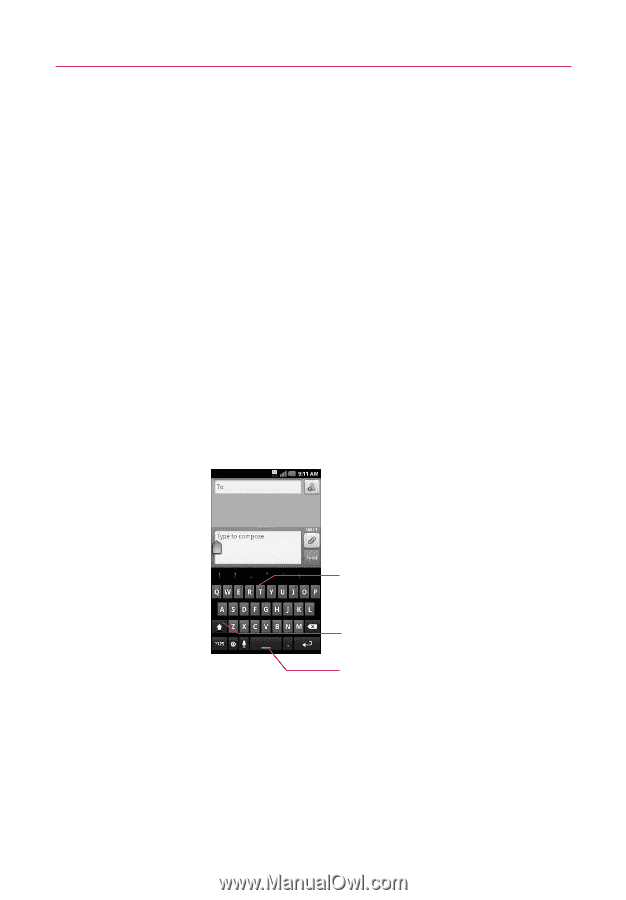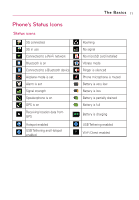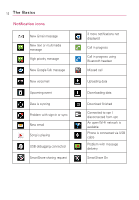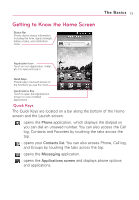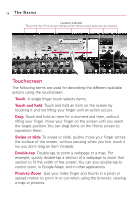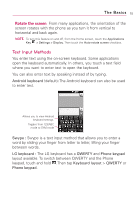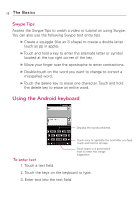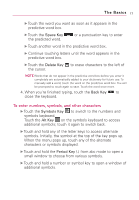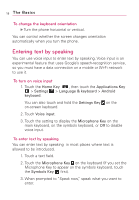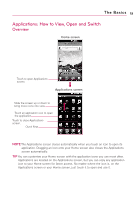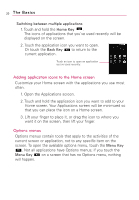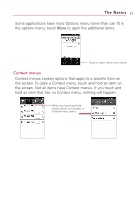LG AS855 Owners Manual - English - Page 18
Using the Android keyboard, Swype Tips
 |
View all LG AS855 manuals
Add to My Manuals
Save this manual to your list of manuals |
Page 18 highlights
16 The Basics Swype Tips Access the Swype Tips to watch a video or tutorial on using Swype. You can also use the following Swype text entry tips. ᮣ Create a squiggle (like an S shape) to create a double letter (such as pp in apple). ᮣ Touch and hold a key to enter the alternate letter or symbol located at the top right corner of the key. ᮣ Move your finger over the apostrophe to enter contractions. ᮣ Double-touch on the word you want to change to correct a misspelled word. ᮣ Touch the delete key to erase one character. Touch and hold the delete key to erase an entire word. Using the Android keyboard Displays the words predicted. To enter text 1. Touch a text field. Touch once to capitalize the next letter you type. Touch and hold for all caps. Touch space or a punctuation mark to enter the orange suggestion. 2. Touch the keys on the keyboard to type. 3. Enter text into the text field.