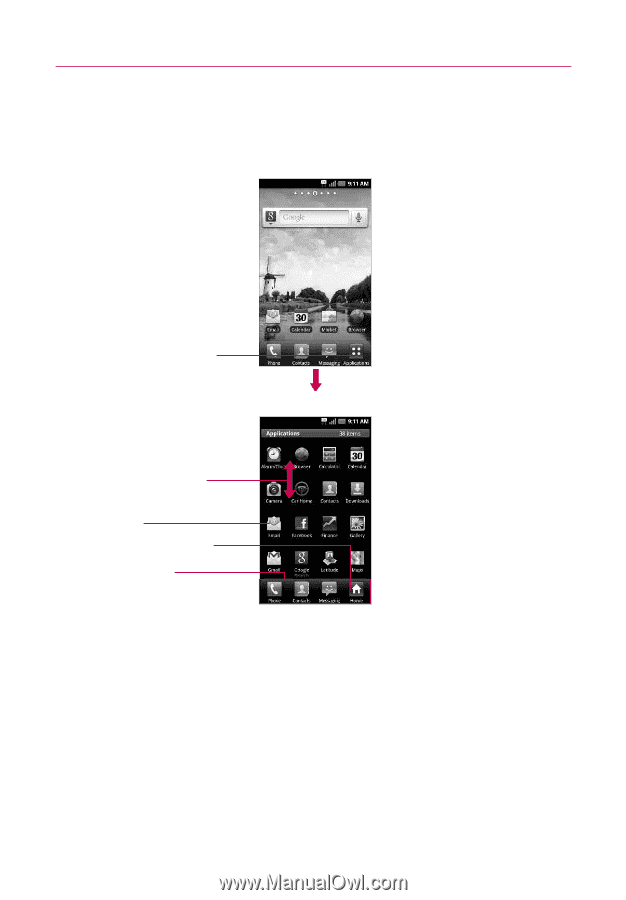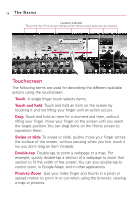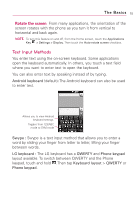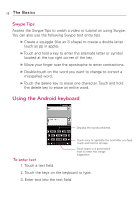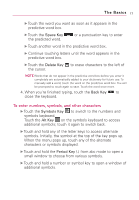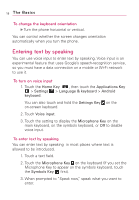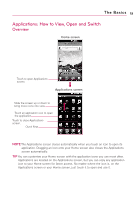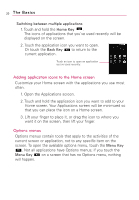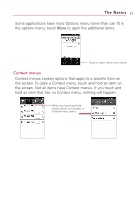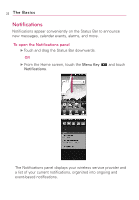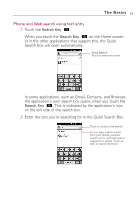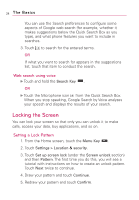LG AS855 Owners Manual - English - Page 21
Applications: How to View, Open and Switch, Overview
 |
View all LG AS855 manuals
Add to My Manuals
Save this manual to your list of manuals |
Page 21 highlights
The Basics 19 Applications: How to View, Open and Switch Overview Home screen Touch to open Applications screen. Applications screen Slide the screen up or down to bring more icons into view. Touch an application icon to open the application. Touch to close Applications screen. Quick Keys NOTE The Applications screen closes automatically when you touch an icon to open its application. Dragging an icon onto your Home screen also closes the Applications screen automatically. TIP You can customize your Home screen with the application icons you use most often. Applications are located on the Applications screen, but you can copy any application icon to your Home screen for faster access. No matter where the icon is, on the Applications screen or your Home screen, just touch it to open and use it.