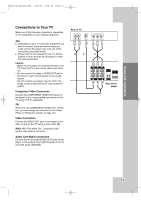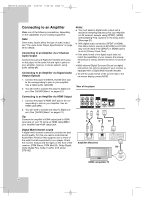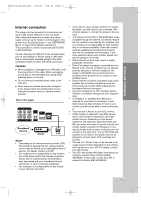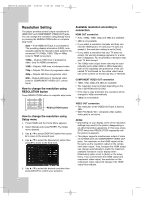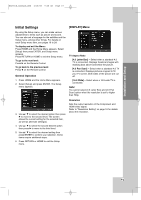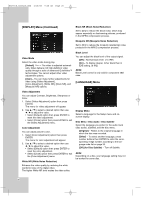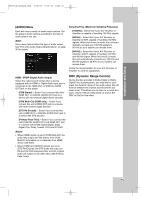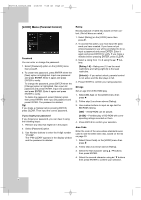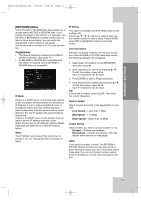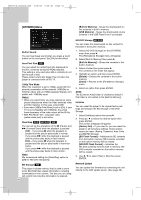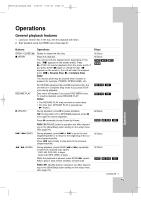LG BH200 Owner's Manual (English) - Page 20
DISPLAY] Menu Continued, LANGUAGE] Menu - reset
 |
UPC - 719192172579
View all LG BH200 manuals
Add to My Manuals
Save this manual to your list of manuals |
Page 20 highlights
BH200-N_AUSALLK_ENG 4/18/08 9:28 AM Page 20 [DISPLAY] Menu (Continued) Block NR (Block Noise Reduction) Set to [On] to reduce the block noise, which may appear especially on fast-moving pictures, produced in the MPEG compression process. Mosquito NR (Mosquito Noise Reduction) Set to [On] to reduce the mosquito (scattering) noise produced in the MPEG compression process. Video Mode Select the video mode during play. [Default] - The video is adjusted automati- cally. Qdeo delivers rich high-definition video quality through a suite of advanced QuietVideo™ technologies. You cannot adjust other video adjustment options. [User] - You can make further adjustments for video using [Video Adjustment], [Color Adjustment], [White NR], [Block NR], and [Mosquito NR] options. Black Level You can adjust the black level of the output signal. [Off] - Normal black level. (7.5 IRE) [On] - To display deeper, richer black than in [Off] setting. (0 IRE) Note: Black Level control is only valid in component 480i case. [LANGUAGE] Menu Video Adjustment You can adjust Contrast, Brightness, Sharpness or Color. 1. Select [Video Adjustment] option then press ENTER. The menu for video adjustment will appear 2. Use v / V to select a desired option then use b / B to adjust the value. • Select [Default] option then press ENTER to reset the video adjustment. • Select [Close] option then press ENTER to exit the [Video Adjustment] menu. Color Adjustment You can adjust picture's color. 1. Select [Color Adjustment] option then press ENTER. The menu for color adjustment will appear 2. Use v / V to select a desired option then use b / B to adjust the value. • Select [Default] option then press ENTER to reset the color adjustment. • Select [Close] option then press ENTER to exit the [Color Adjustment] menu. White NR (White Noise Reduction) Enhance the video quality by reducing the white (random) noise of the digital video. The higher White NR level makes the video softer. Display Menu Select a language for the Setup menu and onscreen display. Disc Menu / Disc Audio / Disc Subtitle Select the language you prefer for the audio track (disc audio), subtitles, and the disc menu. [Original] - Refers to the original language in which the disc was recorded. [Other] - To select another language, press number buttons then ENTER to enter the corresponding 4-digit number according to the language code list on page 33. [Off] (for Disc Subtitle) - Turn off Subtitle. Note: Depending on a disc, your language setting may not be worked for some disc. 20