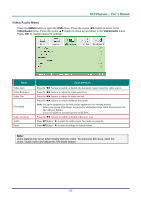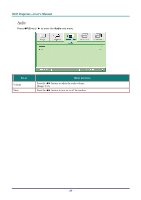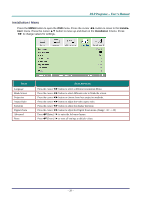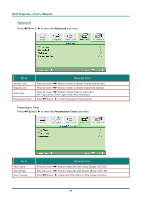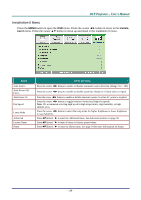LG BX274 User Guide - Page 30
Computer Menu, puter
 |
View all LG BX274 manuals
Add to My Manuals
Save this manual to your list of manuals |
Page 30 highlights
DDLLPP PPrroojjeeccttoorr--UUsseerr''ss MMaannuuaall Computer Menu Press the MENU button to open the OSD menu. Press the cursor ◄► button to move to the Computer menu. Press the cursor ▲▼ button to move up and down in the computer menu. Press ◄► to change values for settings. ITEM DESCRIPTION Horizontal Position Press the cursor ◄► button to adjust the display position to left or right. Vertical Position Press the cursor ◄► button to adjust the display position to up or down. Frequency Press the cursor ◄► button to adjust the A/D sampling clock. Tracking Press the cursor ◄► button to adjust the A/D sampling dot. Auto Image Press (Enter) / ► to automatically adjustment for phase, tracking, size and position. - 24 -

D
D
D
L
L
L
P
P
P
P
P
P
r
r
r
o
o
o
j
j
j
e
e
e
c
c
c
t
t
t
o
o
o
r
r
r
—
—
—
U
U
U
s
s
s
e
e
e
r
r
r
’
’
’
s
s
s
M
M
M
a
a
a
n
n
n
u
u
u
a
a
a
l
l
l
– 24 –
Computer Menu
Press the
MENU
button to open the
OSD
menu. Press the cursor
◄►
button to move to the
Com-
puter
menu. Press the cursor
▲▼
button to move up and down in the computer menu. Press
◄►
to
change values for settings.
I
TEM
D
ESCRIPTION
Horizontal Position
Press the cursor
◄►
button to adjust the display position to left or right.
Vertical Position
Press the cursor
◄►
button to adjust the display position to up or down.
Frequency
Press the cursor
◄►
button to adjust the A/D sampling clock.
Tracking
Press the cursor
◄►
button to adjust the A/D sampling dot.
Auto Image
Press
(Enter) /
►
to automatically adjustment for phase, tracking, size and position.