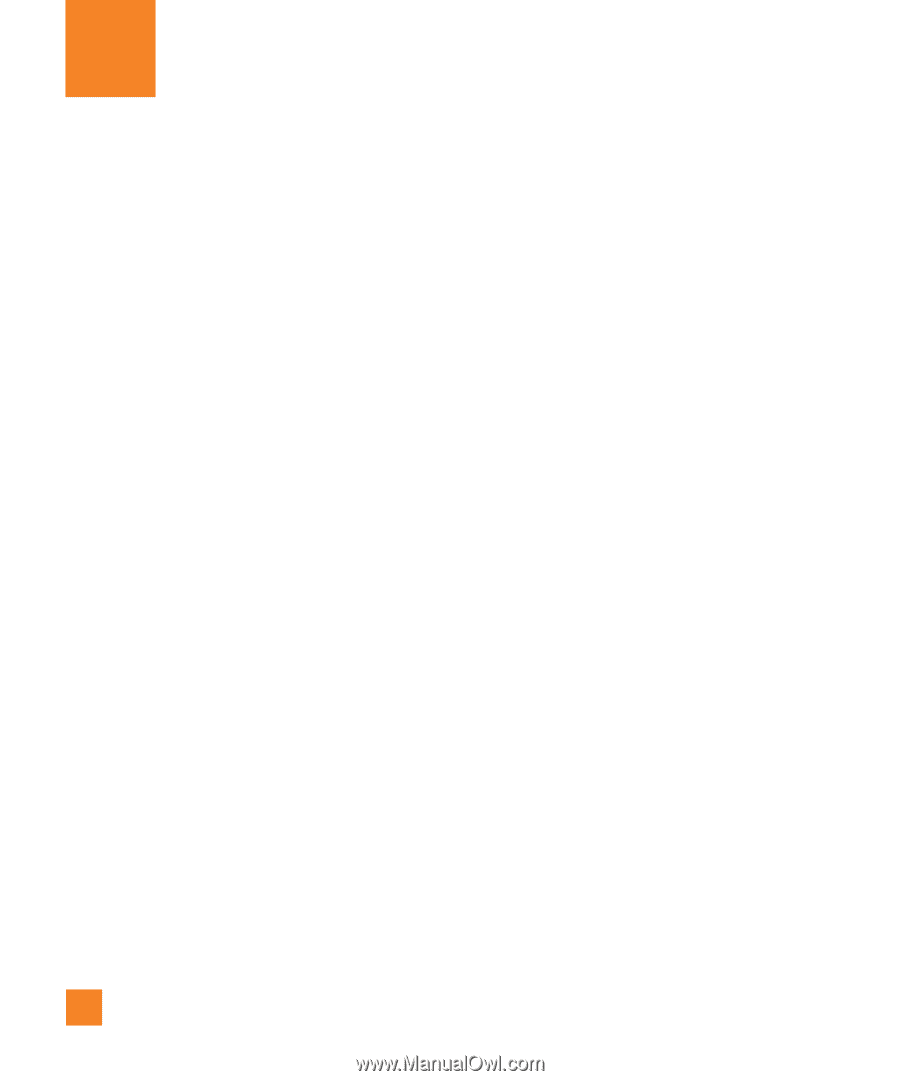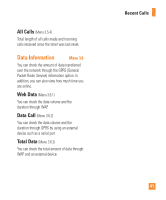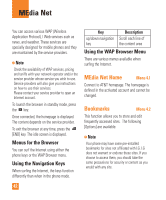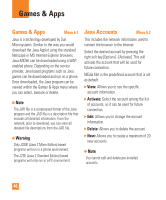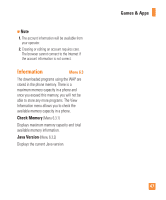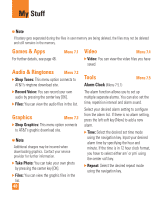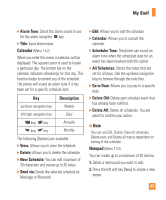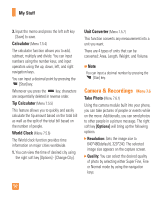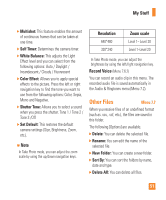LG CE110 Owner's Manual (English) - Page 50
Games & Apps
 |
View all LG CE110 manuals
Add to My Manuals
Save this manual to your list of manuals |
Page 50 highlights
Games & Apps Games & Apps Menu 6.1 Java is a technology developed by Sun Microsystems. Similar to the way you would download the Java Applet using the standard Netscape or MS Internet Explorer browsers, Java MIDIet can be downloaded using a WAP enabled phone. Depending on the service provider, Java based programs such as Java games can be downloaded and run on a phone. Once downloaded, the Java program can be viewed within the Games & Apps menu where you can select, execute or delete. n Note The JAR file is a compressed format of the Java program and the JAD file is a description file that includes all detailed information. From the network, prior to download, you can view all detailed file descriptions from the JAD file. n Warning Only J2ME (Java 2 Micro Edition) based programs will run in a phone environment. The J2SE (Java 2 Standard Edition) based programs will only run in a PC environment. Java Accounts Menu 6.2 This includes the network information used to connect the browser to the Internet. Select the desired account by pressing the right soft key [Options] - [Activate]. This will activate the account that will be used for future connection. MEdia Net is the predefined account that is set as default. ] View: Allows you to see the specific account information. ] Activate: Select the account among the list of accounts, so it can be used for future connection. ] Edit: Allows you to change the account information. ] Delete: Allows you to delete the account. ] New: Allows you to create a maximum of 20 new accounts. n Note You cannot edit and delete pre-installed accounts. 46