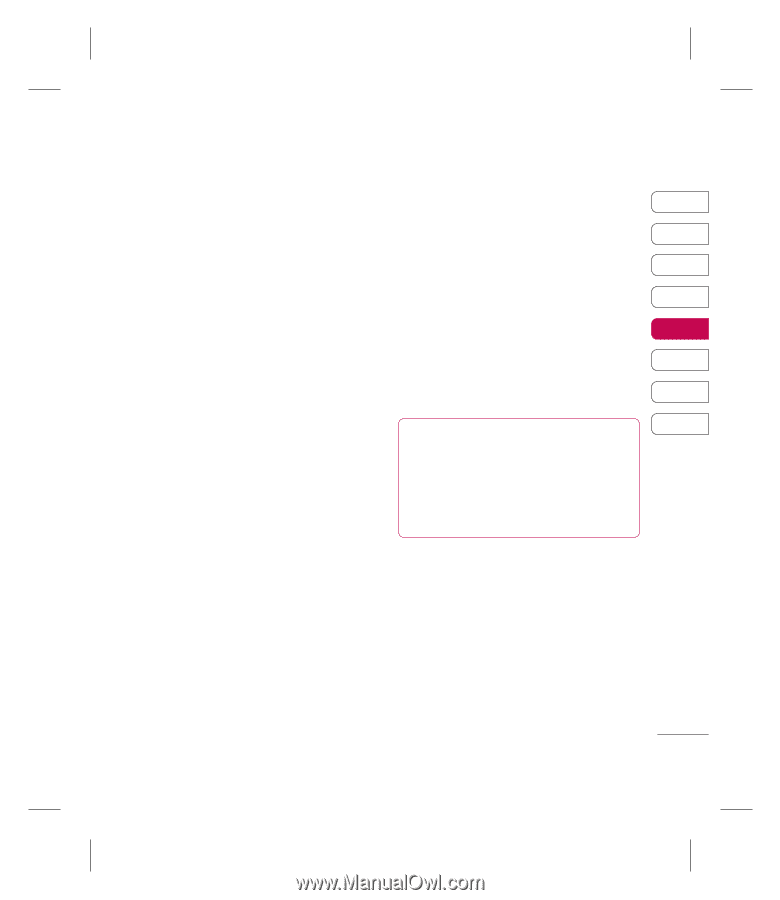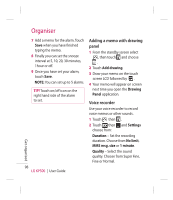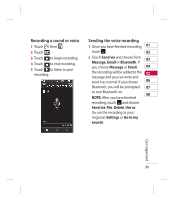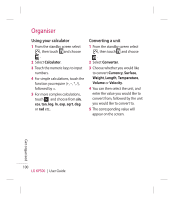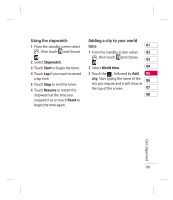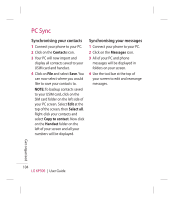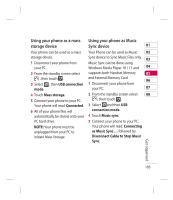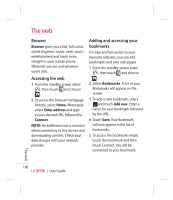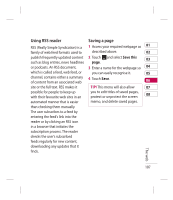LG CNETKP500REDULK User Guide - Page 105
Backing up and restoring, your phone's information, Viewing your phone files on, your PC - flashing
 |
UPC - 411378095626
View all LG CNETKP500REDULK manuals
Add to My Manuals
Save this manual to your list of manuals |
Page 105 highlights
Backing up and restoring your phone's information Viewing your phone files on your PC 01 1 Connect your phone to your PC 1 Connect your phone to your PC 02 as outlined above. as outlined previously. 03 2 Click on the Backup icon, and 2 Click on the Contents icon. select Backup or Restore. 3 All of the documents, flash 04 3 Mark the contents you would contents, images, sounds and 05 like to back up or restore. Select the location you would like to backup information to, or restore videos you have saved onto your 06 phone will be displayed on the screen in the LG Phone folder. 07 information from. Click OK. TIP! Viewing the contents of 08 4 Your information will be backed your phone on your PC helps up or restored. you to arrange files, organise documents and remove contents you no longer need. Get organised 103