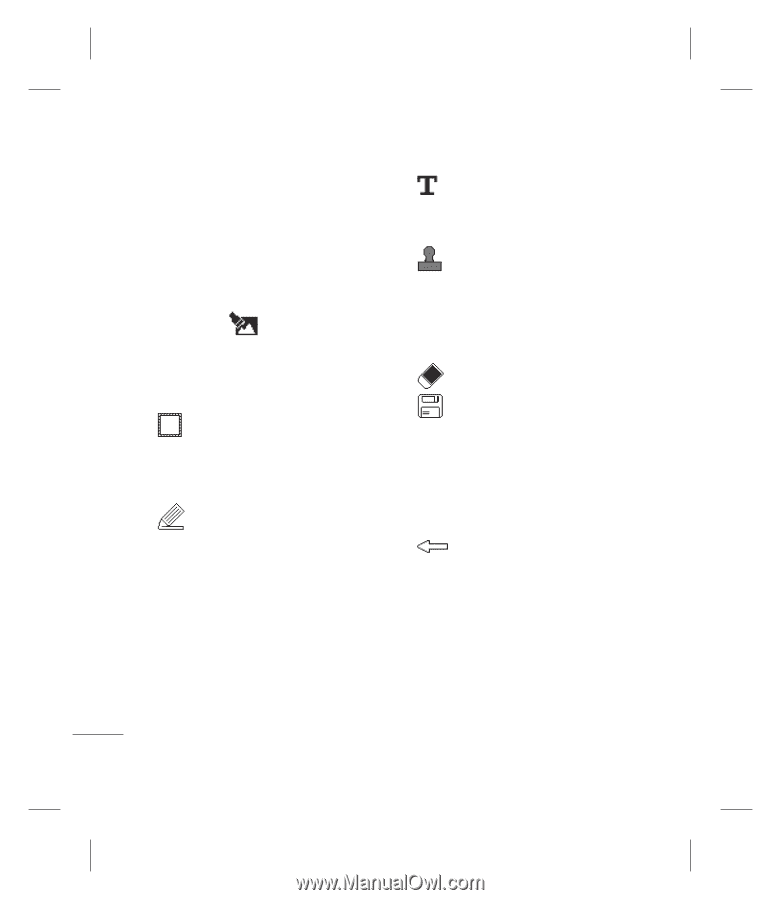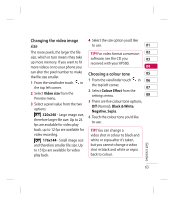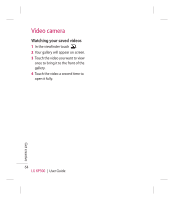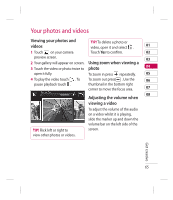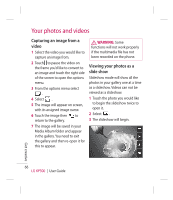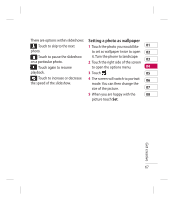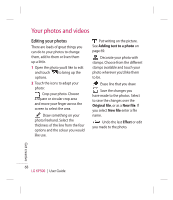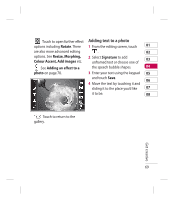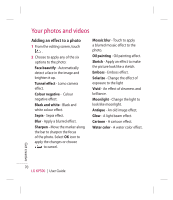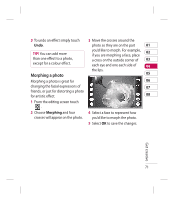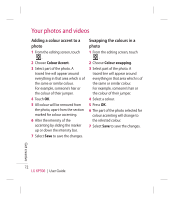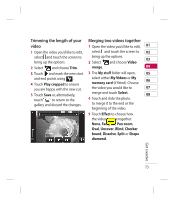LG CNETKP500REDULK User Guide - Page 70
Editing your photos
 |
UPC - 411378095626
View all LG CNETKP500REDULK manuals
Add to My Manuals
Save this manual to your list of manuals |
Page 70 highlights
Your photos and videos Editing your photos There are loads of great things you can do to your photos to change them, add to them or liven them up a little. 1 Open the photo you'd like to edit and touch to bring up the options. 2 Touch the icons to adapt your photo: Crop your photo. Choose a square or circular crop area and move your finger across the screen to select the area. Draw something on your photo freehand. Select the thickness of the line from the four options and the colour you would like use. Put writing on the picture. See Adding text to a photo on page 69. Decorate your photo with stamps. Choose from the different stamps available and touch your photo wherever you'd like them to be. Erase line that you draw. Save the changes you have made to the photos. Select to save the changes over the Original file, or as a New file. If you select New file enter a file name. Undo the last Effect or edit you made to the photo. Get creative 68 LG KP500 | User Guide