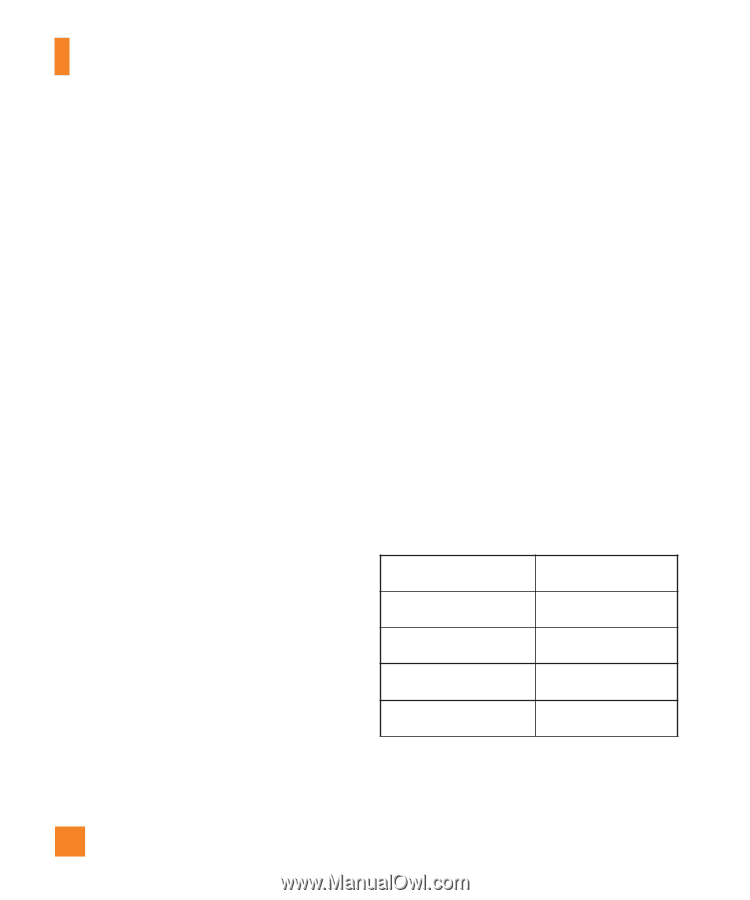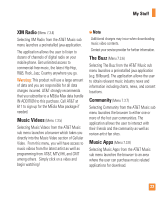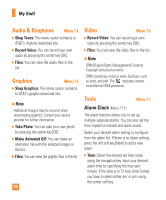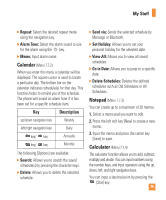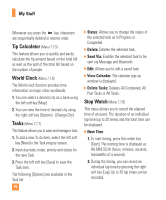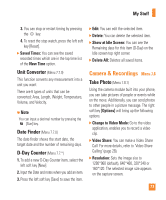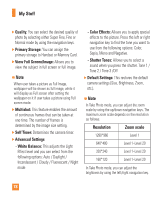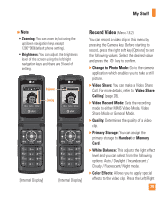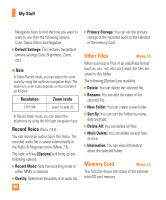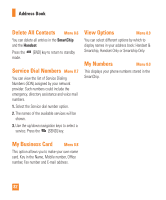LG CU515 User Guide - Page 82
My Stuff, Resolution, Zoom scale
 |
View all LG CU515 manuals
Add to My Manuals
Save this manual to your list of manuals |
Page 82 highlights
My Stuff ] Quality: You can select the desired quality of photo by selecting either Super Fine, Fine or Normal mode by using the navigation keys. ] Primary Storage: You can assign the primary storage to Handset or Memory Card. ] View Full Screen/Image: Allows you to view the subject in full screen or full image. n Note When user takes a picture as Full Image, wallpaper will be shown as full image, while it will display as Full screen after setting the wallpaper on it if user takes a picture using Full screen mode. ] Multishot: This feature enables the amount of continuous frames that can be taken at one time. The number of frames is determined by the image size setting. ] Self Timer: Determines the camera timer. ] Advanced Settings - White Balance: This adjusts the Light Effect level and you can select from the following options: Auto / Daylight / Incandescent / Cloudy / Fluorescent / Night mode - Color Effects: Allows you to apply special effects to the picture. Press the left or right navigation key to find the tone you want to use from the following options: Color, Sepia, Mono and Negative. - Shutter Tones: Allows you to select a sound when you press the shutter. Tone 1 / Tone 2 / Tone 3 /Off ] Default Settings: This restores the default camera settings (Size, Brightness, Zoom, etc.). n Note In Take Photo mode, you can adjust the zoom scale by using the up/down navigation keys. The maximum zoom scale depends on the resolution as follows. Resolution Zoom scale 1280*960 Level 1 640*480 Level 1~Level 20 320*240 Level 1~Level 20 160*120 Level 1~Level 20 In Take Photo mode, you can adjust the brightness by using the left/right navigation key. 78