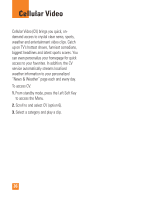LG CU720 Red Owners Manual - English - Page 41
Mono/Negative. Shutter Tones
 |
View all LG CU720 Red manuals
Add to My Manuals
Save this manual to your list of manuals |
Page 41 highlights
Messaging Night mode. Color Effects includes options such as Color/ Sepia/ Mono/Negative. Shutter Tones can be set to Tone 1/ Tone 2/ Tone 3/ Off. • Default Settings: Allows you to set to the default settings. ] New Audio: You can record a new audio by pressing the center key [Record]. After recording a new audio, you can cancel it by pressing the right key [Cancel]. To control the new audio menu, choose [Options] by pressing the right key. Under [Options], choose one of following • Quality: Set the audio's quality to Fine, Normal or Economy. • Primary Storage: You can assign the primary storage to Handset Memory or Memory Card. ] New Video: You can record new video by pressing the center key [Record]. ] Subject: Type a subject into the message. ] Others: Allows you to insert vCard, vCalendar, vNote or vTask. ] Template - Text: You can easily insert the frequently used sentences in the text message. 38 - Multimedia: The preset multimedia templates are available. - Signature: Input your own signature created in (Menu 2.9.3). For further details, see page 47. ] Contact: You can browse one of your contacts and insert it. ] Slide: You can insert a slide and place it to Insert Slide Before or Insert Slide After. Using Options Press right soft key [Options]. • Preview: Shows the created multimedia message before sending it.(Only for Multimedia Message) • View Attachment: Shows the attached file. • Save to Drafts: Saves the selected message to draft. • Remove: Removes the selected multimedia or vObject.(Only for Multimedia Message) • Select Slide: If the message has more than one slide, you can select and move to the desired slide.(Only for Multimedia Message)