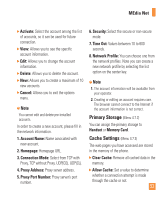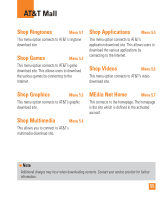LG CU720 Red Owners Manual - English - Page 59
AT&T Music
 |
View all LG CU720 Red manuals
Add to My Manuals
Save this manual to your list of manuals |
Page 59 highlights
AT&T Music Music Player Menu 6.1 ] All Songs: You can view the entire songs in the internal/external memory. ] Playlists: You can create your own playlists by choosing songs from the All Songs menu list. ] Artists: Shows the list of artists of all the songs in internal/external memory, and shows the song of chosen artist. ] Albums: Shows the list of albums of all the songs in internal/external memory, and shows the song of chosen album. ] Genres: Shows the list of genres of all the songs in internal/external memory, and shows the song of chosen genre. n Note Copyrights of music files may be protected by copyright and intellectual property laws. Therefore, it may be required to obtain necessary permissions or licenses before you can reproduce or copy the materials. In some countries, national law prohibits copying of copyrighted materials for personal archive as well. Prior to downloading or copying the files, please ensure that you adhere to the applicable laws and laws of corresponding countries or regions regarding the Terms of Use of materials. 56 Playing Music To listen to music that you have transferred to your phone, follow these quick easy steps: Playing Music with the Slide Open 1. Press the left soft key Menu, select AT&T Music(6), Music Player(1), then All Songs or Playists(2). Select a song or playlist. 2. Press to play/pause. Press up or down on the Navigation Key to change the volume, and left or right to go to the previous or next song. 3. Press the Left Soft Key for Minimize to access other phone functionality while music is playing. 4. Press the key to browse for a song or playlist again. Adding Music To Your Handset Before You Get Started To transfer music from your PC to your device, you will need the following: • Windows Media Player 10 or above • Music on your PC in one of these formats: MP3, AAC, AAC+ or WMA • A MicroSD card (supports up to 4GB cards)