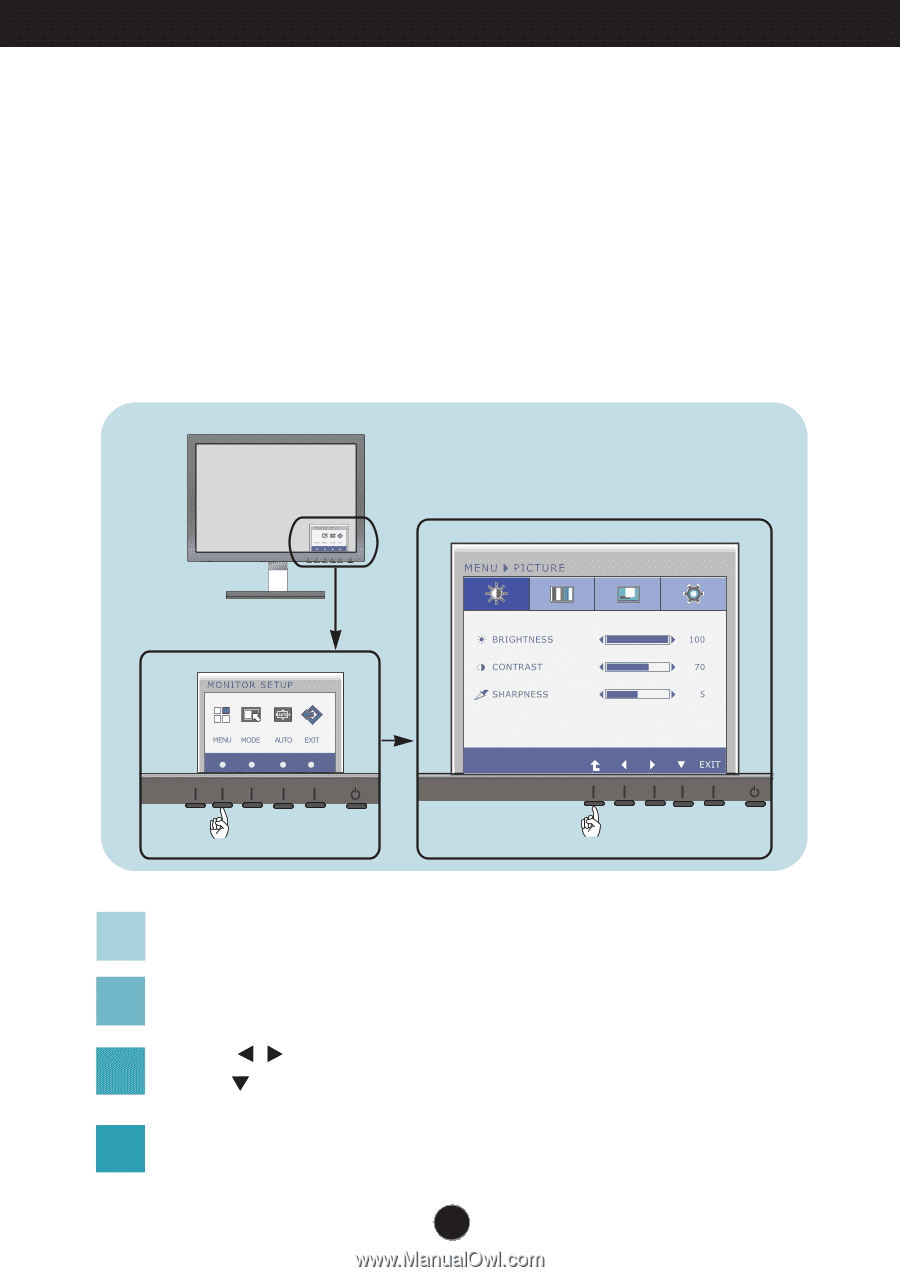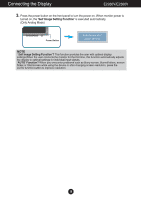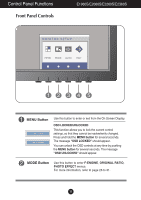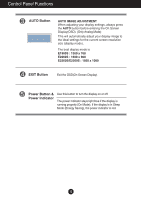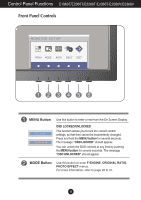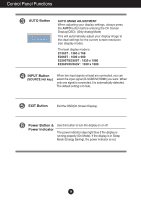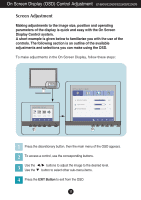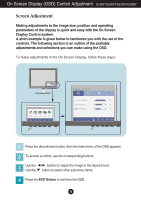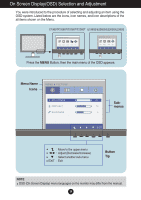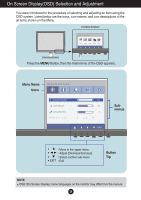LG E2060T-PN Owner's Manual - Page 16
On Screen Display (OSD) Control Adjustment, Screen Adjustment, E1960S/E2060S/E2260S/E2360S
 |
View all LG E2060T-PN manuals
Add to My Manuals
Save this manual to your list of manuals |
Page 16 highlights
On Screen Display (OSD) Control Adjustment E1960S/E2060S/E2260S/E2360S Screen Adjustment Making adjustments to the image size, position and operating parameters of the display is quick and easy with the On Screen Display Control system. A short example is given below to familiarize you with the use of the controls. The following section is an outline of the available adjustments and selections you can make using the OSD. To make adjustments in the On Screen Display, follow these steps: 1 Press the discretionary button, then the main menu of the OSD appears. 2 To access a control, use the corresponding buttons. 3 Use the Use the / buttons to adjust the image to the desired level. button to select other sub-menu items. 4 Press the EXIT Button to exit from the OSD. 15