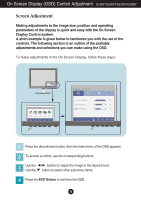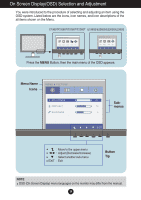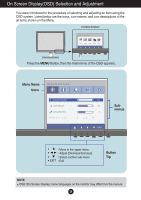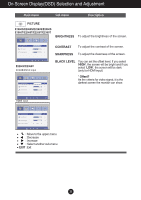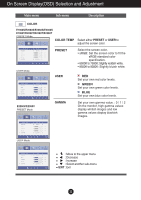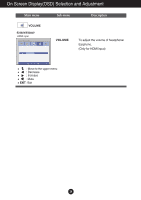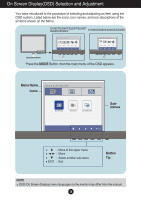LG E2060T-PN Owner's Manual - Page 22
Picture, Brightness, Contrast, Sharpness, Black Level, Offset?
 |
View all LG E2060T-PN manuals
Add to My Manuals
Save this manual to your list of manuals |
Page 22 highlights
On Screen Display(OSD) Selection and Adjustment Main menu Sub menu Description E1960S/E2060S/E2260S/E2360S E1960T/E2060T/E2260T/E2360T BRIGHTNESS To adjust the brightness of the screen. E2260V/E2360V D-SUB/DVI-D input CONTRAST To adjust the contrast of the screen. SHARPNESS To adjust the clearness of the screen. BLACK LEVEL You can set the offset level. If you select 'HIGH', the screen will be bright and if you select 'LOW', the screen will be dark. (only for HDMI input) * Offset? As the criteria for video signal, it is the darkest screen the monitor can show. HDMI input : Move to the upper menu : Decrease : Increase : Select another sub-menu EXIT : Exit 21

21
On Screen Display(OSD) Selection and Adjustment
Main menu
Sub menu
Description
BRIGHTNESS
CONTRAST
SHARPNESS
BLACK LEVEL
To adjust the brightness of the screen.
To adjust the contrast of the screen.
To adjust the clearness of the screen.
You can set the offset level. If you select
'
HIGH
', the screen will be bright and if you
select
‘
LOW
’
, the screen will be dark.
(only for HDMI input)
*
Offset?
As the criteria for video signal, it is the
darkest screen the monitor can show.
E1960S/E2060S/E2260S/E2360S
E1960T/E2060T/E2260T/E2360T
E2260V/E2360V
: Move to the upper menu
: Decrease
: Increase
: Select another sub-menu
EXIT
: Exit
D-SUB/DVI-D input
HDMI input