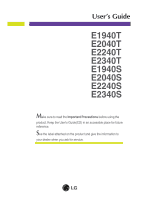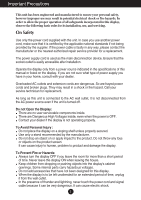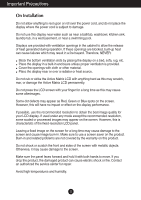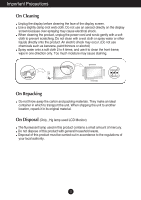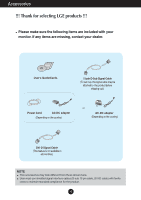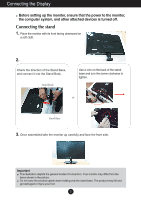LG E2240S User Guide
LG E2240S Manual
 |
View all LG E2240S manuals
Add to My Manuals
Save this manual to your list of manuals |
LG E2240S manual content summary:
- LG E2240S | User Guide - Page 1
E1940T E2040T E2240T E2340T E1940S E2040S E2240S E2340S Make sure to read the Important Precautions before using the product. Keep the User's Guide(CD) in an accessible place for future reference. See the label attached on the product and give the information to your dealer when you ask for service. - LG E2240S | User Guide - Page 2
repair service provider for a replacement. The power supply cord is used as the main disconnection device. Ensure that the socket-outlet is easily accessible after installation. Operate the display only from a power source indicated in the specifications of this manual or listed on the display. If - LG E2240S | User Guide - Page 3
by placing the display on a bed, sofa, rug, etc. Place the display in a LCD panel. Leaving a fixed image on the screen for a long time may cause damage to the screen and cause image burn-in. Make sure to use a screen saver on the product. Burn-in and related problems are not covered by the warranty - LG E2240S | User Guide - Page 4
an aerosol directly on the display screen because over-spraying may cause electrical shock. When cleaning the product, unplug the power cord and scrub gently with in its original material. On Disposal (Only , Hg lamp used LCD Monitor) The fluorescent lamp used in this product contains a small amount - LG E2240S | User Guide - Page 5
the following items are included with your monitor. If any items are missing, contact your dealer. User's Guide/Cards 15-pin D-Sub Signal Cable (To set it up, this signal cable may be attached to this product before shipping out.) Power Cord AC-DC adapter (Depending on the country) or AC-DC - LG E2240S | User Guide - Page 6
Connecting the Display Before setting up the monitor, ensure that the power to the monitor, the computer system, and other attached devices is turned off. Connecting the stand 1. Place the monitor with its front facing downward on a soft cloth. 2. Check the direction of the Stand Base, and connect - LG E2240S | User Guide - Page 7
Connecting the Display Disassembling the stand 1. Place the monitor with its front facing downward on a soft cloth. 2. Nip Latch inside, Take off the stand base from stand body. When you desire to disintegrate the monitor from the stand base, use a coin to turn the screw counterclockwise. or 6 - LG E2240S | User Guide - Page 8
Before setting up the monitor, ensure that the power to the monitor, the computer system, and other attached devices is turned off. Positioning your display -After installation, adjust the angle as shown below. 1. Adjust the position of the panel in various ways for maximum comfort. Tilt Range - LG E2240S | User Guide - Page 9
Display E1940T/E2040T/E2240T/E2340T Connecting with the PC 1. Before setting up the monitor, ensure that the power to the monitor, the computer system, and other attached devices is turned off. 2. Connect signal input cable 1 and power cord 2 in order, then tighten the screw of the signal cable - LG E2240S | User Guide - Page 10
Display E1940S/E2040S/E2240S/E2340S Connecting with the PC 1. Before setting up the monitor, ensure that the power to the monitor, the computer system, and other attached devices is turned off. 2. Connect signal input cable 1 and power cord 2 in order, then tighten the screw of the signal cable - LG E2240S | User Guide - Page 11
Control Panel Functions Front Panel Controls E1940T/E2040T/E2240T/E2340T MENU Button OSD LOCKED/UNLOCKED This function allows you to lock the "OSD UNLOCKED" should appear. MODE Button Use this button to enter F-ENGINE, ORIGINAL RATIO, PHOTO EFFECT menus. For more information, refer to page - LG E2240S | User Guide - Page 12
settings for the current screen resolution size (display mode). The best display mode is E1940T : 1360 x 768 E2040T : 1600 x 900 E2240T/E2340T : 1920 x1080 INPUT Button (SOURCE Hot key) When two input signals are connected, you can select the input signal (D-SUB/DVI) you want. When only one signal - LG E2240S | User Guide - Page 13
Control Panel Functions Front Panel Controls E1940S/E2040S/E2240S/E2340S MENU Button OSD LOCKED/UNLOCKED This function allows you to lock the "OSD UNLOCKED" should appear. MODE Button Use this button to enter F-ENGINE, ORIGINAL RATIO, PHOTO EFFECT menus. For more information, refer to page - LG E2240S | User Guide - Page 14
current screen resolution size (display mode). The best display mode is E1940S : 1360 x 768 E2040S : 1600 x 900 E2240S/E2340S : 1920 x1080 EXIT Button Exit the OSD(On Screen Display). Power Button & Power Indicator Use this button to turn the display on or off. The power indicator stays white - LG E2240S | User Guide - Page 15
(OSD) Control Adjustment E1940T/E2040T/E2240T/E2340T Screen Adjustment Making adjustments to the image size, position and operating parameters of the display is quick and easy with the On Screen Display Control system. A short example is given below to familiarize you with the use of the controls - LG E2240S | User Guide - Page 16
/E2340S Screen Adjustment Making adjustments to the image size, position and operating parameters of the display is quick and easy with the On Screen Display Control system. A short example is given below to familiarize you with the use of the controls. The following section is an outline of the - LG E2240S | User Guide - Page 17
PICTURE Sub-menu BRIGHTNESS CONTRAST SHARPNESS COLOR COLOR TEMP (PRESET / USER) GAMMA DISPLAY HORIZONTAL VERTICAL CLOCK PHASE DSUB : D-SUB(Analog signal) input DVI-D : DVI-D(Digital signal) input Supported input Description DSUB DVI-D To adjust the brightness, contrast and sharpness of the - LG E2240S | User Guide - Page 18
/E2040T/E2240T/E2340T E1940S/E2040S/E2240S/E2340S Press the MENU Button, then the main menu of the OSD appears. Menu Name Icons Submenus Exit Adjust (Decrease/Increase) Select another sub-menu Restart to select sub-menu Button Tip NOTE OSD (On Screen Display) menu languages on the monitor may - LG E2240S | User Guide - Page 19
On Screen Display(OSD) Selection and Adjustment Main menu Sub menu Description E1940T/E2040T/E2240T/E2340T E1940S/E2040S/E2240S/E2340S BRIGHTNESS To adjust the brightness of the screen. CONTRAST To adjust the contrast of the screen. SHARPNESS To adjust the clearness of the screen. Exit : Exit - LG E2240S | User Guide - Page 20
/E2040T/E2240T/E2340T HORIZONTAL To move image left and right. VERTICAL To move image up and down. CLOCK E1940S/E2040S/E2240S/E2340S PHASE To minimize any vertical bars or stripes visible on the screen background. The horizontal screen size will also change. To adjust the focus of the display - LG E2240S | User Guide - Page 21
on the front side of the monitor to ON or OFF. If you set OFF, it will go off. If you set ON at any time, the power indicator will automatically be turned on. If the output of the video card is different the required specifications, the color level may deteriorate due to video - LG E2240S | User Guide - Page 22
/E2040S/E2240S/E2340S Press the MODE Button, then the main menu of the OSD appears. Menu Name Icons Submenus Exit Adjust (Decrease/Increase) Select another sub-menu Restart to select sub-menu Button Tip NOTE OSD (On Screen Display) menu languages on the monitor may differ from the manual. 21 - LG E2240S | User Guide - Page 23
On Screen Display(OSD) Selection and Adjustment Main menu Sub menu Description NORMAL Select this when you want to use the product in the most general the right so that the consumers can check the difference after applying the video mode. Exit : Exit , : Move : Restart to select sub-menu 22 - LG E2240S | User Guide - Page 24
On Screen Display(OSD) Selection and Adjustment Main menu Sub menu Description WIDE Switch to full screen mode according to input image signal. ORIGINAL Change the input image signal ratio to original. * This function works only if input resolution is lower than monitor ratio (16:9). Exit : - LG E2240S | User Guide - Page 25
On Screen Display(OSD) Selection and Adjustment Main menu Sub menu Description NORMAL The PhotoEffect function is disabled. GAUSSIAN This menu changes the screen to be more BLUR colorful and smoother. SEPIA This menu changes the screen to be Sepia tone (brown color). MONOCH This menu - LG E2240S | User Guide - Page 26
range of the display. See the 'Specifications' section of this manual and configure your display again. G Do you see a "CHECK SIGNAL CABLE" message on the screen? • This message appears when the signal cable between your PC and your display is not connected. Check the signal cable and try again - LG E2240S | User Guide - Page 27
Troubleshooting Display image is incorrect G Display Position is incorrect. • Press the AUTO button to automatically adjust your display image to the ideal setting. If the results are unsatisfactory, adjust the image position using the H position and V position icon in the on screen display. G - LG E2240S | User Guide - Page 28
, Plug&Play (VESA DDC) monitor found" message? G Have you installed the display driver? • Be sure to install the display driver from the display driver CD (or diskette) that comes with your display. Or, you can also download the driver from our web site: http://www.lge.com. • Make sure to check - LG E2240S | User Guide - Page 29
Specifications E1940T Display Sync Input Video Input 47.0 cm (18.5 inch) Flat Panel Active matrix-TFT LCD Anti-Glare coating Visible diagonal size : 47.0 cm 0.300 mm x 0.300 mm (Pixel pitch) Horizontal Freq. Vertical Freq. Input Form 30 kHz to 61 kHz (Automatic) 56 Hz to 75 Hz (Automatic) - LG E2240S | User Guide - Page 30
Input Form 15 pin D-Sub Connector RGB Analog (0.7 Vp-p/ 75 ohm) Resolution Max Recommend VESA 1360 x 768 @60 Hz VESA 1360 x 768 @60 Hz Plug&Play DDC 2AB Power Consumption On Mode Sleep Mode Off Mode : 17 W(Typ.) ≤ 1 W ≤ 0.5 W Dimensions & Weight With Stand Width 46.34 cm (18.24 inch - LG E2240S | User Guide - Page 31
75 ohm), Digital Resolution Max Recommend VESA 1600 x 900 @ 60 Hz VESA 1600 x 900 @ 60 Hz Plug&Play DDC 2B(Digital),DDC2AB(Analog) Power Consumption On Mode Sleep Mode Off Mode : 21 W(Typ.) ≤ 1 W ≤ 0.5 W Dimensions & Weight With Stand Width 49.68 cm (19.56 inch) Height 39.11 cm (15.40 - LG E2240S | User Guide - Page 32
Signal Input Input Form Max Recommend 15 pin D-Sub Connector RGB Analog (0.7 Vp-p/ 75 ohm) VESA 1600 x 900 @ 60 Hz VESA 1600 x 900 @ 60 Hz Plug&Play Power Consumption Dimensions & Weight DDC 2AB On Mode Sleep Mode Off Mode : 21 W(Typ.) ≤ 1 W ≤ 0.5 W With Stand Width 49.68 cm (19.56 inch - LG E2240S | User Guide - Page 33
Specifications E2240T Display 54.6 cm (21.5 inch) Flat Panel Active matrix-TFT LCD Anti-Glare coating Visible diagonal size : 54.6 cm 0.248 mm x 0.248 mm (Pixel pitch) Sync Input Horizontal Freq. Vertical Freq. Input Form 30 kHz to 83 kHz (Automatic) 56 Hz to 75 Hz (Automatic) Separate Sync. - LG E2240S | User Guide - Page 34
Specifications E2240S Display 54.6 cm (21.5 inch) Flat Panel Active matrix-TFT LCD Anti-Glare coating Visible diagonal size : 54.6 cm 0.248 mm x 0.248 mm (Pixel pitch) Sync Input Horizontal Freq. Vertical Freq. Input Form 30 kHz to 83 kHz (Automatic) 56 Hz to 75 Hz (Automatic) Separate Sync. - LG E2240S | User Guide - Page 35
(Automatic) Separate Sync. Composite, Digital Signal Input Input Form 15 pin D-Sub Connector DVI-D Connector (Digital) RGB Analog (0.7 Vp-p/ 75 ohm), Digital Resolution Plug&Play Power Consumption Dimensions & Weight Max Recommend VESA 1920 x 1080 @60 Hz VESA 1920 x 1080 @60 Hz DDC 2B(Digital - LG E2240S | User Guide - Page 36
) Resolution Plug&Play Power Consumption Max Recommend DDC 2AB On Mode Sleep Mode Off Mode VESA 1920 x 1080 @60 Hz VESA 1920 x 1080 @60 Hz : 28 W(Typ.) ≤ 1 W ≤ 0.5 W Dimensions & Weight With Stand Width 56.38 cm (22.20 inch) Height 43.00 cm (16.92 inch) Depth 20.2 cm (7.95 inch) Weight(excl - LG E2240S | User Guide - Page 37
Specifications Preset Modes (Resolution) E1940T/E1940S Display Modes (Resolution) 1 720 x 400 2 640 x 480 3 640 x 480 4 800 60.123 47.712 Vertical Freq. (Hz) 70 60 75 60 75 75 60 75 60 *Recommend Mode E2040T/E2040S Display Modes (Resolution) 1 720 x 400 2 640 x 480 3 640 x 480 4 800 x 600 5 800 - LG E2240S | User Guide - Page 38
Specifications E2240T/E2340T/E2240S/E2340S Display Modes (Resolution) 1 720 x 400 2 640 x 480 3 640 x 480 4 800 x 600 5 800 x 600 6 1024 x 768 7 1024 x 768 8 1152 x 864 9 1280 60 75 75 60 75 60 60 *Recommend Mode Indicator MODE On Mode Sleep Mode Off Mode LED Color White White Blinking Off 37 - LG E2240S | User Guide - Page 39
Digitally yours ENERGY STAR is a set of power-saving guidelines issued by the U.S. Environmental Protection Agency(EPA). As an ENERGY STAR Partner LGE U. S. A.,Inc. has determined that this product meets the ENERGY STAR guidelines for energy efficiency.
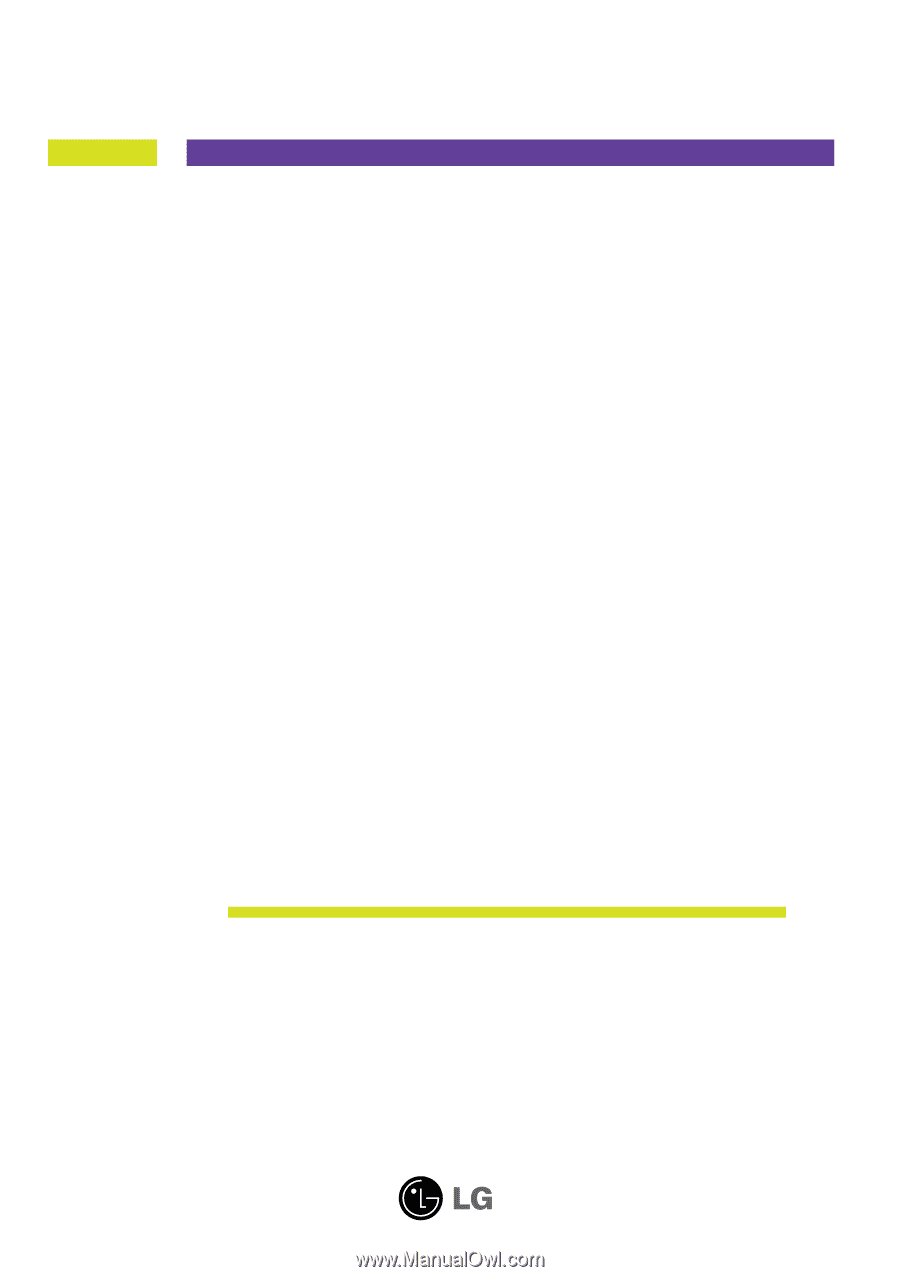
M
ake sure to read the
Important Precautions
before using the
product. Keep the User's Guide(CD) in an accessible place for future
reference.
S
ee the label attached on the product and give the information to
your dealer when you ask for service.
E1940T
E2040T
E2240T
E2340T
E1940S
E2040S
E2240S
E2340S
User’s Guide