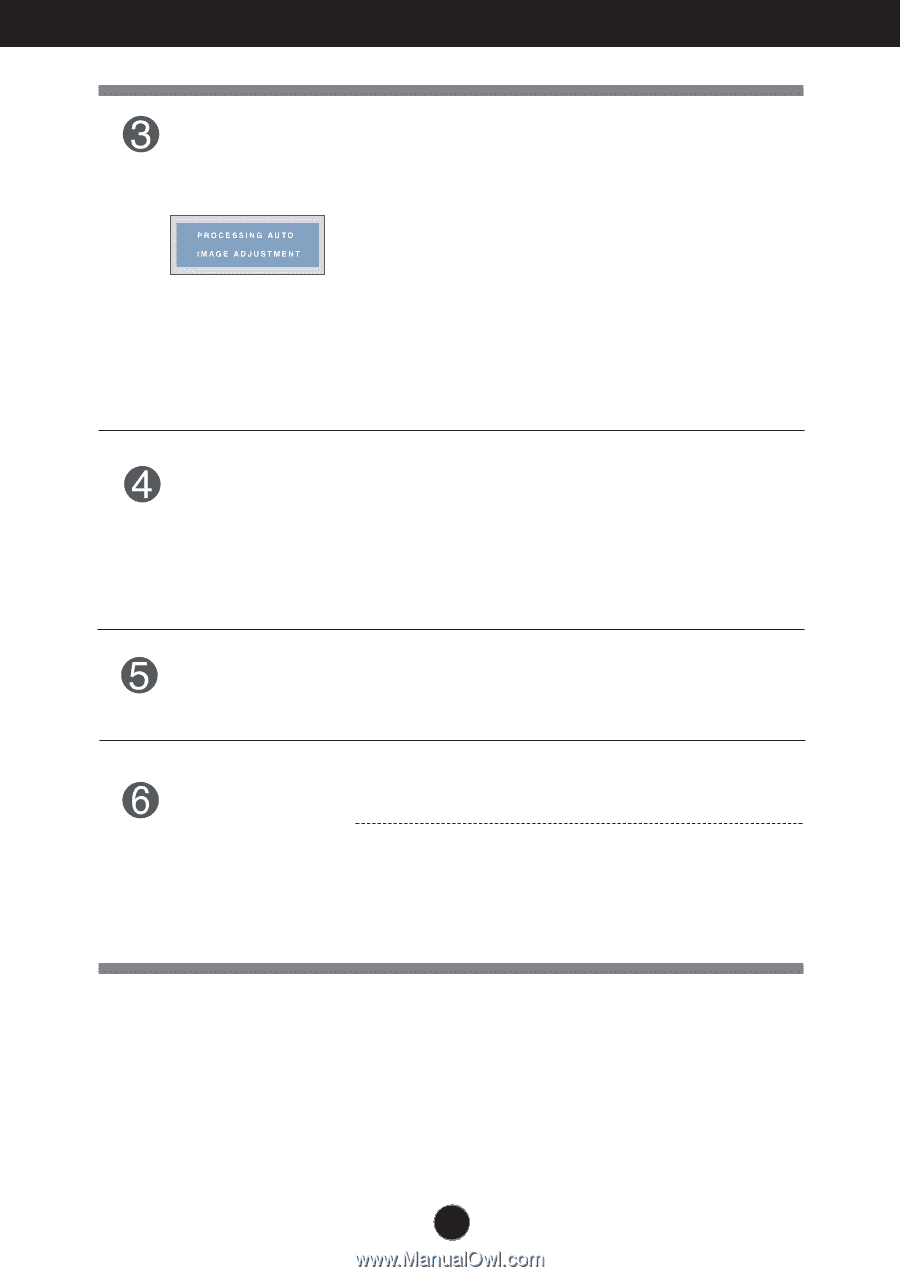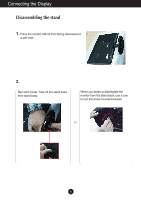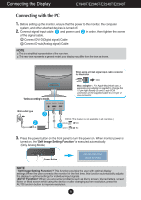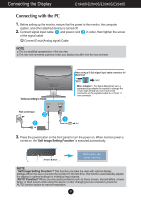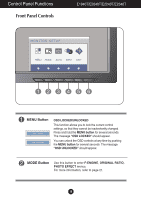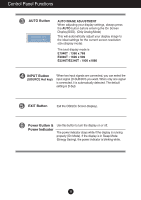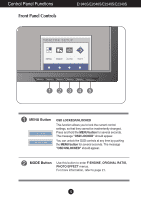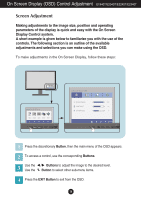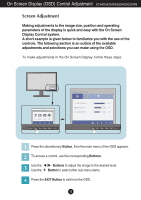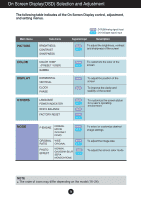LG E2240S User Guide - Page 12
Control Panel Functions, AUTO Button, INPUT Button, Power Button &, Power Indicator, EXIT Button - on dvi
 |
View all LG E2240S manuals
Add to My Manuals
Save this manual to your list of manuals |
Page 12 highlights
Control Panel Functions AUTO Button AUTO IMAGE ADJUSTMENT When adjusting your display settings, always press the AUTO button before entering the On Screen Display(OSD). (Only Analog Mode) This will automatically adjust your display image to the ideal settings for the current screen resolution size (display mode). The best display mode is E1940T : 1360 x 768 E2040T : 1600 x 900 E2240T/E2340T : 1920 x1080 INPUT Button (SOURCE Hot key) When two input signals are connected, you can select the input signal (D-SUB/DVI) you want. When only one signal is connected, it is automatically detected. The default setting is D-Sub. EXIT Button Exit the OSD(On Screen Display). Power Button & Power Indicator Use this button to turn the display on or off. The power indicator stays white if the display is running properly (On Mode). If the display is in Sleep Mode (Energy Saving), the power indicator is blinking white. 11