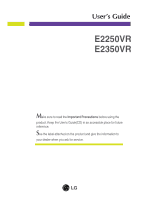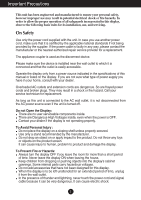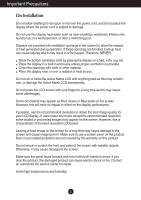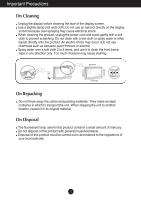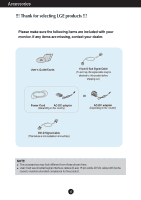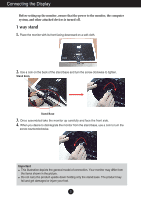LG E2250VR-SN Owner's Manual
LG E2250VR-SN Manual
 |
View all LG E2250VR-SN manuals
Add to My Manuals
Save this manual to your list of manuals |
LG E2250VR-SN manual content summary:
- LG E2250VR-SN | Owner's Manual - Page 1
User's Guide E2250VR E2350VR Make sure to read the Important Precautions before using the product. Keep the User's Guide(CD) in an accessible place for future reference. See the label attached on the product and give the information to your dealer when you ask for service. - LG E2250VR-SN | Owner's Manual - Page 2
following basic rules for its installation, use, and servicing. On Safety Use only the power cord supplied from a power source indicated in the specifications of this manual or listed on the display. If you screen. It can cause injury to human, problem to product and damage the display. To Prevent - LG E2250VR-SN | Owner's Manual - Page 3
resolution LCD panel. Leaving a fixed image on the screen for a long time may cause damage to the screen and cause image burn-in. Make sure to use a screen saver on the product. Burn-in and related problems . Contact an authorized the service center for repair. Avoid high temperatures and humidity. 2 - LG E2250VR-SN | Owner's Manual - Page 4
Important Precautions On Cleaning Unplug the display before cleaning the face of the display screen. Use a slightly damp (not wet) cloth. Do not use an aerosol directly on the display screen because over-spraying may cause electrical shock. When cleaning the product, unplug the power cord and scrub - LG E2250VR-SN | Owner's Manual - Page 5
Accessories !!! Thank for selecting LGE products !!! Please make sure the following items are included with your monitor. If any items are missing, contact your dealer. User's Guide/Cards 15-pin D-Sub Signal Cable (To set it up, this signal cable may be attached to this product before shipping out - LG E2250VR-SN | Owner's Manual - Page 6
from the stand base, use a coin to turn the screw counterclockwise. Important This illustration depicts the general model of connection. Your monitor may differ from the items shown in the picture. Do not carry the product upside down holding only the stand base. The product may fall - LG E2250VR-SN | Owner's Manual - Page 7
facing downward on a soft cloth. 2. Press the button as shown, and pull the stand body up. P ress 3. After pull the stand body up,take the monitor up carefully and face the front side. (Once you pull the stand body up, please keep pressing the button.If you don't press the button - LG E2250VR-SN | Owner's Manual - Page 8
of the stand base and turn the screw clockwise to tighten. 6. Once assembled take the monitor up carefully and face the front side. Important This illustration depicts the general model of connection. Your monitor may differ from the items shown in the picture. Do not carry the product upside down - LG E2250VR-SN | Owner's Manual - Page 9
Range : -5˚ to 15˚ Do not touch or press the screen when adjusting the angle of the monitor. When adjusting the angle of the screen, do not put your finger(s) in between the head of the monitor and the stand body. You can hurt your finger(s). ERGONOMIC It is recommended that in order - LG E2250VR-SN | Owner's Manual - Page 10
Connecting the Display Before setting up the monitor, ensure that the power to the monitor, the computer system, and other attached devices is turned off. Positioning your display * Without stand base Ergonomic It is recommended that in order to maintain - LG E2250VR-SN | Owner's Manual - Page 11
with the PC 1. Before setting up the monitor, ensure that the power to the monitor, the computer system, and other attached devices Cable C Connect HDMI Cable AV equipment (Set-Top Box, DVD, Video, Video Game Console) * HDMI is optimized on the AV equipment. * Not supported PC Wall-outlet - LG E2250VR-SN | Owner's Manual - Page 12
Press the power button on the front panel to turn the power on. When monitor power is turned on, the 'Self Image Setting Function' is executed automatically. problems such as blurry screen, blurred letters, screen flicker or tilted screen while using the device or after changing screen resolution, - LG E2250VR-SN | Owner's Manual - Page 13
+ Button Use this button to enter AUTO BRIGHT,ORIGINAL RATIO, FENGINE, DUAL WEB,CINEMA MODE menus. For more information, refer to page 22 to 26. SUPER+ RESOLUTION Button For more information, refer to page 27 to 28. 12 - LG E2250VR-SN | Owner's Manual - Page 14
for the current screen resolution size (display mode). The best display mode is E2250V / E2350V : 1920 x 1080 INPUT Button (SOURCE Hot key) Use this button to select source from input. When two input signals at least are connected, you can select the input signal (D-SUB/DVI/HDMI - LG E2250VR-SN | Owner's Manual - Page 15
On Screen Display (OSD) Control Adjustment Screen Adjustment Making adjustments to the image size, position and operating parameters of the display is quick and easy with the On Screen Display Control system. A short example is given below to familiarize you with the use of the controls. The - LG E2250VR-SN | Owner's Manual - Page 16
signal) input HDMI : HDMI signal Main menu PICTURE Sub-menu BRIGHTNESS CONTRAST SHARPNESS BLACK LEVEL Supported input Description DSUB DVI-D HDMI To adjust MOVIE INTERNET DEMO STANDARD MOVIE GAME SPORTS DSUB DVI-D HDMI DSUB DSUB DVI-D HDMI DSUB DVI-D HDMI DSUB DVI-D To customize the - LG E2250VR-SN | Owner's Manual - Page 17
SUPER+ RESOLUTION DSUB DVI-D HDMI NOTE The order of icons may differ depending on the model (15~25). 16 - LG E2250VR-SN | Owner's Manual - Page 18
Submenus Exit Adjust (Decrease/Increase) Select another sub-menu Restart to select sub-menu Button Tip NOTE OSD (On Screen Display) menu languages on the monitor may differ from the manual. 17 - LG E2250VR-SN | Owner's Manual - Page 19
select 'HIGH', the screen will be bright and if you select 'LOW', the screen will be dark. (only for HDMI input) * Offset? As the criteria for video signal, it is the darkest screen the monitor can show. Exit : Exit : Decrease : Increase : Select another sub-menu : Restart to select sub-menu 18 - LG E2250VR-SN | Owner's Manual - Page 20
Select the screen color. • sRGB: Set the screen color to fit the sRGB standard color specification. • 6500K-7500K: Red screen color. • 8500K-9300K: Blue screen color. RED Set value. : 0 / 1 / 2 On the monitor, high gamma values display whitish images and low gamma values display blackish images. 19 - LG E2250VR-SN | Owner's Manual - Page 21
D-SUB/DVI-D input HORIZONTAL To move image left and right. HDMI input VERTICAL To move image up and down. CLOCK PHASE To to select sub-menu Removes noise that may occur at the edges of an image when HDMI is connected to an external device. When ON is selected, the image size is reduced - LG E2250VR-SN | Owner's Manual - Page 22
Main menu Sub menu Description HDMI/DVI-D input D-SUB input LANGUAGE set the power indicator on the front side of the monitor to ON or OFF. If you set OFF, it If the output of the video card is different the required specifications, the color level may deteriorate due to video signal distortion - LG E2250VR-SN | Owner's Manual - Page 23
the OSD appears. Menu Name Icons Submenus Exit Move Restart to select sub-menu Button Tip NOTE OSD (On Screen Display) menu languages on the monitor may differ from the manual. 22 - LG E2250VR-SN | Owner's Manual - Page 24
Selection and Adjustment Main menu Sub menu Description D-SUB/DVI-D/HDMI input ON If select on,it automatically controls the brightness of convenience. OFF If select off, AUTO BRIGHTNESS is off. D-SUB/DVI-D/HDMI input WIDE Switch to full screen mode according to input image signal. - LG E2250VR-SN | Owner's Manual - Page 25
Main menu D-SUB/DVI-D input Sub menu Description Select this when you want to use the product in the most general using environment. HDMI input D-SUB/DVI-D input Select this when you want to use the original standard video. * In the General (Standard) mode, the FENGINE is turned off. - LG E2250VR-SN | Owner's Manual - Page 26
Main menu D-SUB/DVI-D input Sub menu Description Select this when you are working on the document (Word etc.) HDMI input Select this when you are playing a game. D-SUB/DVI-D input HDMI input This is used for advertising in the store. The screen will be divided to show the standard mode on the - LG E2250VR-SN | Owner's Manual - Page 27
On Screen Display(OSD) Selection and Adjustment Main menu Sub menu Description * Before using below functions, please install Easy Set Packge programme. D-SUB/DVI-D input D-SUB/DVI-D input ON Help user to browse web efficiently by dividing in half. Help to arrange and move windows on screen - LG E2250VR-SN | Owner's Manual - Page 28
icon descriptions of the all items shown on the Menu. Press the SUPER+ RESOLUTION Button, then the main menu of the OSD appears. Menu Name Icons Submenus Exit Move Restart to select sub-menu Button Tip NOTE OSD (On Screen Display) menu languages on the monitor may differ from the manual. 27 - LG E2250VR-SN | Owner's Manual - Page 29
On Screen Display(OSD) Selection and Adjustment Main menu Sub menu Description TBD TBD TBD TBD TBD Exit : Exit , : Move : Select another sub-menu 28 - LG E2250VR-SN | Owner's Manual - Page 30
Troubleshooting Check the following before calling for service. No image appears G Is the power cord of of horizontal or vertical the screen? frequency range of the display. See the 'Specifications' section of this manual and configure your display again. G Do you see a "CHECK SIGNAL CABLE" - LG E2250VR-SN | Owner's Manual - Page 31
Troubleshooting Display image is incorrect G Display Position is incorrect. • biased. Make sure to select the recommend resolution. The setting method can differ by computer and O/S (Operation System), and resolution mentioned above may not be supported by the video card performance. In this - LG E2250VR-SN | Owner's Manual - Page 32
mode and if yes, change it to the recommend resolution. Do you see an "Unrecognized monitor, Plug&Play (VESA DDC) monitor found" message? G Have you installed the display driver? • Be sure to install the display driver from the display driver CD (or diskette) that comes with your display. Or - LG E2250VR-SN | Owner's Manual - Page 33
HDMI Connector Analog (0.7 Vp-p/ 75 ohm), Digital, HDMI Resolution Max Recommend VESA 1920 x 1080 @60 Hz VESA 1920 x 1080 @60 Hz Plug&Play DDC 2B (Analog,Digital,HDMI Hz, 1.2 A AC-DC Adapter Type FSP036-DGAA1,manufactured by FSP Group or type LCAP07F,manufactured by Lienchange Electronics - LG E2250VR-SN | Owner's Manual - Page 34
Digital : 56 Hz to 75 Hz (Automatic) HDMI : 56 Hz to 61 Hz (Automatic) Separate Sync., Digital 15 pin D-Sub Connector DVI - D connector (Digital) 19 pin HDMI Connector Analog (0.7 Vp-p/ 75 ohm), Digital, HDMI Resolution Max Recommend VESA 1920 x 1080 @60 Hz VESA 1920 x 1080 @60 Hz Plug&Play DDC - LG E2250VR-SN | Owner's Manual - Page 35
Specifications Preset Modes (Resolution) - D-sub(Analog) / DVI-D(Digital) INPUT Display Modes (Resolution) 1 VGA 2 VESA 3 VESA 4 VESA 5 VESA 6 VESA 7 VESA 8 VESA 9 VESA 10 VESA 11 VESA *12 VESA 720 x 400 640 x 480 640 x 480 800 x 600 800 x 600 1024 x 768 1024 x 768 1152 x 864 1280 x 1024 1280 x - LG E2250VR-SN | Owner's Manual - Page 36
Digitally yours
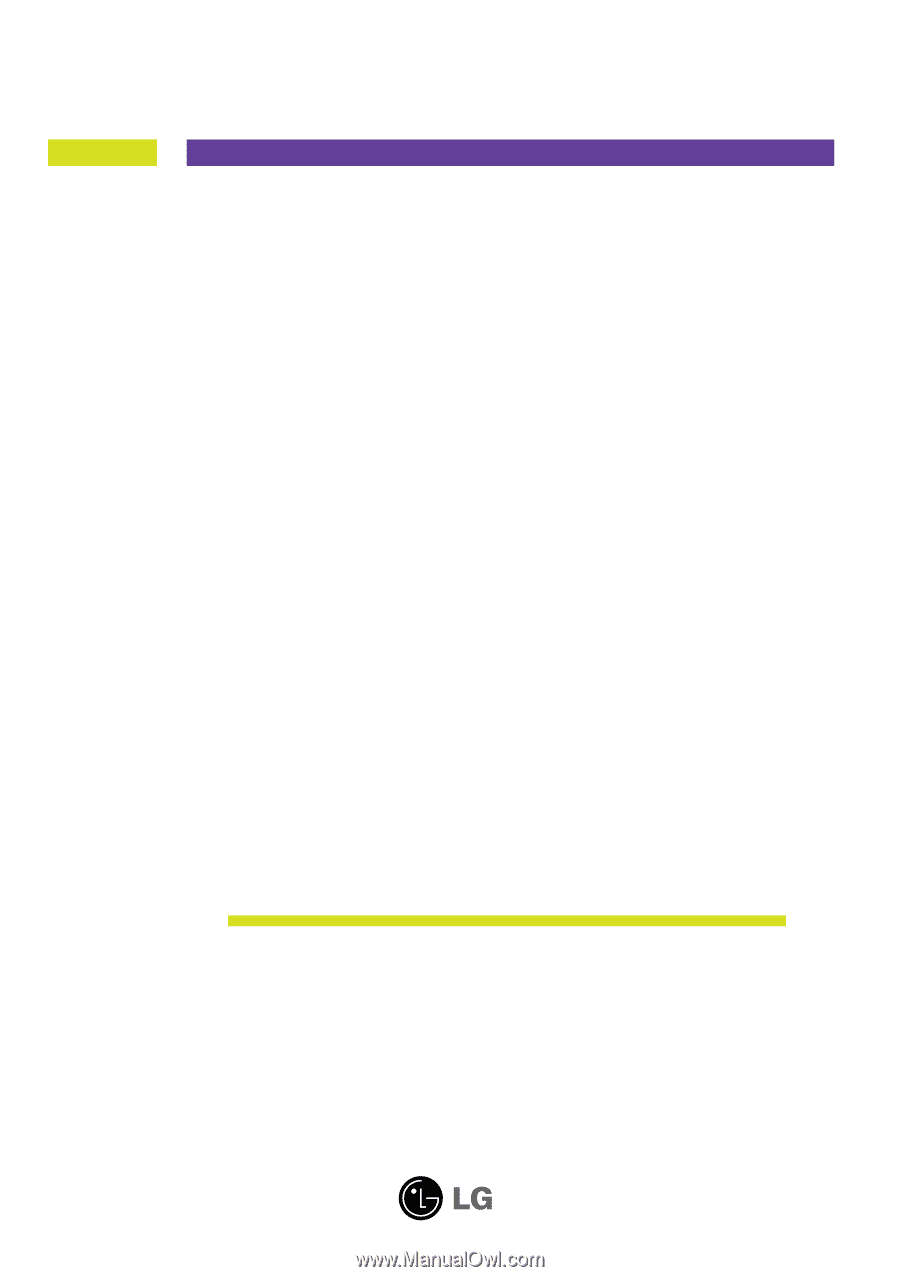
M
ake sure to read the
Important Precautions
before using the
product. Keep the User's Guide(CD) in an accessible place for future
reference.
S
ee the label attached on the product and give the information to
your dealer when you ask for service.
E2250VR
E2350VR
User’s Guide