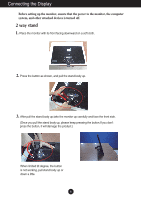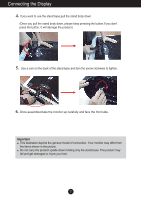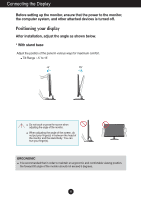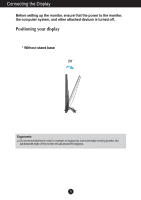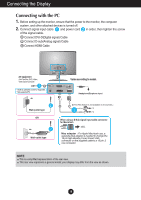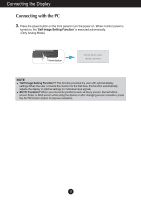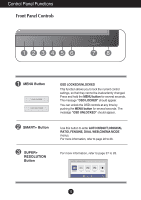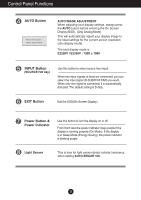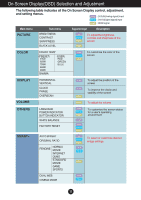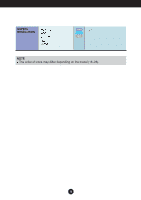LG E2250VR-SN Owner's Manual - Page 12
Self Image Setting Function
 |
View all LG E2250VR-SN manuals
Add to My Manuals
Save this manual to your list of manuals |
Page 12 highlights
Connecting the Display Connecting with the PC 3. Press the power button on the front panel to turn the power on. When monitor power is turned on, the 'Self Image Setting Function' is executed automatically. (Only Analog Mode) Power Button NOTE ' Self Image Setting Function'? This function provides the user with optimal display settings.When the user connects the monitor for the first time, this function automatically adjusts the display to optimal settings for individual input signals. 'AUTO' Function? When you encounter problems such as blurry screen, blurred letters, screen flicker or tilted screen while using the device or after changing screen resolution, press the AUTO function button to improve resolution. 11

Connecting the Display
11
NOTE
‘ Self Image Setting Function’?
This function provides the user with optimal display
settings.When the user connects the monitor for the first time, this function automatically
adjusts the display to optimal settings for individual input signals.
‘AUTO’ Function?
When you encounter problems such as blurry screen, blurred letters,
screen flicker or tilted screen while using the device or after changing screen resolution, press
the AUTO function button to improve resolution.
3.
Press the power button on the front panel to turn the power on. When monitor power is
turned on, the
'Self Image Setting Function'
is executed automatically.
(Only Analog Mode)
Power Button
Connecting with the PC