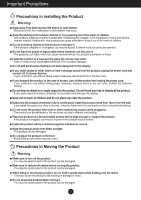LG E2370V-BF Owner's Manual
LG E2370V-BF Manual
 |
View all LG E2370V-BF manuals
Add to My Manuals
Save this manual to your list of manuals |
LG E2370V-BF manual content summary:
- LG E2370V-BF | Owner's Manual - Page 1
ENGLISH OWNER'S MANUAL LED LCD MONITOR Please read this manual carefully before operating your set and retain it for future reference. LED LCD MONITOR MODELS E2370V E2770V www.lg.com - LG E2370V-BF | Owner's Manual - Page 2
use a damaged or loose plug. - This may cause electrical shock or fire. Operate the display only from a power source(i.e. voltage) indicated in the product specification. - Otherwise the product can be damaged, fire can occur or you may be electrocuted. If you are not sure what type of power supply - LG E2370V-BF | Owner's Manual - Page 3
unplug the power cord and contact LG Customer Service. - If you continue to use Service. Do not drop an object on or apply impact to the product. Do not throw any toys or objects at the product. - It can cause injury to humans, problems surface that is large enough to support the product. - If the - LG E2370V-BF | Owner's Manual - Page 4
can occur. - Contact LG Customer Service for repair. When cleaning resolution by referring to the User's Guide. Keep small accessories out of on the product. Burn-in and related problems are not covered by the warranty on this Disposal (Only, Hg lamp used LCD Monitor) The fluorescent lamp used in this - LG E2370V-BF | Owner's Manual - Page 5
Accessories !!! Thank you for selecting LGE products !!! Please make sure the following items are included with your monitor. If any items are missing, contact your dealer. Owner's Manual/Cards Power Cord (Depending on the country) 15-pin D-Sub Signal Cable DVI-D Signal Cable (This feature is - LG E2370V-BF | Owner's Manual - Page 6
system, and other attached devices is turned off. Connecting the stand 1. Place the monitor face down on the cushion or soft cloth. 2. Assemble the Stand Base into the clockwise to tighten. Turn the screw by using a Coin. 4. Once assembled take the monitor up carefully and face the front side. 5 - LG E2370V-BF | Owner's Manual - Page 7
upside down holding only the stand base. The product may fall and get damaged or injure your foot. Before setting up the monitor, ensure that the power to the monitor, the computer system, and other attached devices is turned off. Positioning your display Adjust the position of the panel in various - LG E2370V-BF | Owner's Manual - Page 8
Connecting with the PC 1. Before setting up the monitor, ensure that the power to the monitor, the computer system, and other attached devices is to model. AV equipment (Set-Top Box, DVD, Video, Video Game Console) * HDMI is optimized on the AV equipment. DVI-D (This feature is not available - LG E2370V-BF | Owner's Manual - Page 9
Connecting the Display 3. Press the power button on the bottom right of the monitor to turn the power on. When monitor power is turned on, the 'Self Image Setting Function' is executed automatically. (Only Analog Mode) Power Button NOTE ' Self Image Setting Function'? This function provides the user - LG E2370V-BF | Owner's Manual - Page 10
/HDMI2) User Mode Use this button to select the User Button Mode. Aspect Ratio Use Aspect Ratio control. Button Thru Mode Use Frame-Buffer Button To adjust the volume. (Use for the HDMI input) Button To select the mute. (Use for the HDMI input) Replacing the Remote Control Battery 1. Take - LG E2370V-BF | Owner's Manual - Page 11
Control Panel Functions Front Panel Controls G-MODE Button Use this button to enter USER MODE, THRU MODE, SUPER+ RESOLUTION, ASPECT RATIO or AUTO BRIGHT menus. For more information, refer to page 15 to 20. INPUT Button When two input signals at least - LG E2370V-BF | Owner's Manual - Page 12
your display image to the ideal settings for the current screen resolution size (display mode). The best display mode is 1920 x 1080 VOLUME Button To adjust the headphone/ earphone volume. (Only HDMI Mode) EXIT Button Exit the OSD(On Screen Display). Power Button & Power Indicator Use this - LG E2370V-BF | Owner's Manual - Page 13
and selections you can make using the OSD. To make adjustments in the On Screen Display, follow these steps: G-MODE USER MODE 1 2 NORMAL MODE 1 MODE 1 MODE 2 MODE 2 3 MODE 3 MODE 3 1 Press the discretionary button, then the main menu of the OSD appears. (except for the power button) 2 To - LG E2370V-BF | Owner's Manual - Page 14
, adjustment, and setting menus. Main menu G-MODE Sub-menu USER MODE THRU MODE SUPER+ RESOLUTION ASPECT RATIO AUTO BRIGHT D-SUB : D-SUB(Analog signal) input DVI-D : DVI-D(Digital signal) input HDMI : HDMI signal Supported input Description D-SUB DVI-D HDMI Use this menu to select the User - LG E2370V-BF | Owner's Manual - Page 15
WHITE BALANCE POWER INDICATOR FACTORY RESET PIP ON / OFF PIP INPUT PIP POSITION PIP SWAP PIP SOUND PIP VOLUME D-SUB D-SUB HDMI D-SUB DVI-D HDMI D-SUB D-SUB DVI-D HDMI D-SUB DVI-D HDMI To adjust the position of the screen To improve the clarity and stability of the screen Use this menu to allow the - LG E2370V-BF | Owner's Manual - Page 16
appears. Menu Name Icons G-MODE USER MODE 1 2 NORMAL MODE 1 MODE 2 MODE 1 MODE 2 3 MODE 3 MODE 3 Submenus Move to the upper menu Adjust (Decrease/Increase) Select another sub-menu Exit Button Tip NOTE OSD (On Screen Display) menu languages on the monitor may differ from the manual. 15 - LG E2370V-BF | Owner's Manual - Page 17
G-MODE USER MODE MODE 1 If you select MODE1 in USER G-MODE THRU MODE G-MODE SUPER+ RESOLUTION MODE 2 MODE and set ASPECT RATIO, MODE 3 as UCC video viewing, gaming and Internet surfing, you can change the settings for the three menus at once by simply changing the mode. * The settings in MODE1 - LG E2370V-BF | Owner's Manual - Page 18
MMOODDEE SSUUPPEERR++ RREESSOOLLUUTTIIOONN GG-- use in GAME MODE to prevent picture delay. The screen blinks when you set THRU MODE to ON or OFF. GG--MMOODDEE TTHHRRUU ratio, and HDMI video signal input. (THRU MODE OFF) This function cannot be used with THRU MODE ON. AAUUTTOO BBRRIIGGHHTT - LG E2370V-BF | Owner's Manual - Page 19
G-MODE SUPER+ RESOLUTION G-MODE SUPER+ RESOLUTION G-MODE SUPER+ RESOLUTION G-MODE SUPER+ RESOLUTION MEDIUM When the user wants a comfortable G-MODE screen. It is effective for high resolution video screens and games. : Move to the upper menu , : Move EXIT : Exit * Noise may exist - LG E2370V-BF | Owner's Manual - Page 20
will be displayed with input resolution ratio scaling. If 640 x 480 resolution input, the picture will keep at 4:3 ratio scaling. G-MODE ASPECT RATIO G-MODE ASPECT RATIO 1:1 FULL ORIGINAL 1:1 FULL ORIGINAL 1:1 : Move to the upper menu , : Move EXIT : Exit The picture will be displayed - LG E2370V-BF | Owner's Manual - Page 21
SUPER+ RESOLUTION G Main menu Sub menu Description AAUUTTOO BBRRIIGGHHTT AUTO BRIGHT G-MODE G-MODE G-MODE AUTO BRIGHT AUTO BRIGHT AUTO BRIGHT ON G-MODE G-MODE G-MODE AUTO BRIGHT AUTO BRIGHT AUTO BRIGHT OFF Select this to adjust the brightness automatically. If it is set to ON, the screen - LG E2370V-BF | Owner's Manual - Page 22
The OSD screen will appear when you press the INPUT button on the front of the monitor. Menu Name INPUT Sub-menu Name Button Tip D-SUB DVI-D OK : Move to SUB D-SUB DVI-D DVI-D DVI-D DVI-D INPUT HDMI 1 OK OK OK OK D-SUB DVI-D This inputs video and audio signals in digital format. Connect - LG E2370V-BF | Owner's Manual - Page 23
Submenus Move to the upper menu Adjust (Decrease/Increase) Select another sub-menu Exit Button Tip NOTE OSD (On Screen Display) menu languages on the monitor may differ from the manual. 22 - LG E2370V-BF | Owner's Manual - Page 24
clearness of the screen. BLACK LEVEL You can set the offset level. If you select 'HIGH', the screen will be bright and if you select 'LOW', the screen will be dark. (only for HDMI input) * Offset? As the criteria for video signal, it is the darkest screen the monitor can show. : Move to - LG E2370V-BF | Owner's Manual - Page 25
menu Sub menu Description PRESET Mode WARM WARM GAMMA 2 GAMMA 2 USER Mode WARM WARM GAMMA 2 GAMMA 2 D-SUB/DVI-D input HDMI input COLOR TEMP PRESET USER sRGB: Set the screen color to fit the sRGB standard color specification. • You can select different color temperatures: WARM, MEDIUM and - LG E2370V-BF | Owner's Manual - Page 26
characters. Removes noise that may occur at the edges of an image when HDMI is connected to an external device. When ON is selected, the image size OFF is selected, the original image size is maintained regardless of noise. (Only for HDMI input) PIP ON / OFF PIP ON / OFF PIP INPUT PIP INPUT PIP - LG E2370V-BF | Owner's Manual - Page 27
Description D-SUB input LANGUAGE To choose the language in which the control names are displayed. HDMI/DVI-D input WHITE BALANCE If the output of the video card is different the required specifications, the color level may deteriorate due to video signal distortion. Using this function, the - LG E2370V-BF | Owner's Manual - Page 28
PPIIPP SSWOUAPND PIP SOUND PIP VOLUME PIP VOLUME DVI-D NO 30 30 HDMI input PIP PIP ON / OFF PIP ON / OFF PIP INPUT PIP INPUT PIP POSITION PIP POSITION PIP SWAP PPIIPP SSWOUAPND PIP SOUND PIP VOLUME PIP VOLUME HDMI 1 HDMI 1 NO 30 : Move to the upper menu : Decrease : Increase : Select another - LG E2370V-BF | Owner's Manual - Page 29
The OSD screen will appear when you press the VOLUME button on the front of the monitor. Menu Name Sub-menu Name Button Tip : Move to the upper menu : Decrease : Increase : Mute EXIT : Exit Main menu HDMI input Sub menu Description VOLUME To adjust the volume of headphone/ Earphone. (Only for - LG E2370V-BF | Owner's Manual - Page 30
Troubleshooting Check the following before calling for service. No image appears G Is the power cord of of horizontal or vertical the screen? frequency range of the display. See the 'Specifications' section of this manual and configure your display again. G Do you see a "CHECK SIGNAL CABLE" - LG E2370V-BF | Owner's Manual - Page 31
Troubleshooting Display image is incorrect G Display Position is incorrect. • Press the AUTO button can differ by computer and O/S (Operation System), and resolution mentioned above may not be supported by the video card performance. In this case, please ask to the computer or the video card - LG E2370V-BF | Owner's Manual - Page 32
Troubleshooting to interlace mode and if yes, change it to the recommend resolution. Do you see an "Unrecognized monitor, Plug&Play (VESA DDC) monitor found" the driver from our web site: http://www.lg.com. • Make sure to check if the video card supports Plug&Play function. The Audio function is - LG E2370V-BF | Owner's Manual - Page 33
Specifications E2370V Display Sync Input Video Input TFT (Thin Film Transistor) LCD (Liquid Crystal Display) Panel Anti-Glare coating 23 inch visible diagonal (58.42 cm) 0.2652 mm x 0.2652 mm (Pixel pitch) Horizontal Freq. Vertical Freq. Input Form Analog,Digital: 30 kHz to 83 kHz HDMI : 30 kHz - LG E2370V-BF | Owner's Manual - Page 34
1080 @ 60 Hz VESA 1920 x 1080 @ 60 Hz Plug&Play DDC 2B (Analog, Digital, HDMI) Power Consumption On Mode Sleep Mode Off Mode : 41 W (Typ.) ≤ 1 W ≤ 0.5 W Dimensions & Weight With Stand Width 65.46 cm (25.77 inch) Height 48.85 cm (19.23 inch) Depth 23.08 cm (9.09 inch) Weight(excl. packing - LG E2370V-BF | Owner's Manual - Page 35
HDMI Timing Display Modes (Resolution) 1 480P 2 576P 3 720P 4 720P 5 1080i 6 1080i 7 1080P 8 1080P Horizontal Freq. (kHz) 31.50 31.25 37.50 45.00 28.12 33.75 56.25 67.50 Vertical Freq. (Hz) 60 50 50 60 50 60 50 60 Indicator MODE On Mode Sleep Mode Off Mode LED Color Red Red - LG E2370V-BF | Owner's Manual - Page 36
Installing the Wall mount plate This monitor satisfies the specifications of the Wall mount plate or the interchange device. 1. Place the monitor face down on the cushion or soft cloth. 2. To Loosen the screws on the back of the monitor to remove the Stand Body from the monitor. (E2370V) (E2770V) 35 - LG E2370V-BF | Owner's Manual - Page 37
and is connectable with Wall mount plate. Please refer to the installation guide for more details, which is provided when Wall mount plate is purchased Hole spacing : 100 mm x 100 mm. (E2370V) 200 mm x 100 mm. (E2770V) Kensington Security Slot Connected to a - LG E2370V-BF | Owner's Manual - Page 38
to read Safety Precautions before using this product. Keep the User's Guide (CD) in an accessible place for future reference. See the attached label on the unit. You will be asked to provide this information should the unit ever need service. Call (800) 243-0000 or visit lgusa.com for help. MODEL

www.lg.com
OWNER’S MANUAL
LED LCD MONITOR
LED LCD MONITOR MODELS
E2370V
E2770V
Please read this manual carefully before operating your set and
retain it for future reference.
ENGLISH