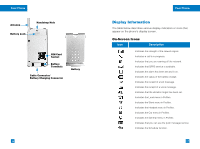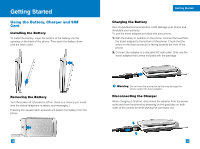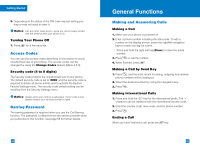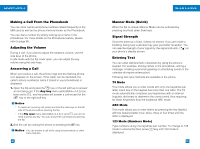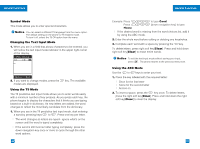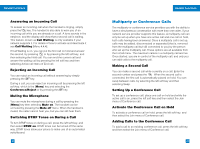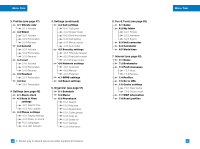LG G4011 User Guide - Page 15
Symbol Mode, Changing the Text Input Mode, Using the T9 Mode, Using the ABC Mode
 |
View all LG G4011 manuals
Add to My Manuals
Save this manual to your list of manuals |
Page 15 highlights
General Functions Symbol Mode This mode allows you to enter special characters. Notice You can select a different T9 language from the menu option. The default setting on the phone is T9 enabled mode. To turn it off, select the T9 Off option from the menu. Changing the Text Input Mode 1. When you are in a field that allows characters to be entered, you will notice the text input mode indicator in the upper right corner of the display. Write message 918 1 ABC Options Back 2. If you want to change modes, press the modes are displayed. key. The available Using the T9 Mode The T9 predictive text input mode allows you to enter words easily with a minimum number of key presses. As you press each key, the phone begins to display the characters that it thinks you are typing based on a built-in dictionary. As new letters are added, the word changes to reflect the most likely candidate from the dictionary. 1. When you are in the T9 predictive text input mode, start entering a word by pressing keys to . Press one key per letter. ] The word changes as letters are typed - ignore what's on the screen until the word is typed completely. ] If the word is still incorrect after typing completely, press the down navigation key once or more to cycle through the other word options. 26 General Functions Example: Press Press Home to type Good [down navigation key] to type ] If the desired word is missing from the word choices list, add it by using the ABC mode. 2. Enter the whole word before editing or deleting any keystrokes. 3. Complete each word with a space by pressing the key. To delete letters, press right soft key[Clear]. Press and hold down right soft key[Clear] to erase entire words. Notice To exit the text input mode without saving your input, press . The phone returns to the previous menu level. Using the ABC Mode Use the to keys to enter your text. 1. Press the key labeled with the required letter: ] Once for the first letter ] Twice for the second letter ] And so on 2. To insert a space, press the key once. To delete letters, press the right soft key[Clear]. Press and hold down the right soft key[Clear] to clear the display. 27