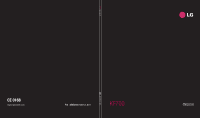LG KF700 User Guide
LG KF700 - LG Cell Phone 90 MB Manual
 |
View all LG KF700 manuals
Add to My Manuals
Save this manual to your list of manuals |
LG KF700 manual content summary:
- LG KF700 | User Guide - Page 1
CE 0168 www.lgmobile.com P/N : MMBB0279301 (1.0) H KF700 ELECTRONICS INC. KF700 User Guide ENGLISH - LG KF700 | User Guide - Page 2
Bluetooth QD ID B013790 - LG KF700 | User Guide - Page 3
Some of the contents in this manual may differ from your phone depending on the software of the phone or your service provider. KF700 User Guide - LG KF700 | User Guide - Page 4
Congratulations on your purchase of the advanced and compact KF700 phone by LG, designed to operate with the latest digital mobile communication technology. Disposal of your old appliance 1 When , please contact your city office, waste disposal service or the shop where you purchased the product. - LG KF700 | User Guide - Page 5
Set up 01 Your standby screen 02 The basics 03 Get creative 04 The web 05 Get organised 06 Settings 07 Accessories 08 - LG KF700 | User Guide - Page 6
to know your phone 8 Open view 9 Installing the USIM and battery 10 Memory card 12 Menu map 13 Your standby screen Touchscreen tips 14 The Sending a message 26 Entering text 26 T9 predictive 27 Abc manual 27 Setting up your email 27 Retrieving your email 28 Sending LG KF700 | User Guide - LG KF700 | User Guide - Page 7
52 Using options while video is paused....... 52 Sending a video clip 52 Using a video clip as a ringtone 52 Using the video options menu 53 My games and apps 53 Downloading a game 53 5 - LG KF700 | User Guide - Page 8
PC Suite on your computer ... 64 Connecting your phone and PC 64 Backing up and restoring your phone's information 64 Viewing your phone files on your PC ...... 64 Synchronising your contacts 65 Synchronising your messages 65 Using your phone as a mass storage device 65 6 LG KF700 | User Guide - LG KF700 | User Guide - Page 9
your phone settings 66 Changing your connectivity settings........... 67 Using memory manager 67 Sending and receiving your files using Bluetooth 68 Pairing with another Bluetooth device........ 69 Using a Bluetooth headset 69 Accessories 70 Network service 71 Technical data 71 Guidelines - LG KF700 | User Guide - Page 10
to the previous screen. Call key Dials a phone number and answers incoming calls. Lock/ Unlock key Set up WARNING: Placing a heavy object on the phone or sitting on it while it is in your pocket can damage the phone's LCD and touch screen functionality. 8 LG KF700 | User Guide Capture button - LG KF700 | User Guide - Page 11
in camera or video mode. 01 Scrolls through menus. TIP: You can adjust the volume level when enjoying 02 music, games and during a call. 03 WARNING: Close contact with a magnetic 04 object may cause a malfunction of the wheel key. 05 Battery cover 06 07 08 Flash Camera lens USIM Card - LG KF700 | User Guide - Page 12
fingernail when removing the battery. 2 Remove the battery Lever the bottom edge of the battery and remove it carefully from the battery compartment. WARNING: Do not remove the battery when the phone is switched on, as this may damage the phone. Set up 10 LG KF700 | User Guide 3 Install the SIM - LG KF700 | User Guide - Page 13
07 terminals on the phone. Press the bottom of the battery down until it clips into place. Your KF700 will need to be charged until a message reading Fully Charged appears 08 on screen. Set up 5 Replace the battery cover Slide the battery cover towards the top of the phone until it clicks into - LG KF700 | User Guide - Page 14
your contacts To transfer your contacts from your SIM to your phone: 1 From the standby screen touch , and choose . 2 Select Contacts and choose Settings and select Copy or Move. 3 Choose Handset to USIM then All together or One by one. 4 Touch OK to confirm. Set up 12 LG KF700 | User Guide - LG KF700 | User Guide - Page 15
Menu map 01 02 03 04 05 06 Contacts Call logs My stuff Camera O2 Yahoo! Screen Profiles Active oneSearch 07 Messaging 08 Video Music camera Organiser Alarms Phone Call settings settings FM radio Games & Apps Memo Voice recorder Bluetooth Shortcut dial setting Tools Set up 13 - LG KF700 | User Guide - Page 16
not to touch any other keys around it. • When the screen light is off, press the lock/unlock key on the right hand side of the phone to restore the standby screen. • Don't cover the phone with a case or cover as the InteractPad will not work with any material covering it. 14 LG KF700 | User Guide - LG KF700 | User Guide - Page 17
access to your most used functions. Touch to open the call screen. You can call without having to slide the phone open. To initiate a video call, press the Video call tab after inputting the number. Touch to open your address book. Your contacts are displayed as an alphabetical list. You can also - LG KF700 | User Guide - Page 18
Description Multitasking (In sub-menu) Network signal strength (number of bars will vary) No network signal Remaining battery life Battery empty New text message New voice Roaming Flight mode is selected Bluetooth is active HSDPA available 3G available Your standby screen 16 LG KF700 | User Guide - LG KF700 | User Guide - Page 19
Status from the status bar 01 Touch the icon that represents your current setting in the status bar and the Status 02 Summary will open. It shows the current Time, Network, Service ID, Battery, Handset 03 memory, External Memory, Profile, MP3, Flight 04 Mode and Bluetooth status. You can - LG KF700 | User Guide - Page 20
ringing. This is great if you've forgotten to change your profile to Silent for a meeting. TIP! To answer a call with the slide closed touch Unlock and select Accept. The basics TIP! To reject a call with the slide closed touch Unlock and select Silent, then Reject. 18 LG KF700 | User Guide - LG KF700 | User Guide - Page 21
off the microphone so 01 the person you are talking to cannot hear you. 02 Speaker - Touch to turn on the speaker phone. 03 End - Touch to end the call. 04 Hold - Touch to put a caller on hold. Touch Resume to continue your conversation. 05 Options - Choose from a list of further in-call 06 - LG KF700 | User Guide - Page 22
the screen which allow you to scroll between: TIP! Touch any single call log entry then View to view the date, time and duration of the call. Using call divert 1 Touch , select and choose Call settings. 2 Touch Call divert and choose Voice calls or Video calls. The basics 20 LG KF700 | User Guide - LG KF700 | User Guide - Page 23
Enter the call barring password. Please check with your network operator for this service. TIP! Select Fixed dial numbers from Call settings to turn on and compile a 01 list of numbers which be called from your phone. You'll need your PIN2 code from your 02 operator. If you create a fixed dial - LG KF700 | User Guide - Page 24
answer mode - Select Hands-free to Touch , select and choose Call settings. 2 Touch Video call setting. 3 Choose the settings of your video calling. Determine whether to Use private image and Select private image, and switch on the Mirror (so you can see yourself on screen). 22 LG KF700 | User Guide - LG KF700 | User Guide - Page 25
screen From the standby screen touch the address book. to open From the main menu 1 Touch and tap and select Contacts. Then touch Search. 2 From the list, touch . 4 Touch Call or press the hard key to initiate the call. Adding a new contact 1 Touch and tap and select Contacts. 2 Touch Add new - LG KF700 | User Guide - Page 26
screen touch tap and select Contacts. 2 Select Groups and touch . 3 Select Add new group. 4 Enter a name for your new group. 5 Touch Save. Note: If you delete a group, the contacts which were assigned to that group will not be lost. They will remain in your address book. 24 LG KF700 | User Guide - LG KF700 | User Guide - Page 27
to 1 From the standby screen touch tap 01 your USIM. 3 From here you can view your Service dial 03 numbers, your Own number, your phone's information on page 64. Restore contacts - See Backing up and restoring your phone's information on page 64. Clear contacts - Delete all your contacts. Touch - LG KF700 | User Guide - Page 28
manual - Choose abc, ABC or 123. To enter a space touch 0. To delete a character use the C hard key below the screen. To enter a symbol touch or the hash key. WARNING: You will be charged per 160 character text message for each person that you send the message to. The basics 26 LG KF700 | User - LG KF700 | User Guide - Page 29
accounts. you want by touching the screen. 3 Open and touch Add new. 07 If the word you want doesn't appear, touch 4 You then enter an email set up wizard. 08 and select Add to dictionary. Enter the Follow the instructions and touch Continue word using Abc manual mode and your word to move - LG KF700 | User Guide - Page 30
copies are always saved on the phone. Access point - Choose your the SMTP password. 28 LG KF700 | User Guide APOP secure login - manually check your account for new email. See 'Change your email settings' to check automatically. To check manually: 1 Touch then Settings, followed by Email. 2 Touch - LG KF700 | User Guide - Page 31
feature on. 02 Priority - Choose the priority level of your email messages. 03 TIP! To scroll through a list of options, touch the last item visible and slide your finger up the Message folders 04 screen often your filed into the correct account. KF700 checks for new email messages. Drafts - - LG KF700 | User Guide - Page 32
touch the last item visible and slide your finger up the screen. The list will move up so more items are visible. 1 Touch then Inbox. 2 Touch LG KF700 | User Guide phone, you can edit these if you wish. 1 Touch then choose Templates. 2 Choose Text templates or Multimedia templates. You can then touch - LG KF700 | User Guide - Page 33
your finger up the screen. The list will move up so more items are visible. Retrieval mode - Choose Home or Roaming network. If you then choose 04 Manual you will receive only notifications of 05 MMS and you can then decide whether to download them in full. 06 Touch then choose Settings then - LG KF700 | User Guide - Page 34
add new voicemail services here. Service message - Choose to receive or block service messages. You can also set your message security by creating trusted and untrusted lists of senders. Info. service - Choose your reception status, language and other settings. 32 LG KF700 | User Guide The basics - LG KF700 | User Guide - Page 35
've taken your photo Your captured photo will appear on screen. 01 The name of the image runs along the bottom of the screen and five icons will appear. 02 Touch to take another photo straightaway. 03 Your current photo will be saved. Touch to look at the other photos in your 04 album - LG KF700 | User Guide - Page 36
screen. Saving to handset memory/extendable memory Image quality Image size ISO value Get creative TIP! You can close all the shortcut options for a clearer viewfinder screen. Simply touch the centre of the viewfinder once. To recall the options touch the screen again. 34 LG KF700 | User Guide - LG KF700 | User Guide - Page 37
be on when in camera mode. Always off - The camera will never flash. This is useful if you want to save battery power. 3 Touch the flash option you'd higher contrast, sharper image. Using the advanced settings From the viewfinder touch to open all 01 the advanced settings options. 02 03 04 05 - LG KF700 | User Guide - Page 38
to be part of. Night mode - Choose between Off and On. In the night, this mode is useful for taking good phone you can alter the pixel number to make the file size smaller. 1 From the viewfinder touch in the bottom left corner. 2 Select from the settings menu. Get creative 36 LG KF700 | User Guide - LG KF700 | User Guide - Page 39
balance and more by added to a phone contact. touching in the same way as when using 04 Choosing a colour tone the main mode and from the standby screen. From the viewfinder, simply touch . From the standby screen you should touch , then select . Choose My stuff followed by My Images. Your LG KF700 - LG KF700 | User Guide - Page 40
the details of a photo 1 Touch the photo once then touch the i that appears. 2 The photo will reveal the name, the date it was taken, the size (in kilobytes and pixels) and the image type (e.g. jpeg) on the top. 3 Touch to close the details and view the photo. 38 LG KF700 | User Guide Get creative - LG KF700 | User Guide - Page 41
Shooting a quick video 1 Press the camera key on the right side of the phone. 2 Touch the video camera icon in the viewfinder to switch to video mode. The video camera's viewfinder will appear on screen. 3 Holding the phone horizontally, point the lens towards the subject of the video. 4 Press the - LG KF700 | User Guide - Page 42
mode - Switch between camera and video mode. Video quality - This displays the video quality settings in use. Saving to handset memory/ External memory Gallery Zoom - Touch screen. Simply touch the centre of the viewfinder once. To recall the options touch the screen again. 40 LG KF700 | User Guide - LG KF700 | User Guide - Page 43
- Switch to your LG KF700's inner camera to record a video of yourself. See Using the inner video camera on page 42 for details. Memory in use - Choose whether to save your videos to the Handset memory or to the External memory. Reset settings - Choose Yes to reset your phone to its original video - LG KF700 | User Guide - Page 44
calling but for recording videos too. 1 To switch to the inner camera touch then select . 2 After a few seconds you'll see yourself in the viewfinder. To start recording the image press the capture button as normal, press it a second time to stop recording. Get creative 42 LG KF700 | User Guide - LG KF700 | User Guide - Page 45
camera. 05 06 Watching your saved videos 07 1 From the viewfinder, simply touch . From the standby screen you should touch 08 , then select and select My stuff and choose My Videos. 2 Your gallery will appear on screen. 3 Touch the video you want to view once to bring it to the front of - LG KF700 | User Guide - Page 46
details of a video or photo Videos and photos are grouped together in the gallery. If you have trouble telling which are photos and which are videos, check the details. For example, videos may be AVI or 3GP file types and photos may be JPEG or GIF file types. Get creative 44 LG KF700 | User Guide - LG KF700 | User Guide - Page 47
options within slide show: 06 Touch to display the photo in full screen mode. The bar on the left hand can increase application will open so you can send the video or photo. Note: The photo or video may need to be resized before it can be sent by MMS. Some videos may be too large to send by MMS at Touch - LG KF700 | User Guide - Page 48
the photo you'd like to edit and touch to bring up the options. 2 Touch the icons to adapt your photo: Draw something on your photo freehand. Select the thickness of the line from the four options. To change the colour of the line see 46 LG KF700 | User Guide below (the colour icon will change to - LG KF700 | User Guide - Page 49
Select Done Adding a colour accent to a photo 08 to save the changes or choose Cancel. Sharpen - Move the marker along the 1 From the editing screen, touch . bar to sharpen the focus of the photo. 2 Choose Colour Accent. Select Done to save the changes or 3 Select part of the photo. A traced - LG KF700 | User Guide - Page 50
Swapping the colours in a photo 1 From the editing screen, touch . 2 Choose Colour Swapping. 3 Select part of Touch and select a colour. 5 Press Swap. 6 The part of the photo selected for colour accenting will change to the selected colour. 7 Select Save to save the changes. 48 LG KF700 | User Guide - LG KF700 | User Guide - Page 51
games. You can also save your files to screen. The list will move up so more items are visible. 02 a memory card. The advantage of using a memory card is that you can free up space Send - Send the image to a friend. 03 on your phone's memory. To access the Multimedia menu, touch then . Touch - LG KF700 | User Guide - Page 52
the phone memory and the memory card. You might want to do this to either free up some space in one of the memory banks or to safeguard your images from being lost. 1 Touch then . 2 Touch My stuff then My images. 3 Select an image and touch . 4 Select Move or Copy. Get creative 50 LG KF700 | User - LG KF700 | User Guide - Page 53
a tick. 02 1 Touch then . 03 2 Touch My stuff then My images. 3 Touch then Mark/Unmark. 04 4 A box will appear to the left of each image. 05 Touch the image twice and a . If you want to look at all of the images on your phone or scan through what you've got, you can create a slide show - LG KF700 | User Guide - Page 54
it once so it is highlighted by the cursor and press the c hard key. Confirm by touching Yes. 52 LG KF700 | User Guide Using options while video is paused Touch while in pause mode and choose from: Capture - Capture the frozen frame as a picture. File info. - View the Name, Size, Date, Time, Type - LG KF700 | User Guide - Page 55
. - View the memory status. My games and apps You can download new games and applications to your phone to help keep you amused when you have time to spare. Downloading a game 1 Touch then . 2 Touch My stuff then My games & Apps. 3 Select Download games and touch Connect. 4 You will connect to the - LG KF700 | User Guide - Page 56
file via Bluetooth. 3 When the file is sent you will have to accept it on your phone by touching Yes. 4 The file should appear in your Documents or Others folder. Viewing a file 1 Touch then . 2 Touch My stuff then Documents. 3 Select a document and touch Open. Get creative 54 LG KF700 | User Guide - LG KF700 | User Guide - Page 57
folder is used to store files which are not pictures, sounds, videos, games or applications. It is used in the same way as the Documents folder. You may find that when you transfer files from your computer to your phone, they appear in the Others folder rather than the Documents folder. If this - LG KF700 | User Guide - Page 58
be allocated to a channel number in your phone. To manually tune: 1 Touch then . 2 Touch FM radio. 3 Touch the channel number you want to save the station to. 4 Use the arrow keys at the top of the screen to find your station. 5 Press Set to save that station. Get creative 56 LG KF700 | User Guide - LG KF700 | User Guide - Page 59
Resetting channels 1 Touch then . 01 2 Touch FM radio then . 3 Choose Reset to reset the current channel 02 or choose Reset all to reset all of the 03 channels. Each channel will return to the starting 87.5Mhz frequency. 04 Listening to the radio 05 1 Touch then . 06 2 Touch FM radio - LG KF700 | User Guide - Page 60
incurred when connecting to this service and downloading content. Check your data charges with your network provider. Adding and accessing screen select , then touch and choose O2 Active. 2 Select Saved pages. 3 Select the required page and touch , followed by Open. The web 58 LG KF700 | User Guide - LG KF700 | User Guide - Page 61
, the USB cable and launch the LG PC Suite 01 then touch and choose O2 Active. Select History. software. 3 Click Communication on your PC. Then 02 2 A list of web page titles you have accessed click Settings and select Modem. recently will be displayed. To access one 4 Choose LG Mobile USB Modem - LG KF700 | User Guide - Page 62
to set an alarm, you can choose to exclude days set as holiday. 60 LG KF700 | User Guide Changing your default calendar view 1 From the standby screen select , then touch and choose Organiser. Select Settings. 2 Touch Calendar settings and choose either Default view or Week starts on. 3 Press OK to - LG KF700 | User Guide - Page 63
to confirm your choice. deadlines. 8 Once you have set your alarm, touch Save. 07 1 From the standby screen select , then touch and choose Organiser. Note: You can set up to 5 alarms. 08 2 Select Date finder. TIP! Even when your phone is off, the alarm will 3 In the From tab set your required - LG KF700 | User Guide - Page 64
, touch . 2 Touch Send and choose from Message, Email or Bluetooth. If you choose Message or Email, the recording will be added to the message and you can write and send it as normal. If you choose Bluetooth, you will be prompted to turn Bluetooth on. Get organised 62 LG KF700 | User Guide - LG KF700 | User Guide - Page 65
1 From the standby screen select , then touch and choose Tools. 2 Select Stopwatch. 3 Touch Start to begin the timer. 4 Touch Lap if you want to record a lap time. 5 Touch Stop to end the timer. 6 Touch Resume to restart the stopwatch at the time you stopped it at or touch Reset to begin the time - LG KF700 | User Guide - Page 66
then USB connection mode. 3 Select Data Service and touch Select. 4 Insert the supplied CD into your PC. LG PC Suite Installer will appear on your screen. Click on LG PC Suite Installer. 5 Select the language you would like the installer to run in and click OK. 6 Follow the instructions on screen to - LG KF700 | User Guide - Page 67
Mode. Do not disconnect to contact. Now click on the Handset during transfer. folder on the left of your screen and all your 6 All of your phone files will automatically numbers will be displayed. be stored on to your PC hard drive. Synchronising your messages 1 Connect your phone to your PC - LG KF700 | User Guide - Page 68
to auto update the time when you travel or for daylight saving. Power save - Choose to switch the factory set power saving settings On or Off. Languages - Change the language of your KF700's display. Auto key lock - Choose when and how your keypad is locked. Settings 66 LG KF700 | User Guide - LG KF700 | User Guide - Page 69
this menu. connectivity settings below for more information. Touchscreen effect - Change the USB connection mode - Choose Data 02 service and synchronise your KF700 using the LG PC Suite software to copy files from 03 touchscreen settings. your phone. See page 65 for more Memory manager - See - LG KF700 | User Guide - Page 70
View the memory available on your handset for Text msg on the phone, Contacts, Calendar, To do list, Memo, Alarm, Call history, video or music file. 2 Touch and choose Send. Choose Bluetooth. 3 Touch Yes to turn Bluetooth on. 68 LG KF700 | User Guide 4 Your KF700 will automatically search for other - LG KF700 | User Guide - Page 71
Bluetooth headset Bluetooth in association with different services. See Using your phone as a modem on page 59 or Using a Bluetooth headset below. Remote SIM mode - Choose On or Off. My address - Check your 1 Check your Bluetooth is On. 01 2 Follow the instructions that came with your headset to - LG KF700 | User Guide - Page 72
These accessories were supplied with the KF700. Charger Battery Stereo headset 70 LG KF700 | User Guide Data cable and CD Connect and synchronise your KF700 and PC. User Guide Learn more about your KF700. KF700 ENGLISH Note • Always use genuine LG accessories. • Failure to do this may - LG KF700 | User Guide - Page 73
Network service Technical data The wireless phone described in this guide is approved for use on the GSM 900, DCS 1800, PCS 1900 and W-CDMA network. A number of features included in this guide are called Network Services. These are special services that you arrange through your wireless service - LG KF700 | User Guide - Page 74
- LG KF700 | User Guide - Page 75
Seoul, Korea 150-721 GSM 900 / DCS 1800 / PCS 1900 / W-CDMA Terminal Equipment KF700 LG R&TTE Directive 1999/5/EC ETSI EN 301 489-01 V1 mentioned standards and Directives Seung Hyoun, Ji/ Director 22.Feb. 2008 LG Electronics Inc. Amsterdam Office Veluwezoom15, 1327 AE Almere, The Netherlands Tel - LG KF700 | User Guide - Page 76
applying to the phone, and maybe dangerous. • Do not disassemble this unit. Take it to a qualified service technician when repair work is required. • Keep away from electrical appliances such as TVs, radios, and personal computers. Guidelines for safe and efficient use 74 LG KF700 | User Guide - LG KF700 | User Guide - Page 77
• Do not tap the screen with a sharp object as it may damage the phone. • Do not expose the phone to liquid or moisture. • Use the accessories like earphones cautiously. Do not touch the antenna unnecessarily. Efficient phone operation Electronics devices All mobile phones may get interference, which - LG KF700 | User Guide - Page 78
use of mobile phones in the area when you drive. • Do not use a hand-held phone while driving. • Give full attention to driving. • Use a hands-free kit, your surroundings. This is particularly imperative when near roads. 76 LG KF700 | User Guide Damage to your hearing can occur if you are exposed to - LG KF700 | User Guide - Page 79
a choking hazard if detached. Emergency calls Emergency calls may not be available under all mobile networks. Therefore, you should never depend solely on the phone for emergency calls. Check with your local service provider. Battery information and care • You do not need to completely discharge the - LG KF700 | User Guide - Page 80
- LG KF700 | User Guide - Page 81
LG offers you a limited warranty that the enclosed phone and its enclosed accessories will be free end user. service under this limited warranty. (7) During the warranty period LG or its authorised service agent will repair or replace at LG's sole discretion a defective product. A repaired or replaced - LG KF700 | User Guide - Page 82
Service Department at LG or other agreed service agent was not notified by the consumer of the alleged defect or malfunction of the product during the applicable caused by a failure of the cellular network. 3. CONDITIONS : No other express warranty is applicable to this product. The DURATION OF ANY

KF700
KF700
User Guide
CE 0168
www.lgmobile.com
ENGLISH
ELECTRONICS INC.
P/N : MMBB0279301 (1.0) H