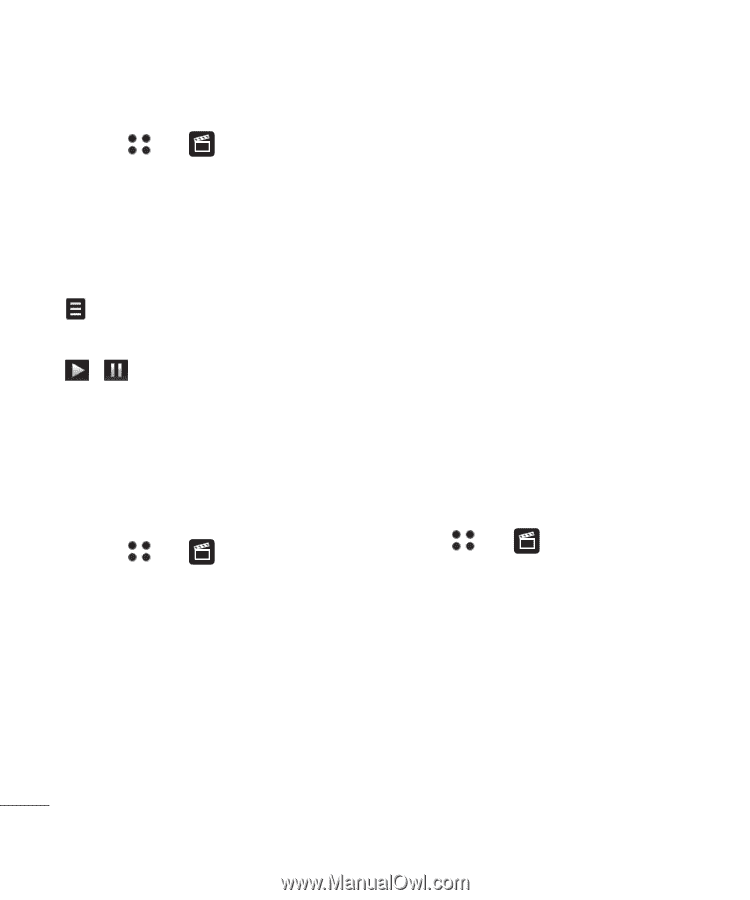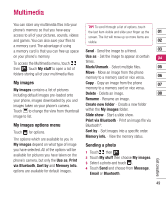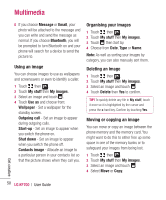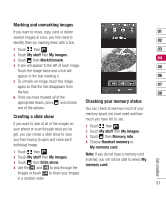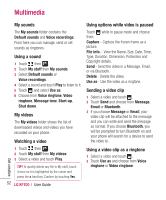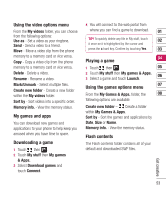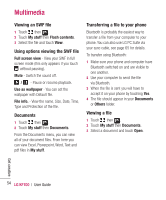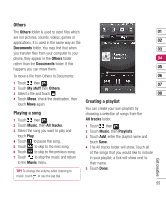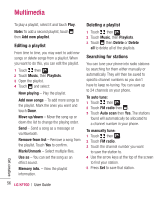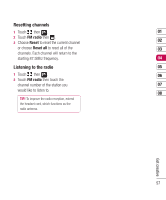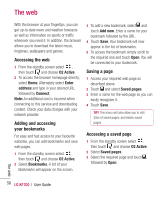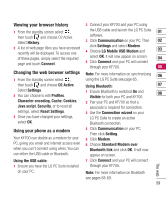LG KF700 User Guide - Page 56
Viewing an SWF file, Using options viewing the SWF file, Documents, Transferring a file to your phone,
 |
View all LG KF700 manuals
Add to My Manuals
Save this manual to your list of manuals |
Page 56 highlights
Multimedia Viewing an SWF file 1 Touch then . 2 Touch My stuff then Flash contents. 3 Select the file and touch View. Using options viewing the SWF file Full screen view - View your SWF in full screen mode (this only appears if you touch without pausing). Mute - Switch the sound off. / - Pause or resume playback. Use as wallpaper - You can set the wallpaper with Default file. File info. - View the name, Size, Date, Time, Type and Protection of the file. Documents 1 Touch then . 2 Touch My stuff then Documents. From the Documents menu, you can view all of your document files. From here you can view Excel, Powerpoint, Word, Text and pdf files in My stuff. Transferring a file to your phone Bluetooth is probably the easiest way to transfer a file from your computer to your phone. You can also use LG PC Suite via your sync cable, see page 65 for details. To transfer using Bluetooth: 1 Make sure your phone and computer have Bluetooth switched on and are visible to one another. 2 Use your computer to send the file via Bluetooth. 3 When the file is sent you will have to accept it on your phone by touching Yes. 4 The file should appear in your Documents or Others folder. Viewing a file 1 Touch then . 2 Touch My stuff then Documents. 3 Select a document and touch Open. Get creative 54 LG KF700 | User Guide