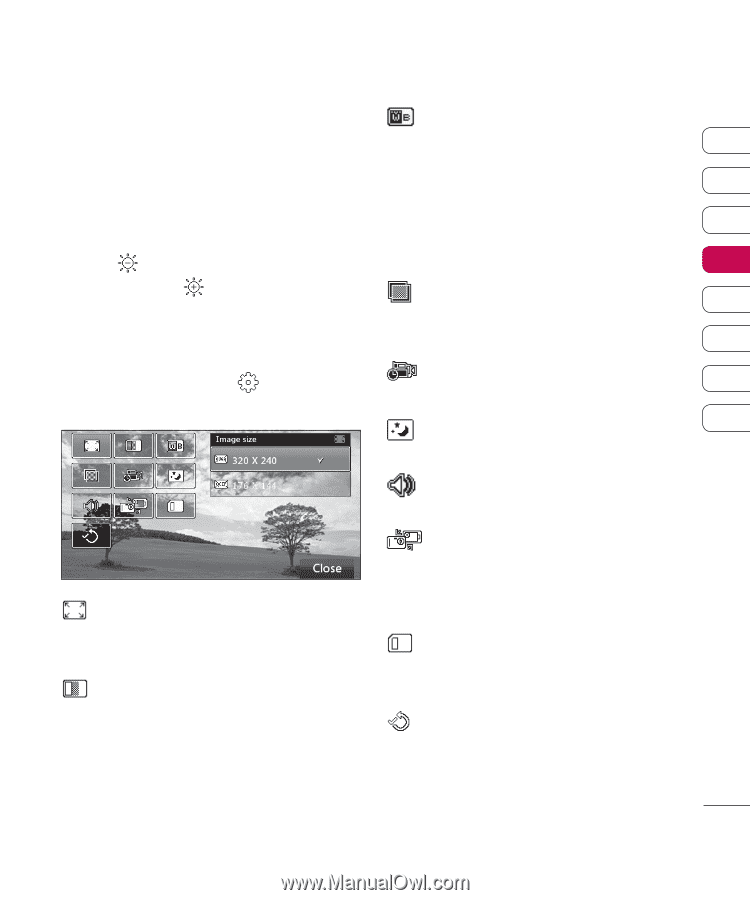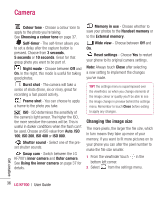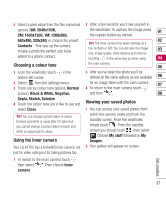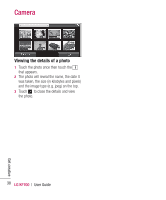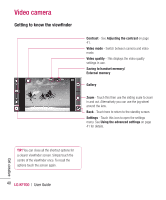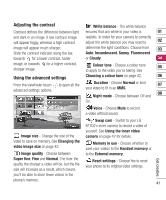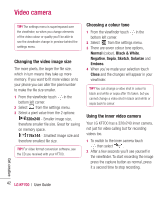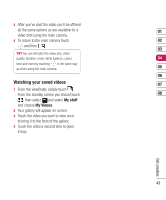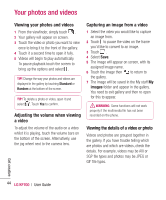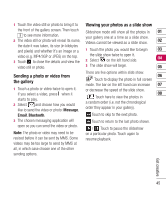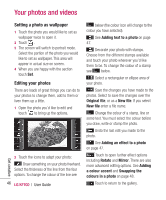LG KF700 User Guide - Page 43
Adjusting the contrast, Using the advanced settings
 |
View all LG KF700 manuals
Add to My Manuals
Save this manual to your list of manuals |
Page 43 highlights
Adjusting the contrast Contrast defines the difference between light and dark in an image. A low contrast image will appear foggy, whereas a high contrast image will appear much sharper. Slide the contrast indicator along the bar, towards for a lower contrast, hazier image, or towards for a higher contrast, sharper image. Using the advanced settings From the viewfinder touch to open all the advanced settings options. Image size - Change the size of the video to save on memory. See Changing the video image size on page 42. Image quality - Choose between Super fine, Fine and Normal. The finer the quality the sharper a video will be, but the file size will increase as a result, which means you'll be able to store fewer videos in the phone's memory. White balance - The white balance ensures that any white in your video is 01 realistic. In order for your camera to correctly adjust the white balance you may need to 02 determine the light conditions. Choose from 03 Auto, Incandescent, Sunny, Fluorescent or Cloudy. 04 Colour tone - Choose a colour tone 05 to apply to the video you're taking. See Choosing a colour tone on page 42. 06 Duration - Choose Normal or limit 07 your video to fit in an MMS. Night mode - Choose between Off and 08 On. Voice - Choose Mute to record a video without sound. Swap cam - Switch to your LG KF700's inner camera to record a video of yourself. See Using the inner video camera on page 42 for details. Memory in use - Choose whether to save your videos to the Handset memory or to the External memory. Reset settings - Choose Yes to reset your phone to its original video settings. Get creative 41