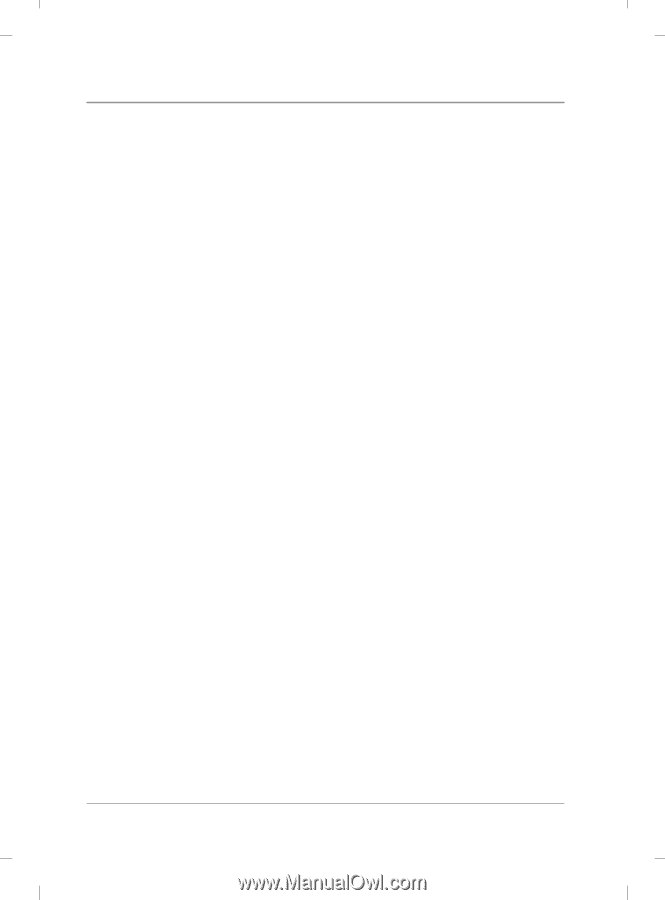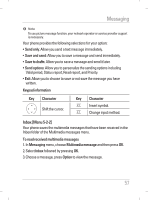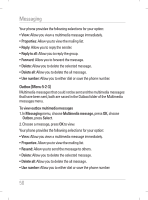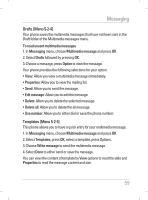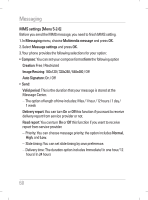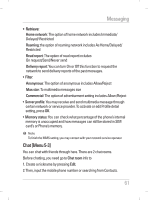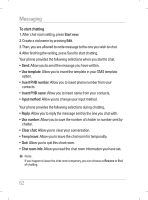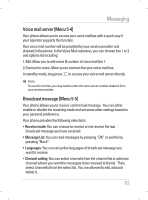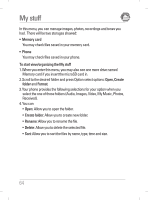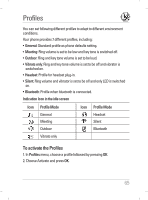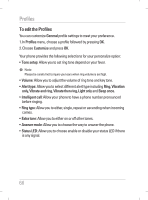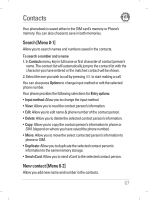LG KG195 User Guide - Page 64
Start new., Use template, Insert PHB number, Insert PHB name, Input method, Reply, Use number, Clear
 |
View all LG KG195 manuals
Add to My Manuals
Save this manual to your list of manuals |
Page 64 highlights
Messaging To start chatting 1. After chat room setting, press Start new. 2. Create a nickname by pressing Edit. 3. Then, you are allowed to write message to the one you wish to chat. 4. After finishing the writing, press Send to start chatting. Your phone provides the following selections when you start to chat. • Send: Allow you to send the message you have written. • Use template: Allow you to insert the template in your SMS template option. • Insert PHB number: Allow you to insert phone number from your contacts. • Insert PHB name: Allow you to insert name from your contacts. • Input method: Allow you to change your input method. Your phone provides the following selections during chatting, • Reply: Allow you to reply the message sent by the one you chat with. • Use number: Allow you to save the number of chatter or number sent by chatter. • Clear chat: Allow you to clear your conversation. • Temp leave: Allow you to leave the chat room for temporality. • Quit: Allow you to quit this chart room. • Chat room info: Allow you read the chat room information you have set. ! Note If you happen to leave the chat room temporary, you can choose to Resume or End of chatting. 62