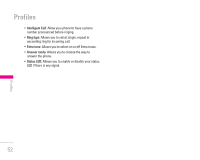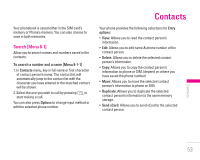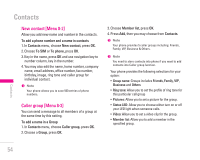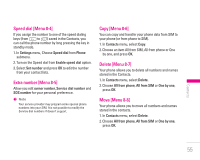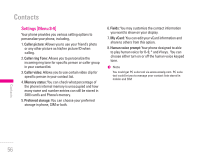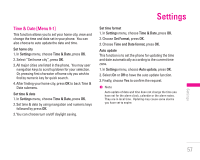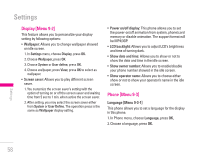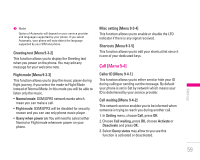LG KG200 User Guide - Page 57
Settings
 |
View all LG KG200 manuals
Add to My Manuals
Save this manual to your list of manuals |
Page 57 highlights
Settings Time & Date [Menu 9-1] This function allows you to set your home city, view and change the time and date set in your phone. You can also choose to auto update the date and time. Set home city 1. In Settings menu, choose Time & Date, press OK. 2. Select "Set home city", press OK. 3. All major cities are listed in the phone. You may user navigation keys to scroll up/down for your selection. Or, pressing first character of home city you wish to find by numeric key for quick search. 4. After finding your home city, press OK to back Time & Date submenu. Set time & date 1. In Settings menu, choose Time & Date, press OK. 2. Set time & date by using navigation and numeric keys followed by press OK. 3. You can choose turn on/off daylight saving. Set time format 1. In Settings menu, choose Time & Date, press OK. 2. Choose Set Format, press OK. 3. Choose Time and Date format, press OK. Auto update This function is to set the phone for updating the time and date automatically according to the current time zone. 1. In Settings menu, choose Auto update, press OK. 2. Select On or Off to have the auto update function. 3. Finally, choose Yes to confirm the request. ! Note Auto update of date and time does not change the time you have set for the alarm clock, calendar or the alarm notes. They are in local time. Updating may cause some alarms you have set to expire. | Settings 57