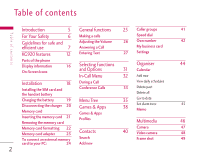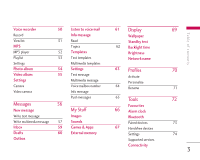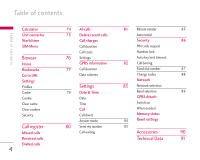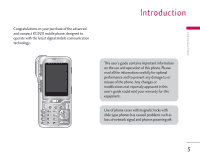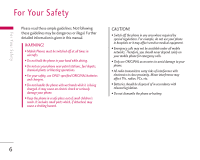LG KG920 User Guide
LG KG920 Manual
 |
View all LG KG920 manuals
Add to My Manuals
Save this manual to your list of manuals |
LG KG920 manual content summary:
- LG KG920 | User Guide - Page 1
KG920 U s e r G u i d e - English - LG KG920 | User Guide - Page 2
Call My business card KG920 features 12 Entering Text 27 Settings Parts of the phone Display information 16 Selecting Functions Organiser 44 On-Screen Icons and Options 31 Calendar In-Call Menu 32 Add new Installation 18 Installing the SIM card and the handset battery During a Call - LG KG920 | User Guide - Page 3
Inbox 59 Games & Apps Drafts 60 External memory Outbox 61 Display Wallpaper Standby text 62 Backlight time Brightness Network name 63 Profiles Activate Personalise 64 Rename 65 Tools Favourites 66 Alarm clock Bluetooth Paired devices 67 Handsfree devices Settings Supported services Connectivity - LG KG920 | User Guide - Page 4
Table of contents Table of contents Calculator Unit converter World time SIM-Menu Browser Home Bookmarks Go to URL Settings Profiles Cache Cookie Clear cache Clear cookies Security Call register Missed calls Received calls Dialled calls 4 74 - LG KG920 | User Guide - Page 5
on your purchase of the advanced and compact KG920 mobile phone, designed to operate with the latest digital mobile communication technology. Introduction This user's guide contains important information on the use and operation of this phone. Please read all the information carefully for optimal - LG KG920 | User Guide - Page 6
WARNING! • Mobile Phones must be switched off at all times in aircrafts. • Do not hold the phone in your hand while driving. • Do not use your phone near petrol stations, fuel depots, chemical plants or blasting operations. • For your safety, use ONLY specified ORIGINAL batteries and chargers. • Do - LG KG920 | User Guide - Page 7
! Only use batteries, chargers and accessories approved for use with this particular phone model. The use of any other types may invalidate any approval or warranty applying to the phone, and may be dangerous. • Do not disassemble this unit. Take it to a qualified service technician when repair - LG KG920 | User Guide - Page 8
use Guidelines for safe and efficient use • Never place your phone in a microwave oven as it will cause the battery to explode. • Do not drop. • Do not subject this unit to mechanical vibration or shock. • The coating of the phone may be damaged if covered with wrap or vinyl wrapper. • Do - LG KG920 | User Guide - Page 9
• Some hearing aids might be disturbed by mobile phones. • Minor interference may affect TVs, radios, PCs, etc. • RF energy may affect some use of mobile phones in the areas when you drive. • Do not use a hand-held phone while driving. • Give full attention to driving. • Use a hands-free kit, if - LG KG920 | User Guide - Page 10
children's reach. It includes small parts which if detached may cause a choking hazard. Emergency calls Emergency calls may not be available under all mobile networks. Therefore, you should never depend solely on your mobile phone for emergency calls. Check with your local service provider. 10 - LG KG920 | User Guide - Page 11
effect that could compromise the battery's performance. • Use only LG batteries and chargers. LG chargers are designed to maximize the battery life. • Do not disassemble or short-circuit the battery pack. • Keep the metal contacts of the battery pack clean. • Replace the battery when it no longer - LG KG920 | User Guide - Page 12
KG920 features KG920 features Parts of the phone Front view Earpiece Zoom out Zoom in Scheduler key A shortcut key to the Scheduler menu. MP3 hot key Activate the MP3 menu directly. IIIsss‚‚‚‰‰‰ 999 iiiqqqˆˆˆ‡‡‡ LCD • Top: Icons showing signal strength, battery level and various other - LG KG920 | User Guide - Page 13
Dial Voice mail centre. to - Speed dials • In editing mode: Enter numbers & characters Send key • Dial a phone number and answer a call. • In standby mode: shows a history of calls made, received, and missed. End/Power mode) Briefly: List of Messages • In menu: scroll up & down 13 KG920 features - LG KG920 | User Guide - Page 14
KG920 features KG920 features Left side view Right side view Side Camera key Side keys ] In standby mode: Keytone volume • In menu: Scroll up & down • During a call: Earpiece volume Note ] To protect the sense of hearing, maximum volume is level 3. Handsfree slot Cable Connector/ Battery - LG KG920 | User Guide - Page 15
Rear view Battery SIM card socket Battery Terminals Flash Holes for a carrying strap Battery latch Press this button to remove the battery cover. Camera lens Camera cover adjuster Camera cover 15 KG920 features - LG KG920 | User Guide - Page 16
KG920 features KG920 features Display Information Icon area Text and graphic area IIIsss‚‚‚‰‰‰ 999 iiiqqqˆˆˆ‡‡‡ Soft key indications Area Description First line Displays various icons. Middle lines Display messages, instructions GPRS service. Shows that you are using a roaming service. The - LG KG920 | User Guide - Page 17
be able to access the network for any service (call, messages and so on). Icon/ phone usage. Using multimedia functions like MP3, camera, video, etc will increase battery consumption, so the battery charge expires sooner than when using common features of the phone. This difference in battery - LG KG920 | User Guide - Page 18
off before you remove the battery. 1. Remove the battery. Hold the top edge of the battery and lift the battery from the battery compartment. 2. Install the SIM card. Insert the SIM card into the holder. Slide the SIM card into the SIM card holder. Make sure that the SIM card is inserted properly - LG KG920 | User Guide - Page 19
the diagram push the plug on the battery adapter into the socket on the side of the phone until it clicks into place. 3. Connect the other end of the travel adapter to the mains socket. Use only the charger included in the box. 4. The moving bars of battery icon will stop after charging is - LG KG920 | User Guide - Page 20
phone and/or the travel adapter. • If you use the battery pack charger out of your own country, use an attachment plug adaptor for the proper configuration. • Do not remove your battery or the SIM the memory card is removed, you can not take pictures and videos or receive files by 20 bluetooth. - LG KG920 | User Guide - Page 21
Installation Inserting the memory card Insert the memory card into the slot until the memory card is fully inserted into the slot, as shown in the figure below: Removing the memory card 1. Push in memory card with the tip of your finger into the slot which will activate the eject mechanism. 2. - LG KG920 | User Guide - Page 22
or initialise any stored file, which in turn may lead to severe damage on the card or malfunction of the phone. ] It is recommended the card be initialised within the mobile phone. The memory card includes some system space for any external memory file so some capacity may survive the initialisation - LG KG920 | User Guide - Page 23
can create the folders yourself, if you insert the new memory card into your pc, you can create the main folder "My Media" and within that folder create any extra folders/sub folders you create will not be visible on the phone via External memory. Memory card adapter When you insert the memory card - LG KG920 | User Guide - Page 24
PC. Note ] Before connecting this memory card adapter to your PC, check whether your PC has a built in SD slot or not. To connect an external memory card to your PC or 512MB and supports FAT/FAT32. The compatibility varies between manufacturers, so please check the instructions before you use your memory - LG KG920 | User Guide - Page 25
international access code. 2. Enter the country code, area code, and the phone number. 3. Press the key. Ending a Call When you have finished a From the Contact list You can store names and phone numbers dialled frequently in the SIM card as well as the phone memory known as the Contact list. You can - LG KG920 | User Guide - Page 26
. Note ] You can answer a call while using the Address Book or other menu features. In the case the phone is connected to a PC via USB cable, any incoming calls will be rejected, but after disconnecting the phone from the PC you will see the Missed call window. Vibrate Mode (Quick) Vibrate Mode can - LG KG920 | User Guide - Page 27
Address Book, writing a message, creating scheduling events in the calendar all require entering text. The following text input methods are available in the phone. Note ] Some fields may allow only one text input mode (e.g. telephone number in address book fields). T9 Mode This mode allows you to - LG KG920 | User Guide - Page 28
with a minimum number of key presses. As you press each key, the phone begins to display the characters that it thinks you are typing based on a from the menu option by holding down the key. The default setting on the phone is T9 enabled. ] The word changes as letters are typed-ignore what's on - LG KG920 | User Guide - Page 29
General Functions Using the ABC Mode Use the to keys to enter your text. 1. Press the key labeled with the required letter: ] Once for the first letter. ] Twice for the second letter. ] And so on. 2. To insert a space, press the key once. To delete letters, press the key. Press and hold - LG KG920 | User Guide - Page 30
The 123 Mode enables you to enter numbers in a text message (a telephone number, for example). Press the keys corresponding to the required digits before manually switching back to the appropriate text entry mode. Using the Symbol Mode The Symbol Mode enables you to enter various symbols or special - LG KG920 | User Guide - Page 31
Selecting Functions and Options Selecting Functions and Options Your phone offers a set of functions that allow you to customize the phone. These functions are arranged in menus and sub-menus, accessed via the two soft keys marked and . Each menu and sub-menu allows you to - LG KG920 | User Guide - Page 32
phone During call you can activate speaker phone selecting Options/Speaker phone on, or by pressing OK button. To mute speaker phone select Options/Speaker phone a second call is waiting. This feature, known as Call Waiting, is only available if your network supports it. For details of how to - LG KG920 | User Guide - Page 33
tones while calling To switch on DTMF tones while calling (e.g. to use the phone with an automatic switchboard) press the key [Options] followed by Send DTMF conversation with more than one caller, if your network service provider supports this feature. A conference call can only be set up when - LG KG920 | User Guide - Page 34
In-Call Menu In-Call Menu Setting Up a Conference Call To set up a conference call, place one call on hold and while the active call is on, press the left soft key and then select the Join menu of Conference call. Activate the Conference Call on Hold To activate a conference call on hold, press - LG KG920 | User Guide - Page 35
Apps 1.1 Games & Apps 1.2 Profiles 3. Organiser 3.1 Calendar 3.2 Memo 2. Contacts 2.1 Search 2.2 Add new 2.3 Caller groups 2.4 Speed dial 2.5 Own number 2.6 My business card 2.7 Settings 4. Multimedia 4.1 Camera 4.2 Video camera 4.3 Frame shot 4.4 Voice recorder 4.5 MP3 4.6 Photo album 4.7 Video - LG KG920 | User Guide - Page 36
7. Display 7.1 Wallpaper 7.2 Standby text 7.3 Backlight time 7.4 Brightness 7.5 Network name 8. Profiles 8.1 Vibrate only 8.2 Silent 8.3 General 8.4 Loud 8.5 Headset 9. Tools 9.1 Favourites 9.2 Alarm clock 9.3 Bluetooth 9.4 Connectivity 9.5 Calculator 9.6 Unit converter 9.7 World time 9.8 SIM-Menu - LG KG920 | User Guide - Page 37
Menu Tree *. Browser *.1 Home *.2 Bookmarks *.3 Go to URL *.4 Settings 0. Call register 0.1 Missed calls 0.2 Received calls 0.3 Dialled calls 0.4 All calls 0.5 Delete recent calls 0.6 Call charges 0.7 GPRS information #. Settings #.1 Date & Time #.2 Call #.3 Security #.4 Network #.5 GPRS Attach - LG KG920 | User Guide - Page 38
browsers, Java MIDlet can be downloaded using a WAP enabled phone. Depending on the service provider, all Java based programs such as Java games can be downloaded and run on a phone. Once downloaded, the Java program can be viewed in the Games & Apps menu where you can select, execute, or delete - LG KG920 | User Guide - Page 39
all Java applications are compatible with all handsets on sale insofar as specific libraries may be used for a telephone model. The software may be blocked or switch itself on when Java applications not specifically developed for the phone this manual refers to are downloaded, making it necessary to - LG KG920 | User Guide - Page 40
: You can send the data from the phone book to devices which are compatible with Bluetooth through Bluetooth. ] Copy to phone: You can copy an entry from SIM to phone or from phone to SIM. ] Main number: You can select the one out of mobile, home, office that you often use. After you set this - LG KG920 | User Guide - Page 41
want to save: SIM or Phone. If you set to Phone, you need to select which number you want as a main number. a. Press [OK] to input a name. b. Press [Save], then you can input a number. c. You can set a group for the entry by pressing , . d. You can set a character and a picture - LG KG920 | User Guide - Page 42
phone will ask where to store. - If you select SIM or Phone, the phone will store an entry to SIM or phone. My business card Menu 2.6 This option allows you to create your own business card featuring Name and an mobile phone number. - With picture: Set the phonebook list with the information and - LG KG920 | User Guide - Page 43
[OK] to enter this menu. • SIM to Phone: You can copy/move the entries from SIM Card to Phone memory. • Phone to SIM: You can copy/move the entries from Phone memory to SIM Card. ] Memory in use: This feature allows you to see how many entries are in use, or free in your phonebook. ] Clear contacts - LG KG920 | User Guide - Page 44
Organiser Organiser Calendar Menu 3.1 When you enter this menu a calendar will be displayed. The month and year are shown at the top of the screen. Whenever you the change the date under the Settings menu, the calendar will update automatically. The current date will be highlighted in blue and - LG KG920 | User Guide - Page 45
Organiser Set alarm tone (Menu 3.1.6) You can set the alarm tone of each chosen date. Memo Menu 3.2 1. Select the Memo by pressing the left soft key [OK]. 2. If the entry is empty, press the left soft key [New memo]. 3. Input the memo and then press the left soft key [OK]. Note ] If you want - LG KG920 | User Guide - Page 46
on the wallpaper, indicating battery is low, recharge the battery before use. 1 Select flash( ) 2 Timer( ) 3/4 Adjust zoom(+/-) Rotation supported (180 ) 12 34 Flash Camera lens Auto Focus sub light Camera cover adjuster 46 Camera in rotated position (when taking picture of oneself) Shutter - LG KG920 | User Guide - Page 47
on the wallpaper, then the camera becomes ready to take a picture immediately. If Auto Save is selected in the Camera Settings, pictures are saved automatically after being taken. ] Press the camera button. 1 Mode switching function - Camera( )/Video camera( )/Frame shot( ) 2 Photo album selection - LG KG920 | User Guide - Page 48
may vary according to the specific conditions used, including resolution, image quality, etc. Note ] Max length of a video clip that can be recorded is 1 hour (60 minutes.) 1 4 2 5 3 6 ] Press the camera button and then press the button after taking picture. 1 Mode switching function - Video - LG KG920 | User Guide - Page 49
3 Settings selection - Settings 1/Settings 2 (press to clear Settings screen) Press the camera key to start recording. Press the camera key again to stop recording. After the recording has stopped, 4 You can cancel the recorded video. (or use ) 5 Save the recorded video. 6 You can edit - LG KG920 | User Guide - Page 50
Select photo album 6 Settings selection - Settings (press Settings screen) ] Press camera button 7 Moves to Sending MMS function. 8 Saves photo. 9 You can edit name of the photo. )/Video to clear Voice recorder Menu 4.4 With the voice memo feature you can record up to 20 voice messages and each - LG KG920 | User Guide - Page 51
in order to appreciate the high quality of your music. The music player supports: ] Send: Allows you to send via multimedia message and e-mail. 48KHz) MP3 Menu 4.5 The KG920 has an integrated MP3 player. You can enjoy listening to MP3 music files on your phone memory using a compatible headset - LG KG920 | User Guide - Page 52
KG920 doesn't support the variable bit rate of all mentioned file types. Therefore, you can't change the file from MP3 format to AAC. You can transfer MP3 files from a compatible PC to the memory in your phone using the Mass Storage function. When you connect the phone to a PC ] The PC should run - LG KG920 | User Guide - Page 53
, then your saved tracks will be played in a random order. ] Visual effect This menu allows you to change the visual background of LCD on the phone whilst an MP3 is playing. 53 - LG KG920 | User Guide - Page 54
send a picture by Bluetooth. ] Rename: Change the file name of selected file. ] Delete: You can delete a picture. ] Delete all: Delete all files in the list. ] Information: Displays information about the saved picture. Note ] The Photo Album will only display pictures taken by the handsets camera - LG KG920 | User Guide - Page 55
] Send via Bluetooth: Send the selected file to another device via Bluetooth. ] Rename: Change play). Settings Menu 4.8 Camera (Menu 4.8.1) ] Auto save: If you set this feature to On, the camera shutter sound by selecting either Off or sound 1`4. Video camera (Menu 4.8.2) ] Auto save: Pictures - LG KG920 | User Guide - Page 56
menu includes functions related to SMS (Short Message Service), MMS (Multimedia Message Service), voice mail, as well as the network's service messages. ] Text templates: You can use Text templates already set in the phone. ] Contacts: You can add phone numbers or e-mail addresses in the address - LG KG920 | User Guide - Page 57
options, the pictures, sounds or texts sent may not be displayed correctly on their phones. Write multimedia message (Menu 5.1.2) A multimedia message can contain text, images, and/or sound clips. This feature can be used only if it is supported by your network operator or service provider. Only - LG KG920 | User Guide - Page 58
has competed loading. ] Delete slide: You can delete current folders. ] Set slide format - Set timer: You can set a timer for slide, text, picture and sound. ] Remove media: You can remove a picture or sound in the slide. This option can be shown only when any media file has been added. 58 - LG KG920 | User Guide - Page 59
for message', you will then need to delete messages, media or applications to free up space. * SIM message SIM message means that the message is exceptionally stored in the SIM card. You can move this message to the phone. When you are notified that you have received a multimedia message, you have - LG KG920 | User Guide - Page 60
Messages Messages Drafts Menu 5.3 Using this menu, you can preset up to five multimedia messages that you use most frequently. This menu shows the preset multimedia message list. The following options are available. ] View: You can see the multimedia messages. ] Edit: Allows you to modify the - LG KG920 | User Guide - Page 61
voice mail, your phone will display an icon and you will hear an alert. Please check with your network provider for details of their service in order to configure and stock prices. When you receive an info service message, you will see a popup message show you that or the info service message is - LG KG920 | User Guide - Page 62
Messages Messages Topics (Menu 5.6.2) (Dependent to network and subscription) ] Add new: You can add Info service message numbers in the Phone memory with its nickname. ] View list: You can see Info service message numbers which you have added. If you press [Options], you can edit and delete info - LG KG920 | User Guide - Page 63
centre through this menu. Mulitimedia message (Menu 5.8.2) ] Priority: You can set the priority of the message you choose. ] Validity period: This network service allows you to set how long your text messages will be stored at the message centre. ] Subject: You can enter multimedia messages subject - LG KG920 | User Guide - Page 64
provider supports this feature. When a new voicemail has arrived, the symbol will be displayed on the screen. Please check with your network service provider for details of their service in order to configure the phone accordingly. ] Home: You can listen to voice mails by selecting Home. ] Roaming - LG KG920 | User Guide - Page 65
will beep when you have received Info service message numbers. No: Your phone will not beep even though you have received info service messages. ] Languages You can select the language you want by pressing [On/Off]. Then, the info service message will be shown in the language that you selected. Push - LG KG920 | User Guide - Page 66
Multimedia. Maximum message size is 100 kb for MMS message and 300 kb for E-mail message. ] Send via Bluetooth: The Image downloaded from network can be sent via Bluetooth. Note ] Maximum .GIF supporting size is 100 Kb. ] Copy to External memory: Copy the selected file to the same folder in the - LG KG920 | User Guide - Page 67
or .MIDI sound file from another phone via Bluetooth, it will be saved to Sounds. ] Copy to External memory: Copy the selected file to the same folder in the External memory. Games & Apps Menu 6.3 In this memory" is displayed. Note ] Removable disk won't be available, if SIM card is absent. 67 - LG KG920 | User Guide - Page 68
My stuff My stuff New Fantastic LG There is mass storage function in KG920. if you connect the USB cable, you can use the phone as a Removable Disk. You can download MP3 files, and photos, video etc. this gives you fast access from PC to Phone, by just connecting the USB cable. Notice ] MASS - LG KG920 | User Guide - Page 69
You can set functions relating to the phone. Wallpaper Menu 7.1 You can select the background pictures in standby mode. ] Default You can select a picture or an animation of wallpaper by pressing , , or . ] My folder You can select a picture or an animation as wallpaper. Backlight time - LG KG920 | User Guide - Page 70
of the ringing tone when switching the phone on/off. ] Auto answer: This function will be activated only when your phone is connected to the handsfree kit. • Off: The phone will not answer automatically. • After 5 secs: After 5 seconds, the phone will answer automatically. • After 10 secs: After - LG KG920 | User Guide - Page 71
Profiles Rename (Menu 8.X.3) You can rename a profile and give it any name you choose to. Note ] Vibrate only, Silent and Headset profiles cannot be renamed. 1. To change the name of a profile, scroll to the profile in the profile list and after pressing the left soft key or the OK key, select - LG KG920 | User Guide - Page 72
and press [OK]. Bluetooth Menu 9.3 Bluetooth enables compatible mobile devices, peripherals and supports built-in Bluetooth connectivity, which makes it possible to connect them with compatible Bluetooth headsets, computer applications and so on. Note ] If you use LG PC Sync via Bluetooth - LG KG920 | User Guide - Page 73
Supported Bluetooth software (Bluetooth stacks) for DUN: WIDCOMM Bluetooth for Windows 1.4 and 3.0 Paired devices/Handsfree devices (Menu 9.3.1/9.3.2) You can view all devices which your KG920 you are trying to pair with. Please check the User Manual of the device you are initiating the pair with to - LG KG920 | User Guide - Page 74
you to delete all paired Bluetooth devices. Note ] Due to a compatibility problem, some devices may not support this function. Supported services (Menu 9.3.4) You can see the Bluetooth service (PC Sync). Connectivity Menu 9.4 You can access the network services Connectivity. If you want to - LG KG920 | User Guide - Page 75
converter. Note 3. Select the standard value by using , . ] In case the SIM card support SAT(i.e. SIM Application Toolkit) services, this menu will be the operator specific service name stored on World time Menu 9.7 the SIM card. You can check the current time of Greenwich Mean Time (GMT - LG KG920 | User Guide - Page 76
are specially designed for mobile phones and they are maintained by WAP service providers. Check the availability of WAP services, pricing and tariffs with your network operator and/or the service provider whose service you wish to use. Service providers will also give you instructions on how to use - LG KG920 | User Guide - Page 77
specific URL, press the OK key. Settings Menu *.4 You can set the profile, cache, cookie and security related to internet service. Profiles (Menu *.4.1) A profile is the network information used to connect to the Internet. There are default profiles for some operators, stored in phone - LG KG920 | User Guide - Page 78
as the WAP Browser will automatically add it. - Bearer: You can set the bearer data service. 1 Data/2 GPRS APN: Input the APN of the GPRS. User ID: The users identify for your APN server. Password: The password required by your APN server. - Proxy settings Proxy: Activates or cancels proxy. - Data - LG KG920 | User Guide - Page 79
you have accessed are saved in the cache memory of the phone. Cookie (Menu *.4.3) The information or services you have accessed are saved in the cache memory of the phone. Clear cache (Menu *.4.4) Removes all context saved in cache. Note ] A cache is a buffer memory, which is used to save data - LG KG920 | User Guide - Page 80
Call register Call register You can check the record of missed, received, and dialled calls only if the network supports the Calling Line Identification (CLI) within the service area. The number and name (if available) are displayed together with the date and time at which the call was made. You - LG KG920 | User Guide - Page 81
the cost, you need to know your PIN2 code. Settings (Menu 0.6.3) (SIM Dependent) Call charges Menu 0.6 Call duration (Menu 0.6.1) Allows you to You can set the currency type and the unit price. Contact your service providers to obtain charging unit prices. To select the currency or unit in this - LG KG920 | User Guide - Page 82
Call register Call register GPRS information Menu 0.7 You can check the amount of data transferred over the network through the GPRS information option. In addition, you can also view how much time you are online. Call duration (Menu 0.7.1) You can check the duration of Last call, Reset all and - LG KG920 | User Guide - Page 83
to divert incoming voice calls, fax calls, and data calls to another number. For details, contact your service provider. ] All voice calls Diverts voice calls unconditionally. ] If busy Diverts voice calls when the phone is in use. ] If no reply Diverts voice calls which you do not answer. ] If out - LG KG920 | User Guide - Page 84
Settings Settings ] All data calls Diverts to a number with a PC connection unconditionally. ] All fax calls Diverts to a number with a fax connection unconditionally. ] Cancel all Cancels all call divert service. The submenus Call divert menus have the submenus shown below. • Activate Activate the - LG KG920 | User Guide - Page 85
If you select this, you can send your phone number depending on two line service such as line 1 or line 2. ] On You can send your phone number to another party. Your phone number will be shown on the receiver's phone. ] Off Your phone number will not be shown. Call waiting (Menu #.2.4) (network - LG KG920 | User Guide - Page 86
. 5. You can enter your PUK code up to 10 times. If you key in the wrong PUK code more than 10 times, you can not unlock your phone. You will need to contact your service provider. Handset lock (Menu #.3.2) You can use a security code to avoid unauthorised use of the - LG KG920 | User Guide - Page 87
password You can change the password for Call Barring Service. The submenus: • Activate Allows to request the network to set call restriction on. • Cancel Set the selected call restriction off. • View status View the status whether the calls are barred or not. Fixed dial number (Menu #.3.5) (SIM - LG KG920 | User Guide - Page 88
will automatically search for and select a network for you. Once you have selected "Automatic", the phone will be set to "Automatic" even though the power is off and on. Manual The phone will find the list of available networks and show you them. Then you can select the network which you want to - LG KG920 | User Guide - Page 89
#.5 You can set GPRS service depending on various situations. Switch on (Menu #.5.1) If you select this menu, the phone is automatically registered to a GPRS network when you switch the phone on. Starting a WAP or PC dial-up application created the connection between phone and network and data - LG KG920 | User Guide - Page 90
charger allows you to charge the battery while away from home or your office. Standard Battery Data cable/CD You can connect your phone to PC to exchange the data between them. 90 Hands free headset jack on the left side of the phone. Note ] Always use genuine LG accessories. ] Failure to do so may - LG KG920 | User Guide - Page 91
Technical Data General Product name: KG920 System : GSM 900 / DCS 1800 / PCS 1900 Ambient Temperatures Max: +55°C Min: -10°C Technical Data 91 - LG KG920 | User Guide - Page 92

KG920
User Guide
- English