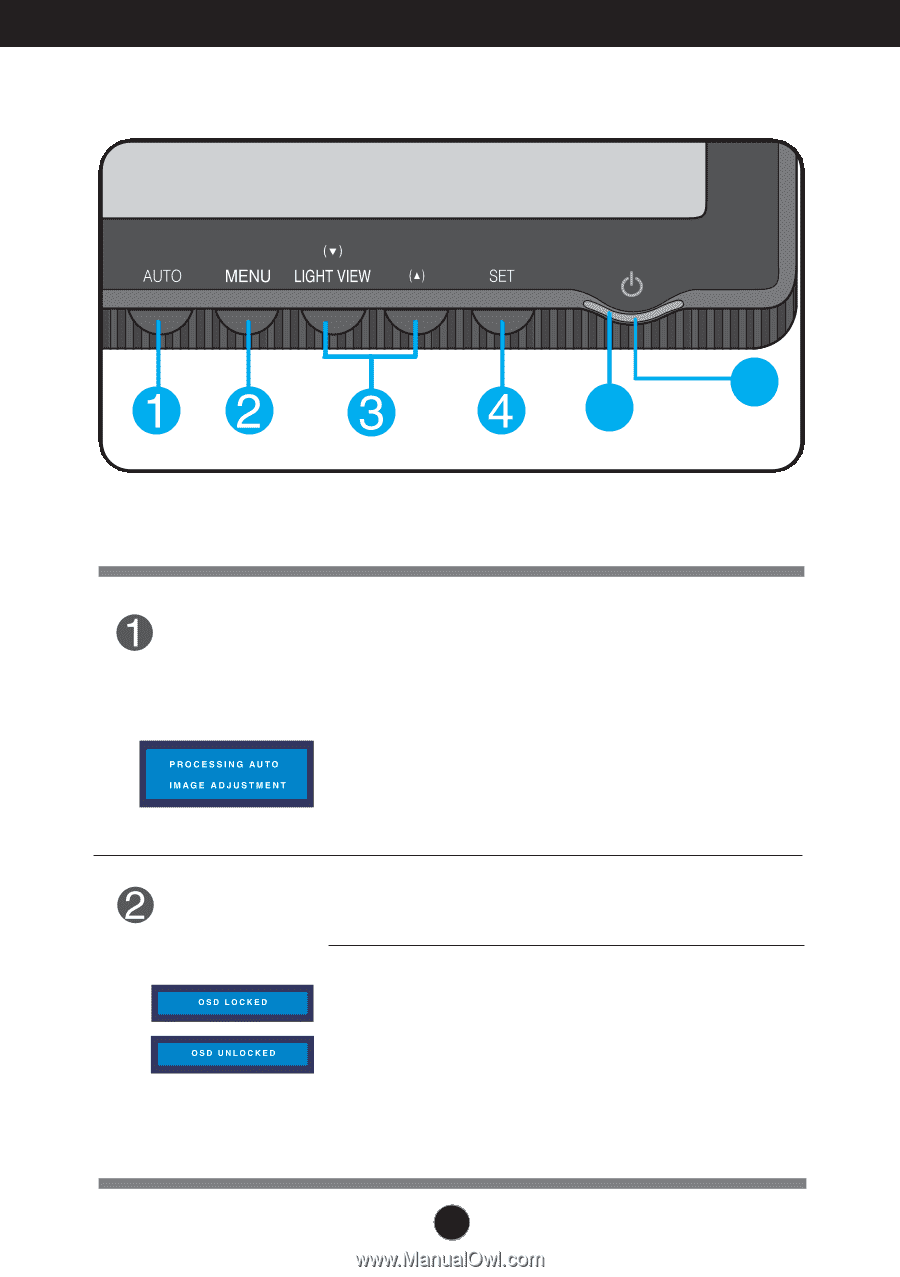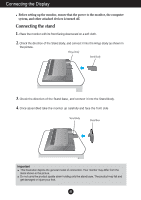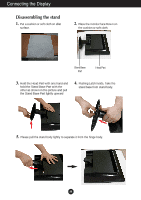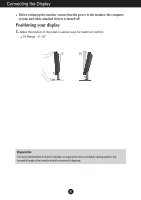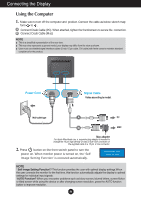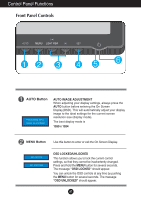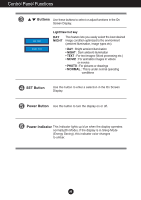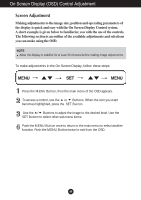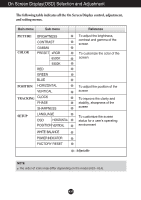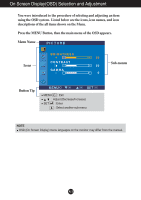LG L1734S-BN Owner's Manual (English) - Page 8
Control Panel Functions, Front Panel Controls
 |
UPC - 719192184176
View all LG L1734S-BN manuals
Add to My Manuals
Save this manual to your list of manuals |
Page 8 highlights
Control Panel Functions Front Panel Controls 56 AUTO Button AUTO IMAGE ADJUSTMENT When adjusting your display settings, always press the AUTO button before entering the On Screen Display(OSD). This will automatically adjust your display image to the ideal settings for the current screen resolution size (display mode). The best display mode is 1280 x 1024 MENU Button Use this button to enter or exit the On Screen Display. OSD LOCKED/UNLOCKED This function allows you to lock the current control settings, so that they cannot be inadvertently changed. Press and hold the MENU button for several seconds. The message "OSD LOCKED" should appear. You can unlock the OSD controls at any time by pushing the MENU button for several seconds. The message "OSD UNLOCKED" should appear. A7