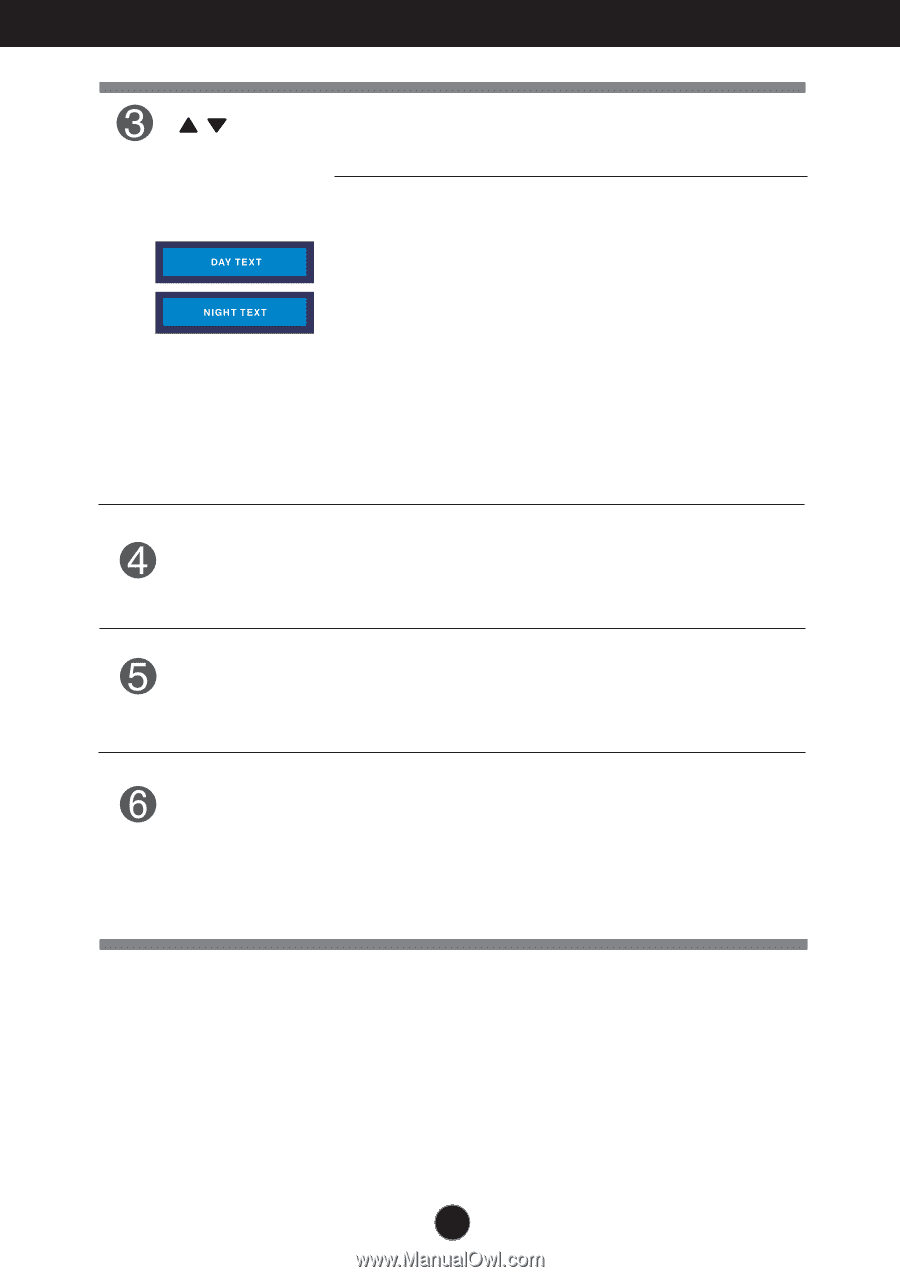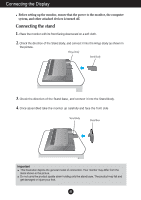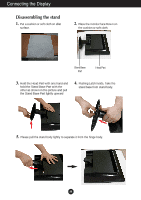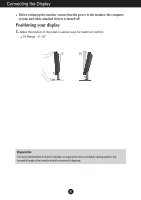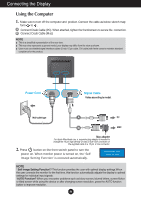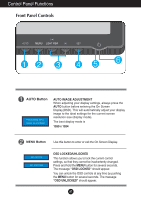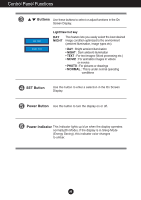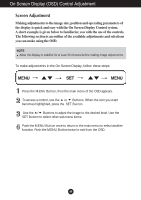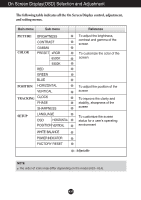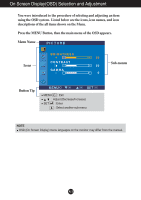LG L1734S-BN Owner's Manual (English) - Page 9
Control Panel Functions, Power Button, Power Indicator, SET Button, Buttons
 |
UPC - 719192184176
View all LG L1734S-BN manuals
Add to My Manuals
Save this manual to your list of manuals |
Page 9 highlights
Control Panel Functions Buttons Use these buttons to select or adjust functions in the On Screen Display. LightView hot key DAY This feature lets you easily select the best desired NIGHT image condition optimized to the environment (ambient illumination, image types etc). • DAY : Bright ambient illumination • NIGHT : Dark ambient illumination • TEXT : For text images (Word processing etc.) • MOVIE : For animation images in videos or movies • PHOTO : For pictures or drawings • NORMAL : This is under normal operating conditions SET Button Use this button to enter a selection in the On Screen Display. Power Button Use this button to turn the display on or off. Power Indicator This Indicator lights up blue when the display operates normally(On Mode). If the display is in Sleep Mode (Energy Saving), this indicator color changes to amber. A8