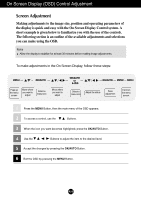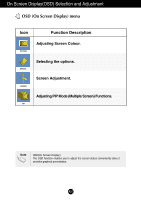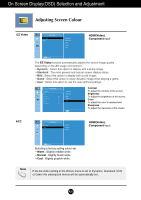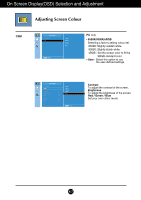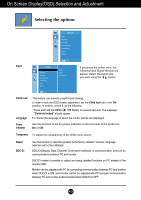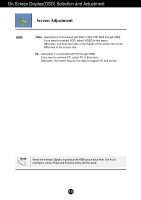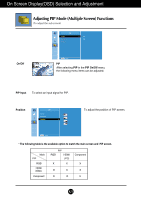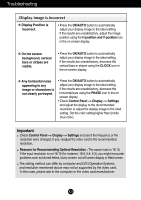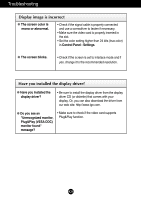LG L246WHX-BN Owner's Manual - Page 20
Screen Adjustment, Position, Clock, Phase
 |
View all LG L246WHX-BN manuals
Add to My Manuals
Save this manual to your list of manuals |
Page 20 highlights
On Screen Display(OSD) Selection and Adjustment Screen Adjustment ARC To select the image size of the screen. Autoconfigure Clock Phase Full Original Full Original 1:1 This function is suitable for analogue signal input only. This button is for the automatic adjustment of the screen Position, Clock and Phase. This function is suitable for analogue signal input only to minimize any vertical bars or stripes visible on the screen background. The horizontal screen size will also change. This function is suitable for analogue signal input only to adjust the focus of the display. This item allows you to remove any horizontal noise and clear or sharpen the image of characters. Position This function is suitable for analogue signal input only to adjust position of the screen. Press the /PIP button to display the submenu for position. Left Moving the screen position horizontally. Right Up Moving the screen position vertically. Down A19