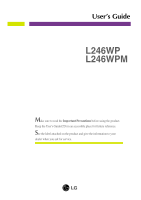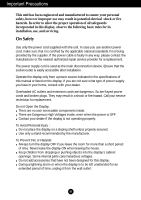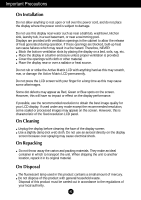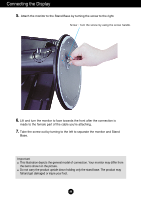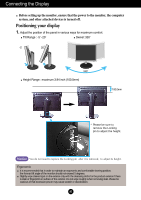LG L246WP User Guide
LG L246WP Manual
 |
UPC - 719192183087
View all LG L246WP manuals
Add to My Manuals
Save this manual to your list of manuals |
LG L246WP manual content summary:
- LG L246WP | User Guide - Page 1
User's Guide L246WP L246WPM Make sure to read the Important Precautions before using the product. Keep the User's Guide(CD) in an accessible place for furture reference. See the label attached on the product and give the information to your dealer when you ask for service. - LG L246WP | User Guide - Page 2
nearest authorized repair service provider for a replacement. The power supply cord is used as the main disconnection device. Ensure that the socket-outlet is easily accessible after installation. Operate the display only from a power source indicated in the specifications of this manual or listed - LG L246WP | User Guide - Page 3
the screen. However, this is characteristic of the fixed-resolution LCD panel. On Cleaning Unplug the display before cleaning the face of the display screen. Use a slightly damp (not wet) cloth. Do not use an aerosol directly on the display screen because over-spraying may cause electrical shock. On - LG L246WP | User Guide - Page 4
Connecting the Display Before setting up the monitor, ensure that the power to the monitor, the computer system, and other attached devices is turned off. Connecting the stand base or Removing the stand base 1. Place the monitor with its front facing downward on a cushion or soft cloth. 2. Rotate - LG L246WP | User Guide - Page 5
Connecting the Display 5. Attach the monitor to the Stand Base by turning the screw to the right. Screw : Turn the screw by using the screw handle. 6. Lift and turn the monitor to face towards the front after the connection is made to the female part of the cable you're attaching. 7. Take the screw - LG L246WP | User Guide - Page 6
ensure that the power to the monitor, the computer system, and other attached devices is turned off. Positioning your display 1. Adjust the position of the panel in various ways for maximum comfort. Tilt Range : -5˚~20˚ Swivel :350˚ Height Range : maximum 3.94 inch (100.0mm) 100.0mm * Please - LG L246WP | User Guide - Page 7
Connecting the Display Using the Pivot function 1. Lift the monitor to its highest height to utilize the Pivot function. 2. Landscape & Portrait : You can rotate the panel 90o clockwise. Please be cautious and avoid contact between the monitor head and the Stand Base when rotating the screen to - LG L246WP | User Guide - Page 8
the panel at an angle of 90 degrees as shown in the picture, after lifting the monitor to its highest height. 1 AUDIO OUT 2 1 * Make sure the panel to the AUDIO-IN terminal. When using HDMI, you can connect the monitor's to the AUDIO-OUT terminal. When using a PC or other component, simply - LG L246WP | User Guide - Page 9
terminal of the Speaker) : You can use the AUDIO-OUT Jack by connecting earphones or a headset when using the HDMI configuration.. *AUDIO-OUT is only available with the HDMI input. (You cannot use it with D-SUB or any other component.) The Left Rear of the Monitor OUT AUDIO 2 1 AUDIO OUT UB A8 - LG L246WP | User Guide - Page 10
cable to a 15 pin 2 row MAC connector. 4. Press button on the front switch panel to turn the power on. 5. Press the INPUT button at the front side of the monitor. INPUT OK/AUTO A When connecting with a HDMI/DVI signal input cable. • Select HDMI : HDMI/DVI digital signal. B When connecting - LG L246WP | User Guide - Page 11
. Connect the terminals to the sockets of the same color. 2. Connect the power cord. Speaker AUDIO IN DC-OUT HDMI/DVI COMPONENT Y PB PR D-SUB 1 2 AUDIO OUT PB PR PB PR Monitor RCA-Stereo cable (not included) Component Cable (not included) DVD/VIDEO/HDTV PB PR PB PR DVD/VIDEO/HDTV - LG L246WP | User Guide - Page 12
DVI cables and RCA to Stereo cables properly. L246WPM L246WP OUT AUDIO OUT AUDIO 2 2 1 1 COMPONENT DC-OUT HDMI/DVI Y PB PR D-SUB AUDIO IN COMPONENT DC-OUT HDMI/DVI Y PB PR D-SUB HDMI/DVI cable RCA-Stereo cable (not included) HDMI/DVI cable Speaker (not included) RCA-Stereo cable (not - LG L246WP | User Guide - Page 13
hub cable 3. The monitor's USB terminal supports USB 2.0 and High Speed cables. Data Rate Power Consumption High Speed 480Mbps 2.5W (Max,each Port) Full Speed 12Mbps 2.5W (Max,each Port) Low Speed 1.5Mbps 2.5W (Max,each Port) NOTE To activate the USB hub function, the display must be connected - LG L246WP | User Guide - Page 14
Using the speakers - The feature is only for speaker models - L246WPM Side Jack Headphone/ To connect your audio component, plug the cable into the external audio component. - To connect HDMI, plug the cable into the Audio-Out of your monitor. Speaker Out *Line Out A13 - LG L246WP | User Guide - Page 15
D-SUB 1 2 OUT AUDIO-OUT To connect HDMI, make sure that the audio cables are plugged in as show in the diagram. Cable Holder *The length of the cable which connects the monitor's AUDIO-OUT and the speaker's AUDIO-IN can be too long. It is used to connect the components at the appropriate - LG L246WP | User Guide - Page 16
D-SUB analogue signal : DTV SET-TOP BOX,Video,DVD : HDMI/DVI digital signal DTV SET-TOP BOX,Video,DVD INPUT RGB HDMI Component MENU Button Controls locked Controls unlocked Use this button to enter or exit the On Screen Display. Controls locked/Controls unlocked This function allows you to lock - LG L246WP | User Guide - Page 17
screen resolution size (display mode). The best display mode is - 24 inch monitor : 1920 x 1200@60Hz Power Button Use this button to turn the display on or off. Power Indicator This Indicator lights up blue when the display operates normally(On Mode). If the display is in Sleep Mode (Energy - LG L246WP | User Guide - Page 18
Control system. A short example is given below to familiarize you with the use of the controls. The following section is an outline of the available adjustments and selections you can make using the OSD. NOTE Allow the display to stabilize for at least 30 minutes before making image adjustments. To - LG L246WP | User Guide - Page 19
Adjusting Screen Colour. SPECIAL SCREEN Selecting the options. Screen Adjustment. Adjusting PIP/DW Mode (Multiple Screen) Functions. PIP/DW PIP/DW NOTE OSD(On Screen Display) The OSD function enables you to adjust the screen status conveniently since it provides graphical presentation. A18 - LG L246WP | User Guide - Page 20
image. • Standard : The most general and natural screen display status. • Mild : Select this option to display with a mild image. • Game : Select this option to enjoy dynamic image when playing a game. • User : Select this option to use the user-defined settings. Contrast To adjust the contrast of - LG L246WP | User Guide - Page 21
On Screen Display(OSD) Selection and Adjustment Adjusting Screen Colour CSM EZ Video CSM User sRGB : Set the screen color to fit the SRGB standard color • User : Select this option to use the user-defined settings. EZ Video Contrast Brightness Red Green Blue 50 50 User 50 50 50 Contrast To - LG L246WP | User Guide - Page 22
Signal Window will appear. Select the signal type you want using the Use this function to reset the product to the factory default. However, language selection will not be initialized. DDC/CI(Display Data Channel Command Interface) is communication protocol for communications between PC and monitor - LG L246WP | User Guide - Page 23
of the screen. Press the /PIP button to display the submenu for position. Left Moving the screen position horizontally. Right Up Moving the screen position vertically. Down Video: Used when it is connected with DVD or SET-TOP BOX through HDMI. PC : Used when it is connected with PC through - LG L246WP | User Guide - Page 24
On Screen Display(OSD) Selection and Adjustment Adjusting PIP/DW Mode (Multiple Screen) shown. (1) If Interlace Signal is inputted in RGB, PIP/DW cannot be used. (2) If Interlace Signal is inputted in HDMI, PIP/DW cannot be used. (3) When Component is selected as the main screen for PIP/DW. If the - LG L246WP | User Guide - Page 25
Troubleshooting Check the following before calling for service. No image appears Is the power cord of the • Check and see if the power cord is connected display or vertical frequency range. See the 'Specifications' section of this manual and configure the display again. Do you see a "CHECK - LG L246WP | User Guide - Page 26
, decrease the horizontal bars using the PHASE icon in the on screen display. • Check Control Panel --> Display --> Settings and adjust the display to the recommended resolution or adjust the display image to the ideal setting. Set the color setting higher than 24 bits (true color). The screen - LG L246WP | User Guide - Page 27
the display driver from the display driver CD (or diskette) that comes with your display. Or, you can also download the driver from our web site: http://www.lge.com. Do you see an "Unrecognized monitor, Plug&Play (VESA DDC) monitor found" message? • Make sure to check if the video card supports - LG L246WP | User Guide - Page 28
Specifications L246WP Display 24 inches (61.3 cm) Flat Panel Active matrix-TFT LCD Anti-glare coating 24 HDMI/DVI connector(Digital), Component Input Form RGB Analog (0.7 Vp-p/ 75 ohm), Digital Resolution / 21.44 inches(Max) Depth 27.02 cm / 10.64 inches 8.40 cm / 3.31 inches Net 9.6 kg (21 - LG L246WP | User Guide - Page 29
Specifications L246WP Stand Base Power cord USB Attached ( ), Detached ( O ) Wall-outlet type or PC-outlet type Standard USB 2.0, Self-Power Data Rate Max 480 Mbps Power Consumption Max 2.5W x 2 NOTE Information in this document is subject to change without notice. A28 - LG L246WP | User Guide - Page 30
Specifications L246WPM Display 24 inches (61.3 cm) Flat Panel Active matrix-TFT LCD Anti-glare coating 24 HDMI/DVI connector(Digital), Component 0Input Form RGB Analog (0.7 Vp-p/ 75 ohm), Digital Resolution .44 inches(Max) Depth 27.02 cm / 10.64 inches 8.40 cm / 3.31 inches Tilt/Swivel Range - LG L246WP | User Guide - Page 31
Specifications L246WPM Stand Base Power cord USB Audio Attached ( ), Detached ( O ) Wall-outlet type or PC-outlet type Standard USB 2.0, Self-Power Data Rate Max 480 Mbps - LG L246WP | User Guide - Page 32
Specifications PC INPUT Preset Modes (Resolution) Display Modes Horizontal Vertical (Resolution) Freq. (kHz) Freq. (Hz) Display Modes Horizontal Vertical (Resolution) Freq. .02 60 60 60.45 59.95 * Recommend Mode HDMI Video INPUT Display Modes (Resolution) 1 480i 2 576i 3 480p 4 576p 5 720p - LG L246WP | User Guide - Page 33
Specifications HDMI Type Pin Assignment No.1 No.19 No.2 No.18 Type A pin Signal Name 1 T. M. D. S. Data2+ 2 T. M. D. S. Data2 Shield 3 T. M. D. S. Data2- 4 T. M. D. S. Data1+ 5 T. M. D. S. Data1 Shield 6 T. M. D. S. Data1- 7 T. M. D. S. Data0+ 8 T. M. D. S. Data0 Shield 9 T. - LG L246WP | User Guide - Page 34
another object (stand type and wall-mounted type. This monitor accepts a VESA-compliant mounting interface pad.This has to be purchased separately if required.) For further information, refer to the VESA Wall Mounting Instruction Guide. Kensington Security Slot Connected to a locking cable that can - LG L246WP | User Guide - Page 35
Digitally yours
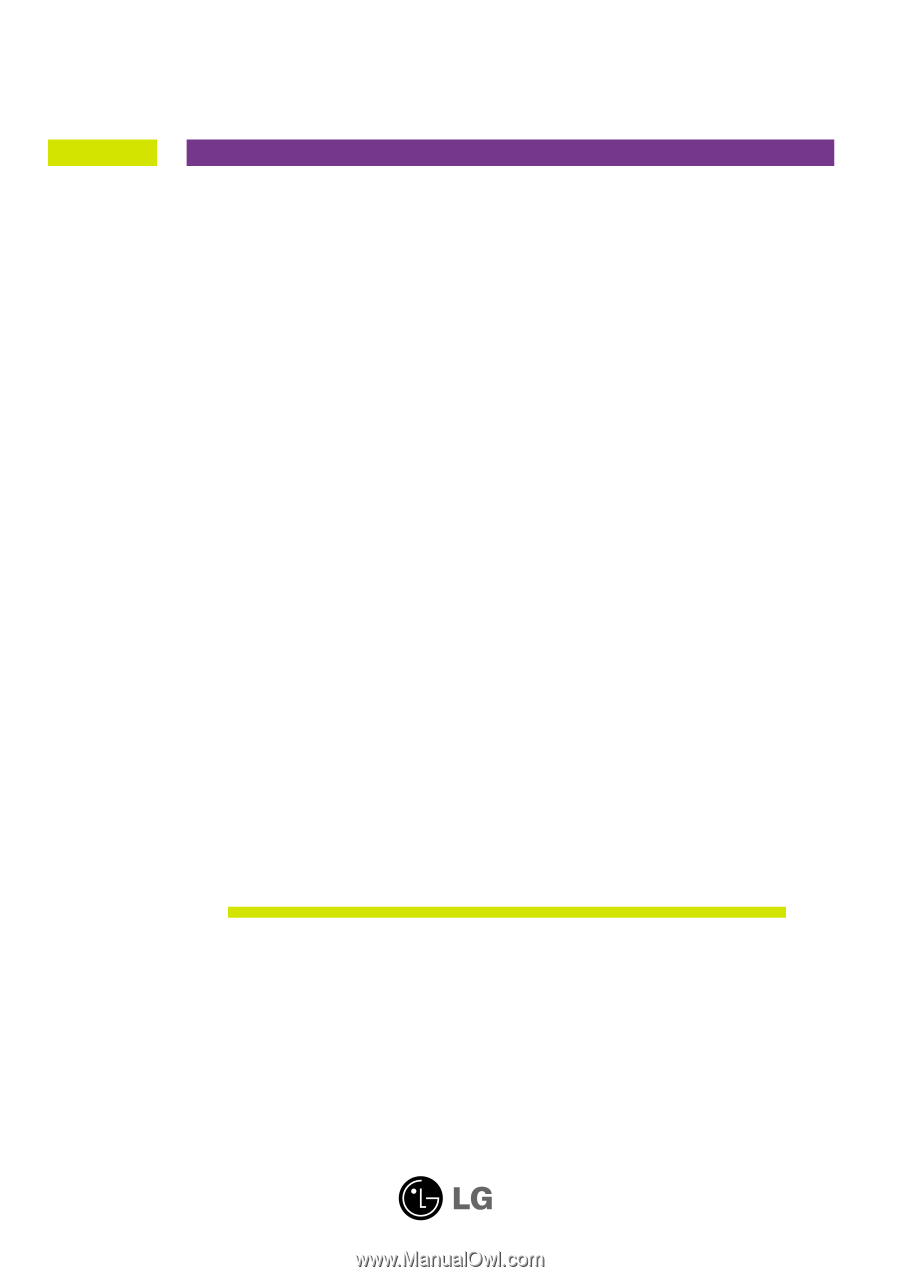
M
ake sure to read the
Important Precautions
before using the product.
Keep the User's Guide(CD) in an accessible place for furture reference.
S
ee the label attached on the product and give the information to your
dealer when you ask for service.
L246WP
L246WPM
User’s Guide