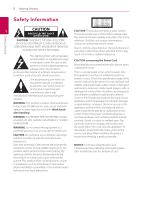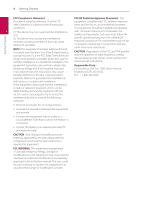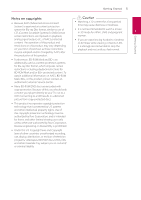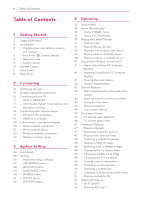LG LAB540W Owners Manual
LG LAB540W Manual
 |
View all LG LAB540W manuals
Add to My Manuals
Save this manual to your list of manuals |
LG LAB540W manual content summary:
- LG LAB540W | Owners Manual - Page 1
OWNER'S MANUAL SoundPlate™ LAB540W All-in-one Home Theater Please read this manual carefully before operating your set and retain it for future reference. LAB540W (LAB540W, S54A2-D) - LG LAB540W | Owners Manual - Page 2
ensure proper use of this product, please read DO NOT OPEN this owner's manual carefully and retain it for future CAUTION: TO REDUCE THE RISK OF ELECTRIC user to the presence of important operating and maintenance (servicing) instructions in the literature accompanying the product. WARNING: This - LG LAB540W | Owners Manual - Page 3
, shall be placed on the apparatus. IMPORTANT SAFETY INSTRUCTIONS 1. Read these instructions. 13. Unplug this apparatus during lightning storms or when unused for long periods of time. 14. Refer all servicing to qualified service personnel. Servicing is required when the apparatus has been damaged - LG LAB540W | Owners Manual - Page 4
antenna or transmitter. NOTE: This equipment has been tested and found to comply with the limits for a and used LG Electronics USA, Inc. 1000 Sylvan Avenue in accordance with the instructions, may cause modifications are expressly approved in the instruction manual. The user could lose the - LG LAB540W | Owners Manual - Page 5
Mark and/or BD+ protected content. To obtain additional information on AACS, BD-ROM Mark, BD+, or this product, please contact an authorized Customer Service Center. yy Many BD-ROM/DVD discs are encoded with copy protection. Because of this, you should only connect your player directly to your TV - LG LAB540W | Owners Manual - Page 6
Table of Contents 1 Getting Started 2 Safety Information 8 Introduction 8 - Playable discs and symbols used in this manual 9 - About the "7" symbol display 9 - Regional code 9 - System Select 10 Remote Control 11 Front Panel 11 Rear Panel 2 Connecting 12 Setting up the unit 15 Wireless subwoofer - LG LAB540W | Owners Manual - Page 7
Services 2 5 Troubleshooting 3 59 Troubleshooting 59 - General 60 - Network 61 - Picture 61 - Sound 4 61 - Customer Support 61 - Open Source Software Notice 6 Appendix 5 62 Controlling a TV with the Supplied Remote this manual may differ from your player depending on the software of the - LG LAB540W | Owners Manual - Page 8
Introduction Getting Started 1 Playable discs and symbols used in this manual Media/Term Logo Blu-ray DVD-ROM DVD-R DVD-RW as movies that can be purchased or rented. yy Movie mode and finalized only yy Supports the dual layer disc also Finalized AVCHD format yy DVD±R/RW discs that contain Movie - LG LAB540W | Owners Manual - Page 9
System, you cannot use it on LG player. (Mastered/Live File System : Disc format system for windows Vista) Getting Started 9 About the "7" symbol display "7" may appear on your TV display during operation and indicates that the function explained in this owner's manual is not available on that - LG LAB540W | Owners Manual - Page 10
10 Getting Started Remote Control Getting Started 1 Battery Installation a 1 (POWER): Switches the player ON or OFF. B (OPEN/CLOSE): Control Buttons: See page 62. Remove the battery cover on the rear of the Remote Control, and insert two R03 (size AAA) batteries with 4 and 5 matched correctly. - LG LAB540W | Owners Manual - Page 11
Getting Started Front Panel Getting Started 11 f 1 a b cd e a 1/! (Power) b Disc Slot c R (Open / Close) d Remote sensor e Display window f Operation buttons F (Function) Selects the function and input source. T (Play / Pause) I (Stop) -/+ (Volume) >>Caution Precautions in using the touch - LG LAB540W | Owners Manual - Page 12
unit. yy The unit must be set up on a stable and horizontal surface. yy Do not put any other object between the unit and the supporting furniture when you set up the unit. ,,Recommendation It is recommended to set up the unit on a sufficiently firm and horizontal surface. 1. Place the unit - LG LAB540W | Owners Manual - Page 13
2. Connect all the cables of external devices you want to use such as TV, Blu-ray disc player or DVD player. Connect the player's LAN port to LAN or Ethernet cable. A USB extension cable and a power cord supplied as accessories are also connected. >>Caution Because it is difficult to make a - LG LAB540W | Owners Manual - Page 14
14 Connecting >>Caution yy Do not place your TV on the edge of this unit. Otherwise it may result in a personal injury and/or property damages. 2 yy If your TV is over recommended weight (max 38 kg (max 83 lbs)) or has a Base larger in area than the Unit do NOT place TV on the Unit. Connecting - LG LAB540W | Owners Manual - Page 15
wireless subwoofer will be automatically connected. Manually pairing wireless subwoofer When your connection is subwoofer does not make sound. To solve the problem, follow the below steps. 1. Adjust volume level . 2. Press and hold MUTEi(Mute) on the remote control for about 3 seconds. -- "WL RESET" - LG LAB540W | Owners Manual - Page 16
the TV's source to HDMI (refer to TV's owner's manual). ,,Note Please refer to the manuals of your TV, Stereo System or other devices as necessary to the connection has already been established may result in malfunctions. To solve the problem, turn off the player and then turn it on again. yy When - LG LAB540W | Owners Manual - Page 17
2. Use A/D to select the [Settings] and press Controllable functions by LG TV's remote control; ENTER (b). The [Settings] menu appears. Play, Pause, Scan TV manual. -- You must use the HDMI cable (Type A, High Speed HDMI™ cable with Ethernet). -- You must connect with the HDMI IN that supports the - LG LAB540W | Owners Manual - Page 18
can set resolution to 480p as follows: 1. Press HOME ( ) to disappear the HOME menu. 2. Press Z (STOP) for more than 5 seconds. yy If you select a resolution manually and then connect the HDMI jack to TV and your TV 2 does not accept it, the resolution setting is set to [Auto]. yy If you - LG LAB540W | Owners Manual - Page 19
Connecting 19 Connections with HDMI IN connection external device You can enjoy the pictures and sound from your component through this connection. OPTICAL IN connection Connect the HDMI OUT jack of your component into the HDMI IN jack on this unit. And then select the [HDMI IN] option by - LG LAB540W | Owners Manual - Page 20
content services. Wired network connection Using a wired network provides the best performance, because the attached devices connect directly to the network and are not subject to radio frequency interference. Please refer to the documentation for your network device for further instructions - LG LAB540W | Owners Manual - Page 21
automatically be connected to the unit. ,,Note If there is no DHCP server on the network and you want to set the IP address manually, select [Static] then set [IP Address], [Subnet Mask], [Gateway] and [DNS Server] using W/S/ A/D and numerical buttons. If you make a mistake while entering a number - LG LAB540W | Owners Manual - Page 22
[Start] is highlighted. Connecting Access Point or Wireless Router Broadband service If wired network is not connected to the unit, all available of wireless network and press ENTER (b). Refer to the setup instructions supplied with your access point or wireless router for detailed connection - LG LAB540W | Owners Manual - Page 23
SSID, or manually enter the network name in [Network name(SSID)]. [PBC] - If your access point or wireless router that supports the PBC to connect. Refer to the documentation for your network device. 2. Follow the instructions of each connection method on the screen. ,,Note To use PBC and PIN - LG LAB540W | Owners Manual - Page 24
the quality or bandwidth of your internet service, many factors such as type of the access point, or problems at the provider of the content. router to Internet service provider (ISP) supplying your Infrastructure mode. Ad-hoc mode is not broadband Internet connection. supported. yy Any fees - LG LAB540W | Owners Manual - Page 25
System Setting 25 Initial Setup When you turn on the unit for the first time, the initial setup wizard appears on the screen. Set the display language and network settings on the initial setup wizard. 1. Press 1 (POWER). The initial setup wizard appears on the screen. 2. Use W/S/A/D to select a - LG LAB540W | Owners Manual - Page 26
the initial setup settings. If there is any settings to be changed, use W/S/A/D to select 1 and press ENTER (b). 10. Displays private sound mode guide. Press ENTER (b). 3. Use W/S to select the first setup option, and press D to move to the second level. 4. Use W/S to select a second setup option - LG LAB540W | Owners Manual - Page 27
Deactivates your player. To activate the Vudu 3 again, contact to the service provider. established. Device Name System Setting BD-LIVE connection You can restrict control this unit. Refer to instructions of your DLNA certified smartphone or the application for more detailed information. - LG LAB540W | Owners Manual - Page 28
While controlling the unit using the [Network Play] function, the remote control automatically selects the resolution best suited to the connected TV. work. yy Available file formats described on page 65 are not always supported on [Network [480p] Outputs 480 lines of progressive video. Play] - LG LAB540W | Owners Manual - Page 29
output from the HDMI OUT jack. For this setting, please refer to the manuals of your display device. Press ENTER (b) to select another language. Use BD-ROM disc playback. Home Menu Guide This function allows you to display or delete the guide bubble on the [HOME] menu. Set this option to [ - LG LAB540W | Owners Manual - Page 30
30 System Setting System Setting [AUDIO] menu Each disc has a variety of audio output options. Set the player's Audio options according to the type of audio system you use. ,,Note Since many factors affect the type of audio output, see "Audio Output Specifications" on page 68 for details. DRC ( - LG LAB540W | Owners Manual - Page 31
System Setting 31 [LOCK] menu DVD Rating The [LOCK] settings affect only Blu-ray Disc and DVD playback. Blocks playback of rated DVD based on their content. (Not all discs are rated.) To access the any features in [LOCK] settings, you must enter the 4-digit security code you have created. If - LG LAB540W | Owners Manual - Page 32
32 System Setting System Setting [OTHERS] menu Auto Power Off Pointer Sets the speed and size of an USB mouse's pointer. [Speed] Sets the moving speed of an USB mouse. The screen saver appears when you leave the player in Stop mode for about 5 minutes. If you set this option to [On], the unit - LG LAB540W | Owners Manual - Page 33
]. Select [OK] and press ENTER (b). -- The SIMPLINK function allows you to control this unit with LG TV's remote control. -- The ARC function enables an HDMI capable TV Initialize to send the audio stream to HDMI OUT to set all the activation for the online services and network settings again. - LG LAB540W | Owners Manual - Page 34
CC] (When [CC Type] is selected to [Digital]) d The language option of the online content can be selected here. (but language option will be supported fully or partially according to contents) [CC Mode] e (When [CC Type] is selected to [Digital]) Selects the closed caption mode between [Custom] and - LG LAB540W | Owners Manual - Page 35
Sound Effect You can select a suitable sound mode. Press SOUND EFFECT repeatedly until the desired mode appears on the front panel display or the TV screen. The displayed items for the equalizer maybe different depending on sound sources and effects. [Standard]: You can enjoy the sound without - LG LAB540W | Owners Manual - Page 36
] and press ENTER (b). Operating 4 ,,Note Depending on the region, the [LG Smart World], [My Apps], [d] and [c] may not be available. a b [Premium] - Displays the Premium home screen. (page 54) c [LG Smart World] - Displays LG Apps titles provided to the unit. (page 54) d [My Apps] - LG LAB540W | Owners Manual - Page 37
are made with CPRM data by DVD RECORDER. This unit cannot support these kinds of discs. Playing Blu-ray 3D disc e This player . The playback starts automatically. 3. Refer to the owner's manual of your 3D-ready TV for the further instruction. You may need to adjust the display settings and focus - LG LAB540W | Owners Manual - Page 38
or USB device. 1. Insert a data disc in the disc slot or connect an USB device to USB extension cable. USB extension cable yy This player supports USB flash drive/external HDD formatted in FAT32 and NTFS when accessing files (music, photo, movie). However, for BD-Live and Audio CD recording, use - LG LAB540W | Owners Manual - Page 39
device. USB extension cable 2. Press HOME ( ). 3. Select [MTP] and press ENTER (b). Operating 39 Notes on Connecting Android device yy This unit can support only MTP (Media Transfer Protocol) Android device. yy Do not extract the Android device during operation (play, etc.). yy Video, audio and - LG LAB540W | Owners Manual - Page 40
and located at the same folder. yy The playback and operating quality may be affected by your home network condition. yy You may experience connection problems depending on your server's environment. yy To set your PC as a DLNA server, install the SmartShare PC software on your PC. (page 41 - LG LAB540W | Owners Manual - Page 41
PC. ,,Note yy SmartShare PC software is not supported with Mac OS. yy The SmartShare PC software folders to this player. yy This manual explains operations with the English version of . 5. Make sure that the SmartShare (DLNA) service turns on at the [Service] tab. ,,Note yy If the shared folders or - LG LAB540W | Owners Manual - Page 42
64 MB video memory, minimum resolution of 1024 x 768 pixels, and 16 bit color settings yy Free Disk Space : 200 MB yy Windows® XP (Service Pack 2 or higher), Windows Vista®, Windows® 7, Windows® 8.0, Windows® 8.1 yy Windows® Media Player® 11.0 or higher yy Network environment: 100 Mb Ethernet, WLAN - LG LAB540W | Owners Manual - Page 43
Operating 43 General Playback Basic operations for photo content Basic operations for video and audio content To play a slide show Press d (PLAY) to start slide show. To stop playback Press Z (STOP) during playback. To stop a slide show Press Z (STOP) while slide show. To pause playback Press - LG LAB540W | Owners Manual - Page 44
44 Operating Resume playback eroyt u The unit records the point where you pressed the Z (STOP) depending on the disc. If "MZ (Resume Stop)" appears on the screen briefly, press d (PLAY) to resume playback (from the scene point). If you press Z (STOP) twice or unload the disc, "Z(Complete Stop)" - LG LAB540W | Owners Manual - Page 45
Operating 45 On-Screen Display You can display and adjust various information and settings about the content. To control video playback eroy You can control playback and set options while watching videos. During playback, press INFO/MENU (m). Displaying content information onscreen eroy 1. During - LG LAB540W | Owners Manual - Page 46
46 Operating ,,Note yy If no button is pressed for a few seconds, the on-screen display disappears. yy A title number cannot be selected on some discs. yy Available items may differ depending on discs or titles. yy If an interactive Blu-ray Disc is playing back, some setting information is displayed - LG LAB540W | Owners Manual - Page 47
Operating 47 Advanced Playback Repeating a specific portion eroy Repeat playback erotu y Blu-ray Disc / DVD / Video files During playback, press REPEAT (h) to select a desired repeat mode. A-B - Selected portion will be repeated continually. Chapter - The current chapter will be played back - LG LAB540W | Owners Manual - Page 48
Operating 48 Operating Selecting a subtitle language eroy 1. During playback, press INFO/MENU (m). 2. Select an [Option] using A/D, and press ENTER (b) 3. Use W/S to select the [Subtitle] option. 4. Use A/D to select desired subtitle language. By pressing ENTER (b), you can set various subtitle - LG LAB540W | Owners Manual - Page 49
Operating 49 ,,Note Even if you change the value of the [TV Aspect Ratio] option in On-Screen display, the [TV Aspect Ratio] option in the [Settings] menu is not changed. Changing the Picture Mode eroy You can change the [Picture mode] option during playback. 1. During playback, press INFO/MENU - LG LAB540W | Owners Manual - Page 50
Operating 50 Operating Viewing content information y The player can display the content information. 1. Select a file using W/S/A/D. 2. Press INFO/MENU (m) to display the option menu. The file information appears on the screen. During video playback, you can display the file information by pressing - LG LAB540W | Owners Manual - Page 51
Operating 51 Listening to music during slide Playing content to 3D show eroy i You can display photo files while listening to audio files. 1. While viewing a photo in full screen, press INFO/ MENU (m) to display the option menu. 2. Select an [Option] using A/D, and press ENTER (b). 3. Use W/S to - LG LAB540W | Owners Manual - Page 52
mode, this product can not find the device. yy When you connect a Wi-Fi Direct™ certified device to your player, PIN network connection is not supported. yy This player cannot connect to a Wi-Fi direct™ device which is in Group Owner mode. Operating Wi-Fi Direct™ connection will be proceeded - LG LAB540W | Owners Manual - Page 53
Operating 53 Enjoying BD-Live™ LG AV Remote e BD-ROM supporting BD-Live that has a network an USB keyboard or 4 Operating The operations may differ depending on the disc. Refer to the manual supplied with the disc. >>Caution Do not extract the connected USB device while content is being - LG LAB540W | Owners Manual - Page 54
Press HOME ( ). 3. Select the [LG Smart World], and press ENTER (b). Operating 4. Select an online service using W/S/A/D, and press ENTER (b). 4 ,,Note yy For detailed information of each service, contact to the content provider or visit support link of the service. yy The content of Premium - LG LAB540W | Owners Manual - Page 55
button to register. If you are having difficulties finding specific content from online services, you can use the all-in-one search function by entering keywords in content directly. 4 Operating ,,Note yy Depending on the region, the [LG Smart World], [My Apps], [d] and [c] may not be available. - LG LAB540W | Owners Manual - Page 56
Use W/S to select [Delete], and press ENTER(b). 3. Use A/D to select [OK], and press ENTER (b) to confirm. ,,Note yy Depending on the region, the [LG Smart World], [My Apps], [d] and [c] may not be available. yy For the first time to access [My Apps] feature, current country setting appears. yy When - LG LAB540W | Owners Manual - Page 57
on in to your Bluetooth device. Refer to your Bluetooth device's user guide. Once a pairing operation is performed, (The sound may be interrupted display depending on the type of Bluetooth device.Your unit appears as "LG-HTS". 3. When this unit successfully paired with your 4 Operating Bluetooth - LG LAB540W | Owners Manual - Page 58
. yy You cannot control the Bluetooth device with this unit. yy Pairing is limited one Bluetooth device per one unit and multi-pairing is not supported. yy Although the distance between your Bluetooth and the set is less than 10m, there are obstacles between both, your Bluetooth device cannot be - LG LAB540W | Owners Manual - Page 59
the unit can play. audio files. yy The unit does not support the codec of the video file. Troubleshooting The remote control does not work properly. yy The remote control is not pointed at the remote sensor of the unit. yy The remote control is too far from the unit. yy There is an obstacle - LG LAB540W | Owners Manual - Page 60
broadband speed may not fast enough to use the BD-Live features. Contact your Internet Service Provider (ISP) and increase the broadband speed is recommended. yy The [BD-LIVE connection player can support. Try setting the frequency range and channel on the network device setting. Troubleshooting - LG LAB540W | Owners Manual - Page 61
with HDMI cable (Type A, High Speed HDMI™ Cable). yy Your TV may not support "HDMI 3D mandatory format". yy The [3D Mode] option in the [Settings] menu is set to [Off ]. Set the option to [On]. Sound 5 Troubleshooting Symptom Cause & Solution There is no sound or the sound yy The unit is - LG LAB540W | Owners Manual - Page 62
LG 1(Default), 2 Zenith 1, 3, 4 GoldStar 1, 2 By pressing 1 (TV POWER) AV/INPUT You can Turn the TV on or off. Switch the TV's input source between the TV and other input sources. Samsung 6, 7 Sony 8, 9 Hitachi 4 2. Release volume of the TV of the remote, the code number you have set - LG LAB540W | Owners Manual - Page 63
Appendix 63 Network Software Update Network update notification From time to time, performance improvements and/or additional features or services may be made available to units that are connected to a broadband home network. If there is new software available and the unit is connected to a - LG LAB540W | Owners Manual - Page 64
The Software Update function may not work properly depending on your internet environment. In this case, you can obtain the latest software from the authorized LG Electronics Service Center then update your player. Refer to "Customer Support" on page 61. 6 Appendix - LG LAB540W | Owners Manual - Page 65
kbps Some wav files are 6 Appendix Disc, USB ".wav", ".m4a" (DRM free), ".flac", ".ogg", (WMA), within 16 - 48 (WMA), within 32 - 320 not supported on kHz (MP3) kbps (MP3) this player. ".aiff" DLNA "mp3", ".wma", ".wav", ".m4a" (DRM free), ".flac", ".ogg" within 32 - 48 kHz (WMA), within - LG LAB540W | Owners Manual - Page 66
on the server. yy Because the compatibility on DLNA server are tested on the DLNA server (SmartShare PC software) environment, file requirements back. yy A disc which was recorded by multi-session on normal PC is not supported on this player. yy To be playback a video file, video file name and - LG LAB540W | Owners Manual - Page 67
compatibility problems, please contact an authorized Customer Service Center. supporting BONUSVIEW (BD-ROM version 2 Profile 1 version 1.1). Secondary video and audio can be played from a disc compatible with the picture-inpicture function. For the playback method, refer to the instructions - LG LAB540W | Owners Manual - Page 68
68 Appendix Audio Output Specifications Jack/Setting Source Dolby Digital Dolby Digital Plus Dolby TrueHD DTS DTS-HD Linear PCM 2ch Linear PCM 5.1ch Linear PCM 7.1ch PCM PCM 5.1ch PCM 5.1ch PCM 5.1ch PCM 5.1ch PCM 5.1ch PCM 2ch PCM 5.1ch PCM 7.1ch HDMI OUT DTS Re-encode *3 DTS DTS DTS DTS DTS - LG LAB540W | Owners Manual - Page 69
KR Bhutan BT Greece GR Antilles AN Spain ES Bolivia BO Greenland GL New Zealand NZ Sri Lanka LK Brazil BR Hong Kong HK Nigeria NG Sweden SE Cambodia KH Hungary HU Norway NO Switzerland CH Canada CA India IN Oman OM Taiwan TW Chile CL Indonesia ID Pakistan PK Thailand TH - LG LAB540W | Owners Manual - Page 70
70 Appendix Language Code List Use this list to input your desired language for the following initial settings: [Disc Audio], [Disc Subtitle] and [Disc Menu]. Language Code Language Code Language Code Language Afar 6565 French 7082 Lithuanian 7684 Sindhi Afrikaans 6570 Frisian 7089 - LG LAB540W | Owners Manual - Page 71
Manufactured under license from Dolby Laboratories. Dolby and the double-D symbol are trademarks of Dolby Laboratories. DLNA®, the DLNA Logo and DLNA CERTIFIED® are trademarks, service marks, or certification marks of the Digital Living Network Alliance. - LG LAB540W | Owners Manual - Page 72
Bluetooth® wireless technology. The Bluetooth® word mark and logos are owned by the Bluetooth® SIG, Inc. and any use of such marks by LG Electronics is under license. Other trademarks and trade names are those of their respective owners. Cinavia Notice This product uses Cinavia technology to limit - LG LAB540W | Owners Manual - Page 73
Specifications Appendix 73 General (LAB540W) Power requirements Power consumption Dimensions (W x H x D) Net Weight (Approx.) Operating temperature -D) Power requirements Power consumption Type Impedance Rated Input Power Max. Input Power Dimensions (W x H x D) Net Weight (Approx.) 120 V ~ 60 Hz - LG LAB540W | Owners Manual - Page 74
74 Appendix System Laser wavelength Signal system LAN port Wireless LAN (internal antenna) Bus Power Supply (USB) Semiconductor laser 405 nm / 650 nm Standard NTSC color TV system Ethernet jack x 1, 10BASE-T / 100BASE-TX Integrated IEEE 802.11n (2.4 GHz band) wireless networking access, - LG LAB540W | Owners Manual - Page 75
optical pick-up lens and disc drive parts are dirty or worn, the picture quality could be diminished. 6 For details, please contact your nearest authorized service center. Appendix - LG LAB540W | Owners Manual - Page 76
limited to the suspension, removal or cessation of all or any part of the Content or Services. Should you have any inquiry or problem related to the Content or Services, you may refer to the Service Provider's website for the most up-to- date information. LGE is neither responsible nor liable - LG LAB540W | Owners Manual - Page 77
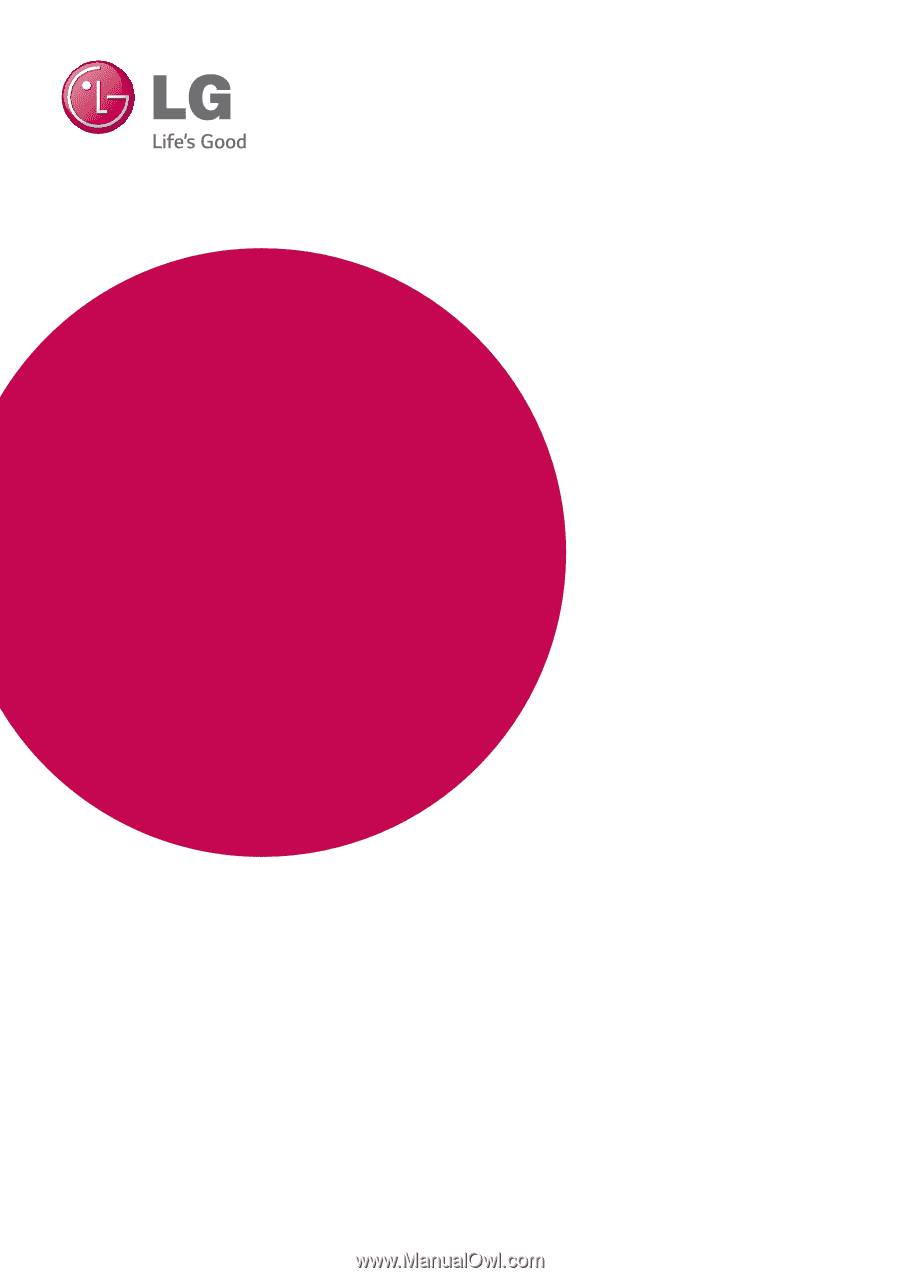
Please read this manual carefully before operating
your set and retain it for future reference.
LAB540W (LAB540W, S54A2-D)
OWNER’S MANUAL
SoundPlate™
LAB540W
All-in-one Home Theater