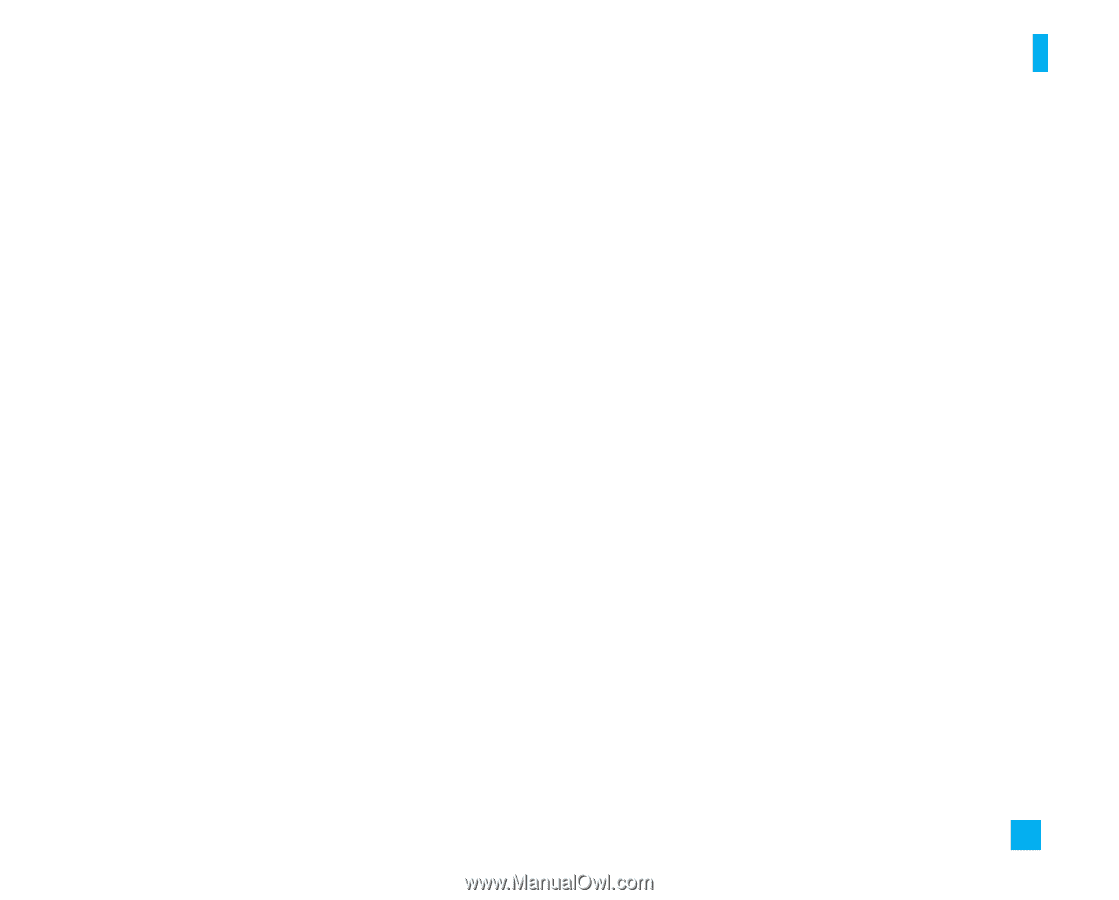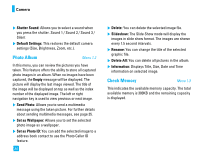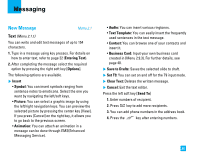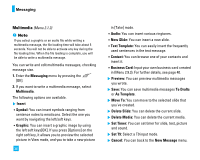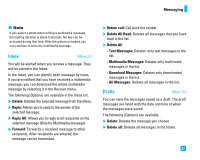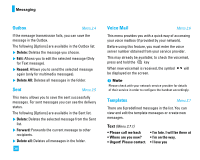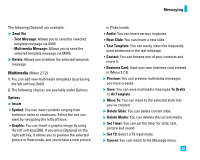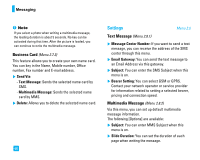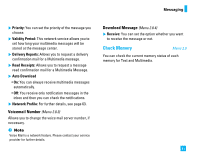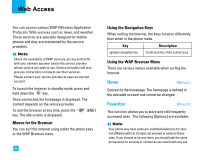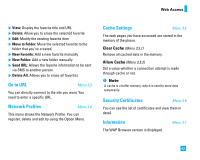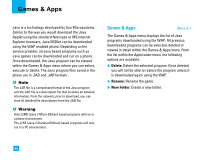LG LG225 Owner's Manual - Page 43
Multimedia
 |
View all LG LG225 manuals
Add to My Manuals
Save this manual to your list of manuals |
Page 43 highlights
Messaging The following [Options] are available. ] Send Via - Text Message: Allows you to send the selected template message via SMS. - Multimedia Message: Allows you to send the selected template message via MMS. ] Delete: Allows you to delete the selected template message. Multimedia (Menu 2.7.2) 1. You can add new multimedia templates by pressing the left soft key [Add]. 2. The following choices are available under Options. Options ] Insert zSymbol: You can insert symbols ranging from sentence notes to emoticons. Select the one you want by navigating the left/soft keys. zGraphic: You can insert a graphic image by using the left soft keys[OK]. If you press [Options] on the right soft key, it allows you to preview the selected picture in View mode, and you to take a new picture in [Take] mode. zAudio: You can insert various ringtones. zNew Slide: You can insert a new slide. zText Template: You can easily insert the frequently used sentences in the text message. zContact: You can browse one of your contacts and insert it. zBusiness Card: Input your own business card created in (Menu 2.7.3). ] Preview: You can preview multimedia messages you have created. ] Save: You can save multimedia messages To Drafts or As Template. ] Move To: You can move to the selected slide that you've created. ] Delete Slide: You can delete current slide. ] Delete Media: You can deletes the current media. ] Set Timer: You can set the timer for slide, text, picture and sound. ] Set T9: Select a T9 input mode. ] Cancel: You can return to the Message menu. 39