LG LG840 User Guide - Page 35
Your Standby Screen
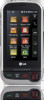 |
View all LG LG840 manuals
Add to My Manuals
Save this manual to your list of manuals |
Page 35 highlights
Your Standby Screen From the standby screen, you can access all menu options, make a quick call and view the status of your phone - as well as many other things. Touch Screen Tips ƬƬ The standby screen is also a great place to get accustomed to the touch screen. ƬƬ To select an item, touch the icon accurately. Your LG 840G can be set to vibrate slightly when it recognises you've touched an option. ƬƬ To scroll through lists, touch the last item visible and slide your finger up the screen. The list will move up so more items are visible. ƬƬ There's no need to press hard, the touchscreen is sensitive enough to pick up on a light yet firm touch. ƬƬ Use the tip of your finger to touch the option you require. Do not use your fingernail. ƬƬ When the screen light is off, press the key on the top side twice to restore the standby screen. ƬƬ Don't cover the phone with a case or cover as the touch screen will not work with any material covering it. 33















