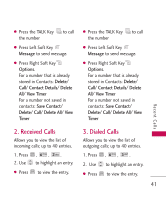LG LGAX155 Owner's Manual - Page 41
Contacts
 |
View all LG LGAX155 manuals
Add to My Manuals
Save this manual to your list of manuals |
Page 41 highlights
Contacts Contacts The Contacts Menu allows you to store names, phone numbers and other information in your phone's memory. When you access your Contacts, the number in parentheses represents the number of entries you have stored (up to 300). 1. New Contact Allows you to add a new contact to your Contact List. Note Using this submenu, the number is saved as a new Contact. To save the number into an existing Contact, edit the Contact entry. 1. Press , , . 2. Enter the name, then press . 3. Select the field you want to 38 store the number in. 4. Enter the number. 5. Continue saving the entry as necessary. 6. When you are finished press to save. 2. Contact List Allows you to view your Contact List. 1. Press , , . 2. Options from here: ● Press to scroll through your Contacts alphabetically. ● Press Right Soft Key Options to select one of the following: Send Message/ Edit/ Delete/ Delete All / Set as Speed Dial (Remove Speed Dial) Contacts