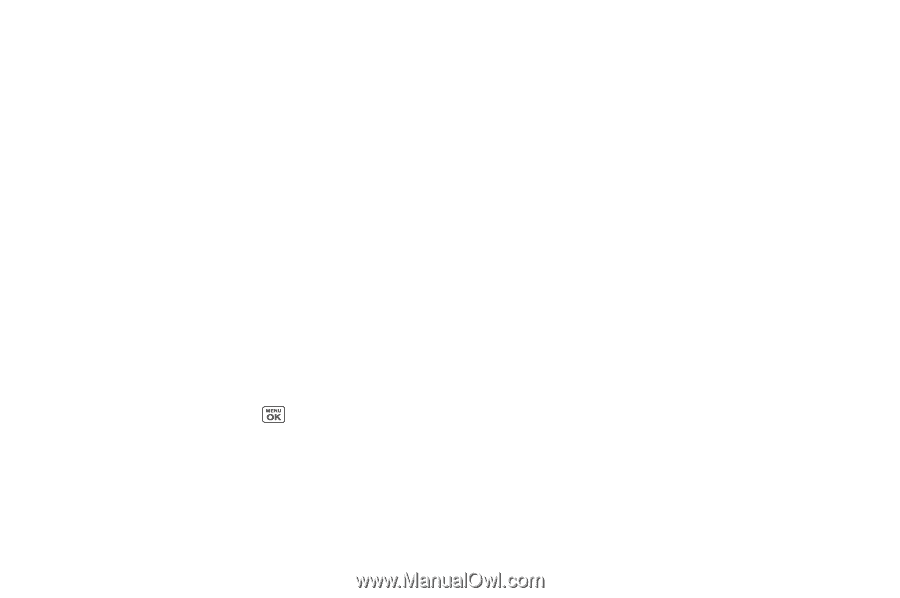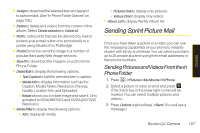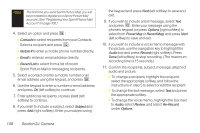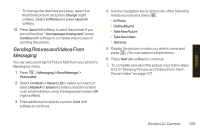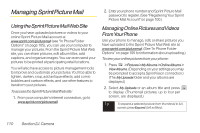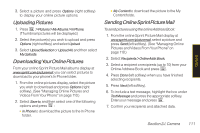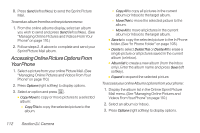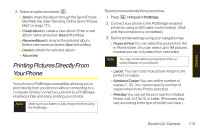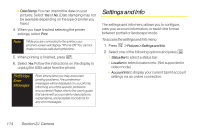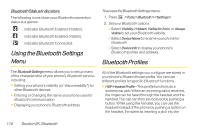LG LGLX400 Owner's Manual - Page 127
Accessing Online Picture Options From, Your Phone, Options, Copy/Move, Copy This, Copy All, Move
 |
View all LG LGLX400 manuals
Add to My Manuals
Save this manual to your list of manuals |
Page 127 highlights
8. Press Send (left softkey) to send the Sprint Picture Mail. To send an album from the online pictures menu: 1. From the online albums display, select an album you wish to send and press Send (left softkey). (See "Managing Online Pictures and Videos From Your Phone" on page 110.) 2. Follow steps 2-8 above to complete and send your Sprint Picture Mail album. Accessing Online Picture Options From Your Phone 1. Select a picture from your online Picture Mail. (See "Managing Online Pictures and Videos From Your Phone" on page 110.) 2. Press Options (right softkey) to display options. 3. Select an option and press . Ⅲ Copy/Move to copy or move pictures to a selected album: ● CopyThis to copy the selected picture to the album. ● CopyAll to copy all pictures in the current album (or Inbox) to the target album. ● MoveThis to move the selected picture to the album. ● MoveAll to move all pictures in the current album (or Inbox) to the target album. Ⅲ Save to to copy the selected picture to the In Phone folder. (See "In Phone Folder" on page 105.) Ⅲ Delete to select DeleteThis or DeleteAll to erase a single picture or all pictures saved in the current album (or Inbox). Ⅲ Albumlist to create a new album (from the Inbox only). Enter the album name and press Save (left softkey). Ⅲ Expand to expand the selected picture. To access your online Albums options from your phone: 1. Display the album list in the Online Sprint Picture Mail menu. (See "Managing Online Pictures and Videos From Your Phone"on page 110.) 2. Select an album (or Inbox). 3. Press Options (right softkey) to display options. 112 Section 2J. Camera