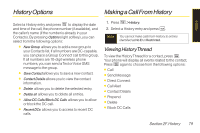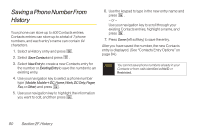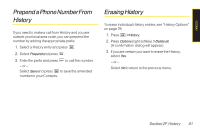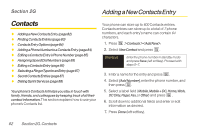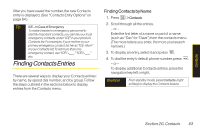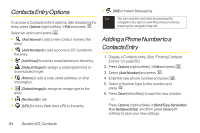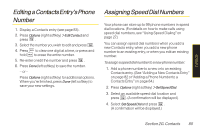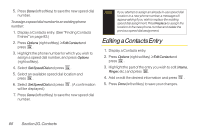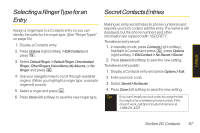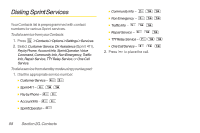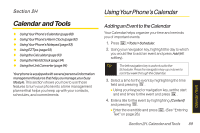LG LGLX400 Owner's Manual - Page 99
Contact Entry Options, Adding a Phone Number to a C...
 |
View all LG LGLX400 manuals
Add to My Manuals
Save this manual to your list of manuals |
Page 99 highlights
Contacts Entry Options To access a Contacts entry's options, after displaying the entry, press Options (right softkey) >Edit and press . Select an option and press . ⅷ [Add Name] to add a new contact name to the entry. ⅷ [Add Number] to add a phone or DC number to the entry. ⅷ [Add Email] to add an email address to the entry. ⅷ [Default Ringer] to assign a preprogrammed or downloaded ringer. ⅷ [Memo] to add a note, street address, or other information. ⅷ [Default Image] to assign an image type to the entry. ⅷ [No Secret] to set. ⅷ [URL] to add a Web site's URL to the entry. ⅷ [IM] for Instant Messaging. Tip You can view the next entry by pressing the navigation key right or view the previous entry by pressing the navigation key left. Adding a Phone Number to a Contacts Entry 1. Display a Contacts entry. (See "Finding Contacts Entries" on page 83.) 2. Press Options (right softkey) >Editand press . 3. Select [Add Number] and press . 4. Enter the new phone number and press . 5. Select a NumberType for the number and press . 6. Press Done(left softkey) to save the new number. - or - Press Options (right softkey) > [Set #Type,SetasMain #,or SetSpeedDial], and then press Done (left softkey) to save your new settings. 84 Section 2G. Contacts