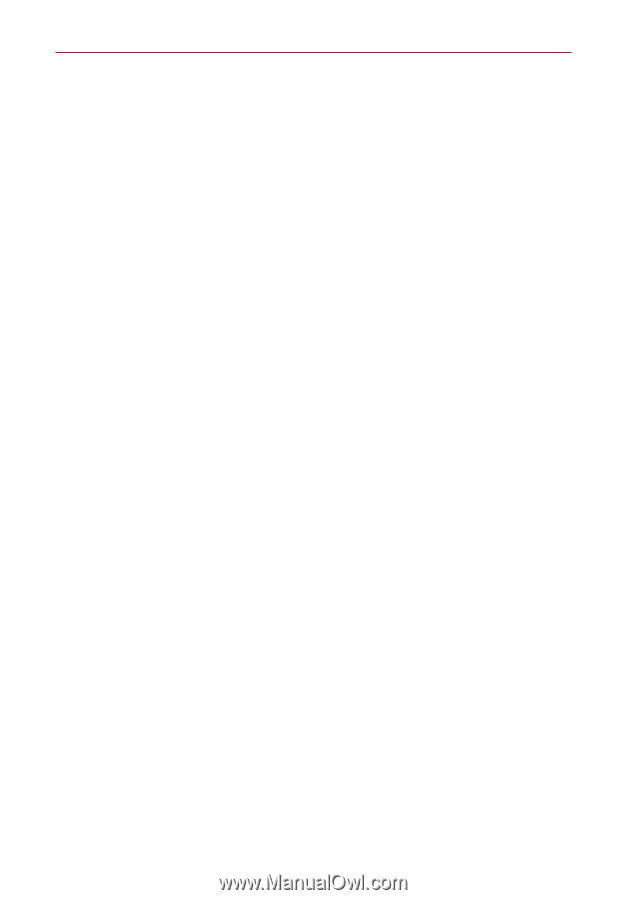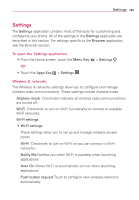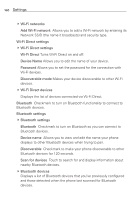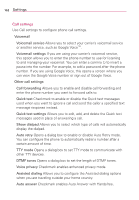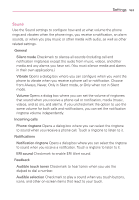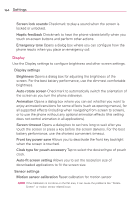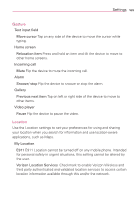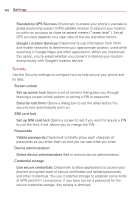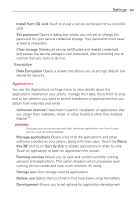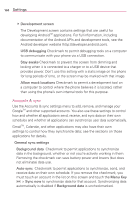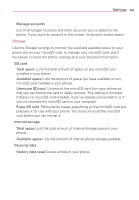LG LGVS920 Owners Manual - English - Page 166
Display
 |
View all LG LGVS920 manuals
Add to My Manuals
Save this manual to your list of manuals |
Page 166 highlights
164 Settings Screen lock sounds Checkmark to play a sound when the screen is locked or unlocked. Haptic feedback Checkmark to have the phone vibrate briefly when you touch on-screen buttons and perform other actions. Emergency tone Opens a dialog box where you can configure how the phone reacts when you place an emergency call. Display Use the Display settings to configure brightness and other screen settings. Display settings Brightness Opens a dialog box for adjusting the brightness of the screen. For the best battery performance, use the dimmest comfortable brightness. Auto-rotate screen Checkmark to automatically switch the orientation of the screen as you turn the phone sideways. Animation Opens a dialog box where you can set whether you want to enjoy animated transitions for some effects (such as opening menus), for all supported effects (including when navigating from screen to screen), or to use the phone without any optional animation effects (this setting does not control animation in all applications). Screen timeout Opens a dialog box to set how long to wait after you touch the screen or press a key before the screen darkens. For the best battery performance, use the shortest convenient timeout. Front key power save Allows you to deactivate the front key backlight when the screen is touched. Clock type for pouch accessory Tap to select the desired type of pouch clock. Auto-fit screen setting Allows you to set the resolution size of downloaded applications to fit the screen size. Sensor settings Motion sensor calibration Reset calibration for motion sensor NOTE If the Calibration is not done on the flat area, it can cause the problems like "Rotate Screen" or motion sensor related issue.