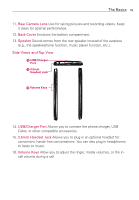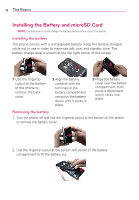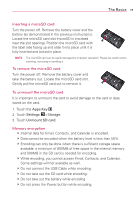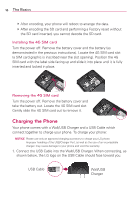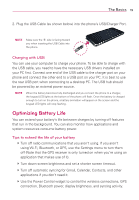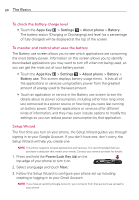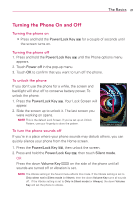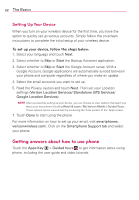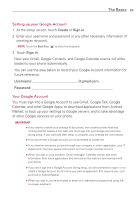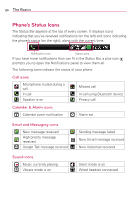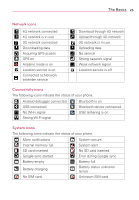LG LGVS920 Owners Manual - English - Page 22
To check the battery charge level, To monitor and control what uses the battery, Setup Wizard
 |
View all LG LGVS920 manuals
Add to My Manuals
Save this manual to your list of manuals |
Page 22 highlights
20 The Basics To check the battery charge level 㻌 # Touch the Apps Key > Settings > About phone > Battery.㻌 The battery status (Charging or Discharging) and level (as a percentage of fully charged) will be displayed at the top of the screen. To monitor and control what uses the battery The Battery use screen allows you to see which applications are consuming the most battery power. Information on this screen allows you to identify downloaded applications you may want to turn off when not being used, so you can get the most out of your battery power. 㻌 # Touch the Apps Key > Settings > About phone > Battery > Battery use. This screen displays battery usage times. It lists all of the applications or services using battery power from the greatest amount of energy used to the least amount. 㻌 # Touch an application or service in the Battery use screen to see the details about its power consumption, including either how long since last connected to a power source or how long you were last running on battery power. Different applications or services offer different kinds of information, and they may even include options to modify the settings so you can reduce power consumption by that application. Setup Wizard The first time you turn on your phone, the Setup Wizard guides you through signing in to your Google Account. If you don't have one, don't worry, the Setup Wizard will help you create one. NOTE This phone supports several applications and services. It is recommended that you purchase a data plan that meets your needs. Contact your service provider for details. 1. Press and hold the Power/Lock Key on the top edge of your phone to turn it on. 2. Select a language and touch Next. 3. Follow the Setup Wizard to configure your phone set up including creating or logging in to your Gmail Account. NOTE If you have an existing Google Account, your contacts from that account are synced to your phone.